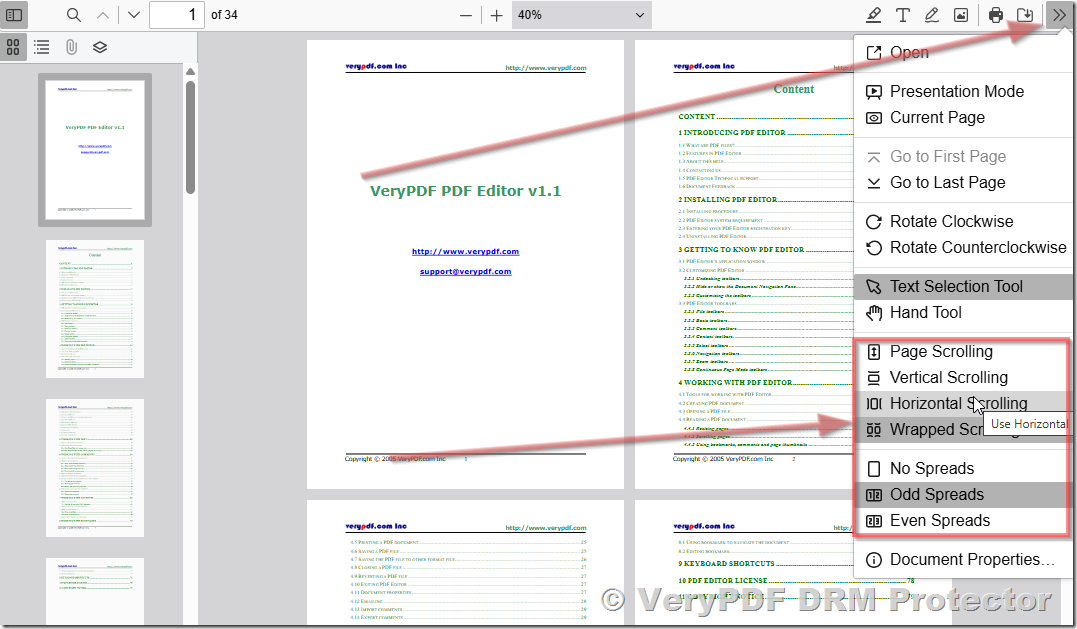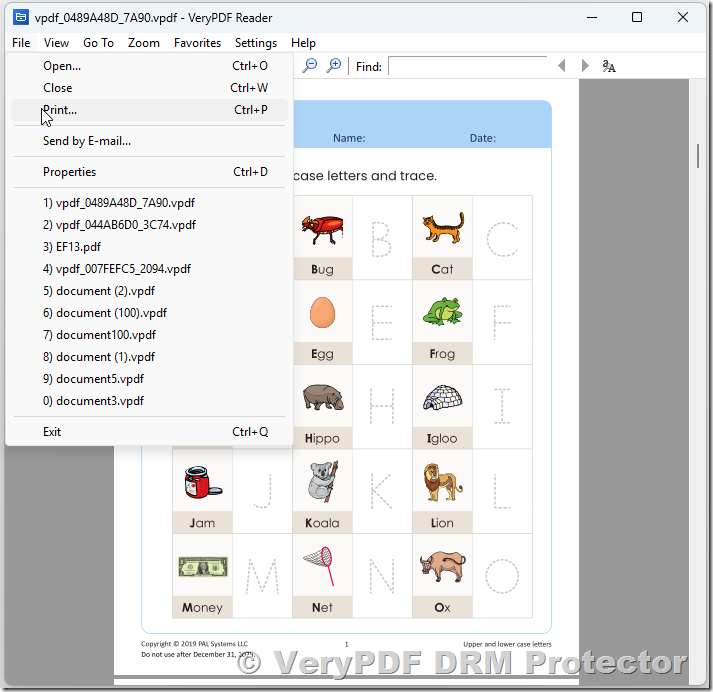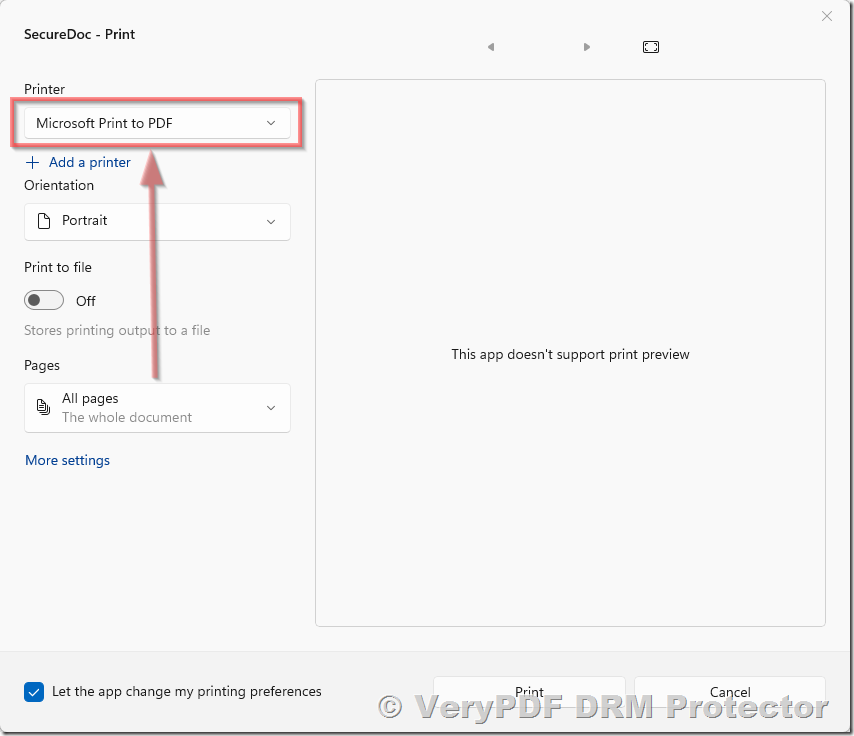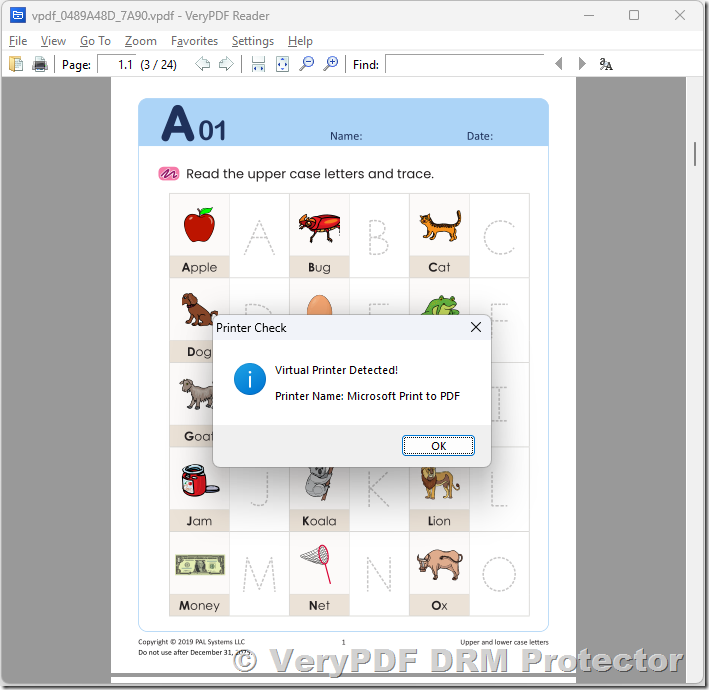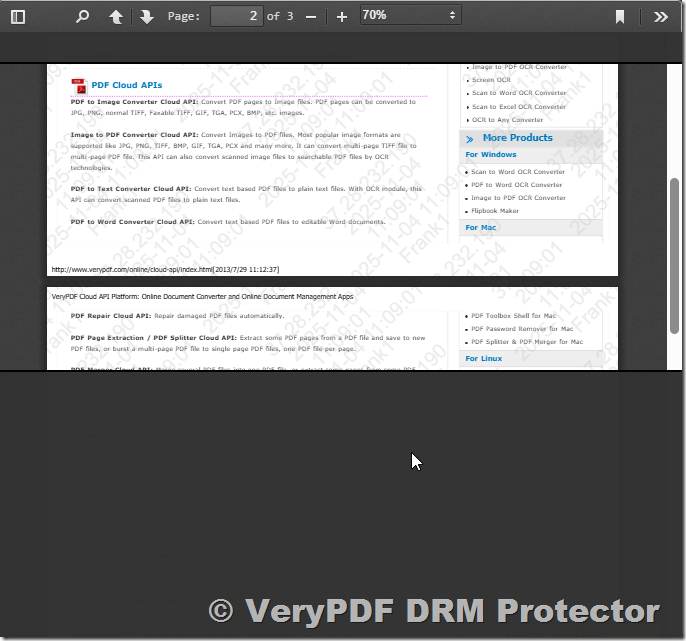Authors and publishers often face serious challenges in preventing their digital publications from being copied, printed, or distributed without permission. VeryPDF DRM Protector provides a professional solution to safeguard your PDF eBooks and documents using Digital Rights Management (DRM) technology. This article will guide you step-by-step through several important protection features, including dual-page reading, blocking virtual printers, anti-screenshot measures, and dynamic watermarks.
1. Viewing Two PDF Pages at the Same Time
When reading eBooks, magazines, or training manuals, many users prefer a two-page layout that mimics the appearance of an open printed book. To provide this experience, VeryPDF Secure Web PDF Reader includes a feature called “Read Two Pages at the Same Time” (also known as Dual-Page View Mode). This feature allows readers to display two pages side by side, improving readability, navigation, and visual comfort—especially for publications with images, diagrams, or content spread across two facing pages.
How to Test the Dual-Page View Mode
You can test this feature directly from our online demo by following the steps below:
Step 1. Open the following URL in your web browser:
https://online.verypdf.com/app/reader/web/?url=https://online.verypdf.com/examples/pdfeditor.pdf
This link loads a sample PDF document inside the VeryPDF Secure Web PDF Reader.
Step 2. Once the viewer is open, locate the “>>” button in the top-right corner of the toolbar.
This button opens a dropdown menu that contains several viewing and layout options.
Step 3. In the dropdown menu, you will find multiple viewing modes:
- Single Page: Displays one page at a time (default view).
- Odd Spreads: Displays pages as they would appear in a book, with odd-numbered pages on the right (for example, pages 2–3, 4–5, etc.).
- Even Spreads: Displays pages with even-numbered pages on the right, ideal for layouts that begin with a cover or a title page.
- Continuous Scrolling: Allows you to scroll smoothly through the entire document vertically.
Step 4. Select Odd Spreads or Even Spreads to activate two-page view mode.
The viewer will immediately adjust the layout to show two facing pages side by side, allowing you to flip through your document just like reading a physical book.
Advantages of the Two-Page Viewing Mode
- Natural Reading Experience:
The dual-page display replicates the look of an open book, making it more enjoyable to read novels, textbooks, or illustrated guides. - ️ Better Layout Presentation:
Many design-oriented documents—such as magazines, catalogs, and educational materials—are intended to be read in facing-page format. Viewing them side by side preserves the designer’s intended layout and improves visual comprehension. - Easier Comparison:
You can compare charts, diagrams, or reference information across two pages without switching back and forth, improving productivity and focus. - Smooth Navigation:
The built-in viewer controls let you zoom, rotate, and switch between single- and double-page views instantly, providing flexible reading experiences across different screen sizes and devices.
Technical Notes
- The two-page viewing mode is fully supported on Windows, macOS, Linux, and modern browsers such as Chrome, Edge, Firefox, and Safari.
- For the best performance, we recommend viewing the document in full-screen mode on a monitor with a resolution of at least 1920×1080.
- This feature is fully compatible with VeryPDF DRM-protected files, meaning your readers can enjoy a natural reading experience without compromising document security.
Summary
The “Read Two Pages at the Same Time” feature in VeryPDF Secure Web PDF Reader provides a realistic and user-friendly way to read DRM-protected or standard PDF documents. By simply clicking the “>>” button and selecting Odd Spreads or Even Spreads, you can switch to a comfortable two-page view that enhances readability while maintaining complete control over your document’s access and protection settings.
2. Using the “Block Print to Virtual Printers” Feature
One of the most advanced and powerful DRM (Digital Rights Management) features provided by VeryPDF DRM Protector is the “Block Print to Virtual Printers” function.
This technology plays a critical role in preventing unauthorized digital duplication of protected PDF files. Even if a user attempts to print the document to a virtual printer—such as a PDF creator, XPS printer, or image printer—the operation will be completely blocked. This ensures that your intellectual property remains fully protected and cannot be redistributed or converted into new files without authorization.
Why Is This Feature Important?
When a normal PDF file is opened on a user’s computer, they can often choose a “virtual printer” instead of a physical one. These virtual printers—like “Microsoft Print to PDF,” “Adobe PDF,” or “Foxit PDF Printer”—can generate a new unprotected copy of the document.
That new copy is no longer under DRM control, which means:
- It can be shared freely.
- Security settings like copy/print restrictions are lost.
- Sensitive or copyrighted content can be easily leaked.
The “Block Print to Virtual Printers” feature from VeryPDF DRM Protector is specifically designed to eliminate this vulnerability. Once enabled, your DRM-protected PDF files can only be printed to approved physical printers, while all virtual printers and pseudo-printer drivers are automatically blocked at the system level.
How to Enable the “Block Print to Virtual Printers” Function
Please follow the steps below to activate and test this feature properly.
Step 1. Open the “Encryption” Tab
In your VeryPDF DRM Protector interface:
- Check the following options:
- ✅ Enable PDF Encryption — this activates standard PDF encryption.
- ✅ Allow printing — ensures that printing is permitted under DRM control.
- ✅ Allow high-quality printing — enables high-resolution printing for authorized physical printers only.
These options prepare your document for secure encryption while still allowing legitimate users to print on approved hardware printers.
Step 2. Configure DRM Settings
Next, switch to the DRM tab.
Check and uncheck the following options exactly as shown:
- ✅ Enable PDF DRM Protection — this is the core setting that enables VeryPDF’s DRM layer.
- ❌ Uncheck the DenyPrint option — this ensures users can print on real printers (e.g., office printers), but not on virtual ones.
The DRM engine intelligently detects whether the printer device is physical or virtual. If it identifies a virtual device such as “PDF Creator,” “Microsoft Print to PDF,” or “XPS Document Writer,” the print request will be blocked automatically.
Step 3. Upload and Protect Your File
Click the “Upload and Secure PDF” button to upload your document to the DRM protection system.
The server will encrypt the file using 256-bit AES encryption and embed your DRM policy settings.
Step 4. Download the Protected File
After processing, you can download the encrypted .vpdf file to your local computer.
This is the DRM-secured version of your document. Only authorized users, using the official VeryPDF reader application, can open it.
Step 5. Open and Test in the DRM Viewer
To verify the results:
- Download the Portable VeryPDF DRM Document Viewer from this link:
https://www.verypdf.com/dl2.php/VeryPDF-Reader.zip - Extract and launch the viewer.
- Open your protected .vpdf file inside this viewer.
- Attempt to print the file — you will see that:
- Printing to real printers (like HP, Canon, Epson) is allowed (if enabled).
- Printing to virtual printers (like PDF printers, XPS, or fax printers) is completely blocked.
This effectively prevents any method of generating unauthorized digital copies of your PDF.
How the Technology Works
The “Block Print to Virtual Printers” mechanism uses a combination of printer driver filtering, DRM license validation, and application-level controls. When a user tries to print, the DRM engine checks:
- The printer device type and name.
- Whether it corresponds to a known virtual printer.
- Whether the current DRM license allows that device.
If the system detects a match with a virtual printer, it immediately cancels the print job, displays a message to the user, and records the attempt in the DRM audit log.
This multi-layered protection ensures that even advanced users cannot bypass the restriction by installing new virtual drivers or redirecting print output.
Plan and Pricing Details
The “Block Print to Virtual Printers” feature is exclusively available in the Business Plan of VeryPDF DRM Protector.
Business Plan: USD $499.95 per month, billed annually.
While this cost may appear substantial, it includes enterprise-grade protection capabilities suitable for:
- Training centers and universities distributing courseware.
- Publishers selling eBooks or digital magazines.
- Corporations sharing confidential reports or technical manuals.
Many of our existing business clients have confirmed that the investment quickly pays off by preventing large-scale intellectual property leaks and unauthorized redistribution.
If you are new to the system, we recommend starting with a monthly subscription to evaluate the performance and protection level before committing to the annual plan.
Summary
The “Block Print to Virtual Printers” feature is one of the most crucial layers of protection in VeryPDF DRM Protector. It prevents users from creating new, unprotected copies of your documents using virtual printers—an often-overlooked security loophole in most standard PDF encryption tools.
By following the configuration steps described above, you can ensure that your PDFs are securely protected, usable only through approved channels, and immune to virtual printer attacks.
To learn more or to start your trial, please visit:
https://drm.verypdf.com/
3. About the Screen Capture (Screenshot) Limitation
When it comes to protecting digital content, preventing screen capture (screenshot) is one of the most difficult challenges in document security. Even if a PDF is encrypted or DRM-protected, users can still potentially capture the displayed content by taking a screenshot with their operating system’s built-in tools or with a mobile device’s hardware buttons.
VeryPDF DRM Protector includes a built-in Stop Screen Capture feature that provides a strong layer of defense against this kind of unauthorized copying — particularly on Windows and macOS systems. However, due to how mobile operating systems control screenshots at the hardware level, full screenshot prevention is not technically possible in browsers on iOS and Android.
This section explains how VeryPDF handles screen capture protection, its technical limitations, and practical strategies to minimize the risks of content theft through screenshots.
How the Stop Screen Capture Feature Works
On Windows and macOS, the VeryPDF Secure Viewer application uses a combination of API-level monitoring and hardware overlay protection to detect and block screen capture tools.
When enabled, this function:
- Disables Print Screen (PrtSc) and other common screen capture shortcuts.
- Detects running screen capture software such as Snipping Tool, Greenshot, Snagit, etc.
- Automatically blanks or freezes the protected content if unauthorized capture tools are active.
- Prevents remote desktop or screen-sharing software (e.g., Zoom, Teams, or AnyDesk) from showing or recording the protected PDF window.
As a result, even if users attempt to use third-party recording or screenshot utilities, the protected document area will appear as a black or empty screen.
Mobile Device Limitation
On mobile devices (such as smartphones and tablets), the situation is more complex.
Modern mobile operating systems like Android and iOS control screenshot behavior at the hardware and OS level, not at the web browser or app level.
This means:
- Mobile browsers (like Chrome, Safari, Edge, or Firefox) cannot block the hardware screenshot shortcut (usually pressing two buttons simultaneously).
- Even secure web apps cannot fully override this hardware-based feature without root-level access, which would violate system security policies.
For this reason, VeryPDF DRM Protector cannot completely disable screenshots on mobile devices when documents are viewed through a browser.
However, several effective countermeasures can significantly reduce or discourage screenshot misuse.
Recommended Methods to Reduce Screenshot Risk
To minimize the possibility of sensitive pages being captured on mobile devices, we recommend the following approaches. Each one can be easily configured through the VeryPDF DRM settings panel.
1. Use Dynamic Text Watermark (Tile Mode)
The Dynamic Text Watermark feature overlays real-time viewer information directly on every page of the document.
You can include identifying details such as:
- User’s name
- Email address
- IP address
- Access date and time
This information can be tiled repeatedly across each page so that, even if a user takes a screenshot, their identity is clearly embedded in the captured image.
This approach doesn’t stop screenshots entirely, but it discourages misuse by holding each viewer personally accountable for any unauthorized sharing.
Example of Dynamic Watermark Text:
{ip}\n{date}\n{time}\n{username}
This feature is widely used by publishers, universities, and corporate clients distributing confidential training materials.
2. Enable “Partial View with Screen Shield” Mode
Partial View Mode further enhances document security by allowing users to see only a small portion of the page at any given time.
As the user scrolls, the visible section moves like a “window” over the document, while the rest of the content remains hidden or dimmed.
This feature, combined with the Screen Shield Overlay, makes it nearly impossible to capture an entire page in one screenshot. It also adds friction for users attempting to stitch multiple screenshots together.
Typical use cases:
- High-value corporate reports.
- Confidential internal policies.
- eLearning courseware that should not be shared or re-uploaded.
3. Restrict Viewing Platforms
Another effective strategy is to limit the environments where the protected document can be viewed.
Using the Platform Restriction feature, you can specify exactly which operating systems and devices are allowed to open your DRM-protected PDF.
For example, you can choose to:
- Allow viewing only on Windows and macOS, where screen capture protection is strong.
- Block all mobile access (iOS and Android) to completely eliminate mobile screenshots.
- Restrict to specific OS versions or hardware identifiers for additional control.
Supported platform restrictions include:
- ️ Windows
- macOS
- Linux
- iOS
- Android
- Other systems (custom environments)
This level of control ensures that your content is accessed only through secure and approved channels.
Best Practices for Maximum Protection
To maximize the effectiveness of your DRM protection strategy against screenshots, consider combining multiple methods:
|
Protection Layer |
Description |
Purpose |
|
Stop Screen Capture |
Blocks screenshot software on Windows/macOS |
Prevents software-based capture |
|
Dynamic Watermark |
Embeds identifiable user data |
Deters sharing or leaks |
|
Partial View Mode |
Limits visible content at once |
Reduces capture area |
|
Platform Restriction |
Blocks insecure devices |
Enforces controlled access |
By layering these controls, you can achieve multi-dimensional protection that goes beyond standard encryption — making it both inconvenient and traceable for anyone trying to copy your content.
Summary
While it is technically impossible for any software to completely prevent hardware-based screenshots on mobile devices, VeryPDF DRM Protector provides several intelligent and effective countermeasures to minimize this risk and deter unauthorized sharing.
With features like Stop Screen Capture, Dynamic Watermarks, Partial View Mode, and Platform Restrictions, you can ensure that your digital publications, confidential PDFs, and training materials remain secure, traceable, and under full control—even in complex multi-device environments.
To explore these protection options or try them yourself, please visit:
https://drm.verypdf.com/
4. Using Dynamic Text Watermarks
Dynamic Text Watermarking is one of the most effective methods to protect your PDF documents against unauthorized sharing, screenshots, or redistribution. Unlike static watermarks that remain the same for every user, Dynamic Watermarks automatically generate unique, real-time information for each viewer — making every document traceable to its reader.
What Is a Dynamic Text Watermark?
A Dynamic Text Watermark is a DRM-based security layer that displays information such as the viewer’s IP address, username, date, time, or even a custom message directly on the pages of your PDF.
This discourages users from taking screenshots or sharing the file, as the watermark reveals identifying details that link the copy to them personally.
For example, if a user named John Smith opens a document on 2025-11-04 at 09:30 AM from IP 192.168.0.12, the watermark might automatically appear as:
User: John Smith
IP: 192.168.0.12
Date: 2025-11-04
Time: 09:30 AM
This ensures that every viewer sees a personalized watermark — making it easy to identify the source of any leak.
How to Test the Dynamic Watermark Feature
To try out the Dynamic Text Watermark function in VeryPDF DRM Protector, follow these step-by-step instructions:
- Open the VeryPDF DRM Protector Online Platform:
https://drm.verypdf.com/online/ - Navigate to the Watermark Settings:
Once you’re on the page, go to the Watermark section and click “DText Options” (Dynamic Text Options).
This area allows you to insert special dynamic variables that will appear on your document when viewed by different users. - Enter Dynamic Text Fields:
In the text box, type the following sample dynamic fields: - {ip}\n{date}\n{time}\n{datetime}\n{username}
Each variable represents real-time information that will automatically be filled in when the viewer opens your document.
- {ip} → Displays the reader’s IP address
- {date} → Displays the current date
- {time} → Displays the current time
- {datetime} → Combines date and time in one line
- {username} → Shows the viewer’s name or assigned account ID
- Upload and Protect Your PDF File:
After setting your watermark options, upload your PDF document and click “Protect” or “Secure PDF”.
The platform will encrypt and prepare your file for secure viewing. - View the Protected PDF Online:
Open your newly protected document in the Secure Web PDF Viewer.
You will see your PDF displayed with real-time, automatically generated watermark text — overlaying each page with identifiable user data.
Watch the Demonstration Video
To learn more about how dynamic text watermarks protect your content, watch our detailed tutorial here:
https://drm.verypdf.com/verypdf-drm-protector-how-dynamic-text-watermarks-protect-pdf-files-from-screenshots-and-unauthorized-sharing/
This video explains how the system embeds live viewer information into your PDFs, and how it can help publishers, educators, and enterprises prevent confidential materials from being leaked or misused.
Why Use Dynamic Watermarks?
Dynamic watermarks are essential for:
- Tracking document leaks: Each viewer’s copy contains unique identifying information.
- Discouraging screenshots: Users know any image they share can be traced back to them.
- Enhancing professional control: Perfect for publishers, educators, and enterprises distributing sensitive or proprietary materials.
- Customizable branding: You can include your company name or policy text alongside the dynamic data.
By combining DRM encryption with dynamic watermarking, you can ensure that your PDF files remain protected — even after being distributed online.
Conclusion
VeryPDF DRM Protector offers a full range of advanced DRM functions to protect your intellectual property and eBooks from unauthorized copying, printing, or distribution. With features like virtual printer blocking, dynamic watermarks, anti-screenshot measures, and secure two-page viewing, it provides a comprehensive, enterprise-grade security solution for digital publications.
Whether you are a self-publishing author, an educational institution, or a corporate training provider, VeryPDF DRM Protector ensures your PDF content remains safe and under your control.
To try these features or learn more, please visit:
https://drm.verypdf.com/