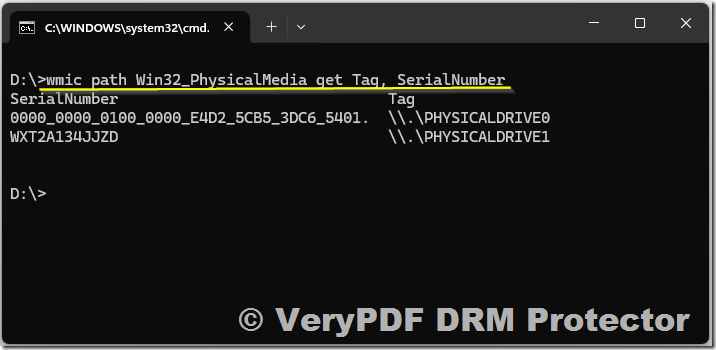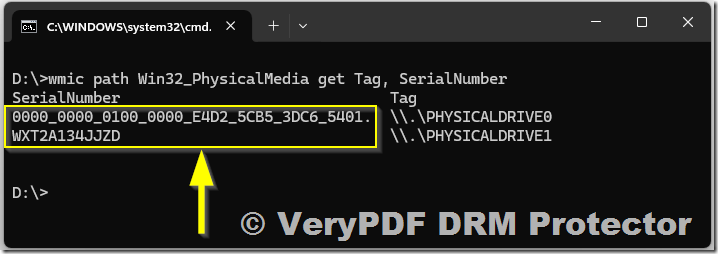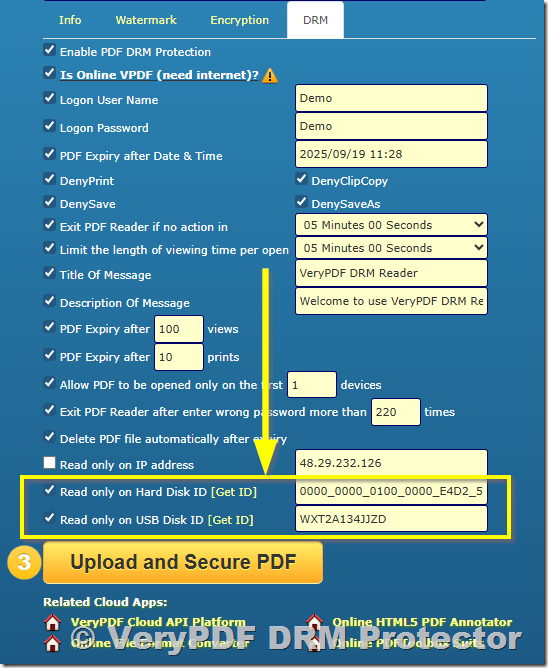If you want to protect your PDF files and ensure they can only be opened on a specific hard drive or USB drive, you can use hardware-based DRM. One of the most reliable ways to achieve this is by obtaining the hard disk serial number via Windows WMI and setting it in VeryPDF DRM Protector Online. This article will guide you step by step.
Step 1: Understanding Hard Disk Serial Numbers
Windows provides access to hard drive information via Windows Management Instrumentation (WMI). Each physical disk has a SerialNumber stored by the manufacturer:
- IDE or SCSI hard drives: Each has a unique serial number that doesn’t change even if the operating system is reinstalled.
- USB drives: Most USB external drives also have a manufacturer-assigned serial number.
This serial number can serve as a unique hardware identifier for DRM PDF binding, ensuring the PDF only opens on the intended disk.
Step 2: Using WMIC to Obtain Serial Numbers
The easiest way to get the serial number is by using the WMIC command-line tool:
- Open Command Prompt on Windows.
- Enter the following command:
wmic path Win32_PhysicalMedia get Tag, SerialNumber
- Tag: The physical device identifier (e.g.,
\\.\PHYSICALDRIVE0). - SerialNumber: The manufacturer-assigned hard disk serial number.
Example Output:
SerialNumber Tag
S3Z9ABCDE12345 \\.\PHYSICALDRIVE0
WXT2A134JJZD \\.\PHYSICALDRIVE1
- The first line corresponds to an IDE or SCSI hard disk.
- The second line may correspond to a USB external drive.
Note: For virtual drives or some USB drives, SerialNumber may be empty. Only physical drives usually provide a stable serial number.
Step 3: Identify the Target Disk
- Determine which disk you want to bind your PDF to.
- IDE/SCSI hard drives are usually
PHYSICALDRIVE0orPHYSICALDRIVE1. - USB drives may appear as
PHYSICALDRIVE2or higher, depending on your system.
- IDE/SCSI hard drives are usually
- Copy the SerialNumber for the disk you want to bind.
Step 4: Set the Serial Number in VeryPDF DRM Online
- Open VeryPDF DRM Protector Online.
- Upload the PDF file you want to protect.
- Go to the Device Locking or Hardware Binding settings.
- Paste the SerialNumber you obtained via WMIC into the designated field.
- Configure additional DRM options, such as:
- Access expiration (optional)
- Watermarking (optional)
- Device limits (optional)
- Click Protect PDF. The DRM system will now bind the PDF to the selected disk.
Step 5: Verification
- Download the protected PDF.
- Try opening it on the same computer or on another computer:
- On the bound disk, the PDF opens normally.
- On any other disk, the PDF will be locked and inaccessible.
✅ Key Points
- Always use
Win32_PhysicalMedia.SerialNumber, notDISKDRIVE.PNPDeviceID, for hardware binding. The serial number is fixed and unique. - IDE and SCSI drives are most reliable. USB drives usually work, but some cheap USB drives may not provide a stable serial number.
- VeryPDF DRM Online allows you to protect PDFs without installing software, making it convenient for personal or professional use.
By following these steps, you can securely lock PDFs to a specific physical hard drive or USB drive, preventing unauthorized copying or sharing.
If you have any questions about locking PDF files to a hard drive or USB drive, please don’t hesitate to contact us. We’ll be happy to assist you as soon as possible: https://support.verypdf.com/