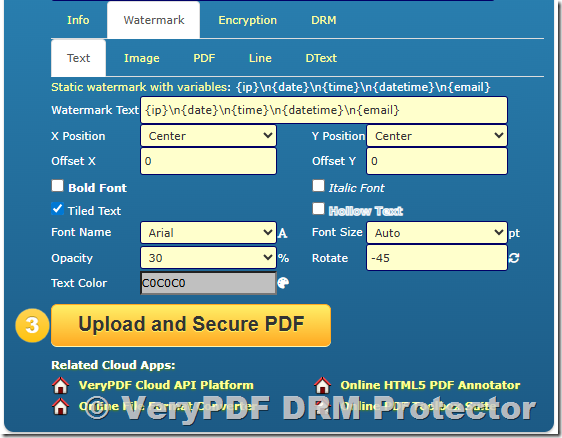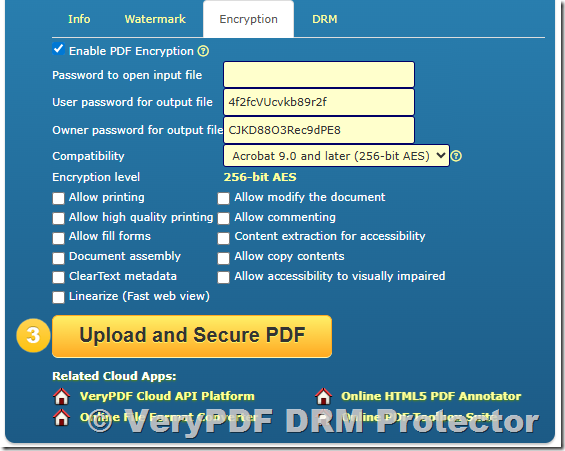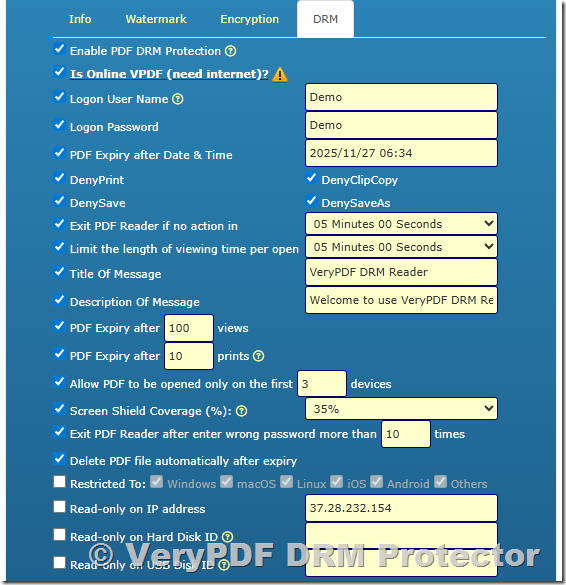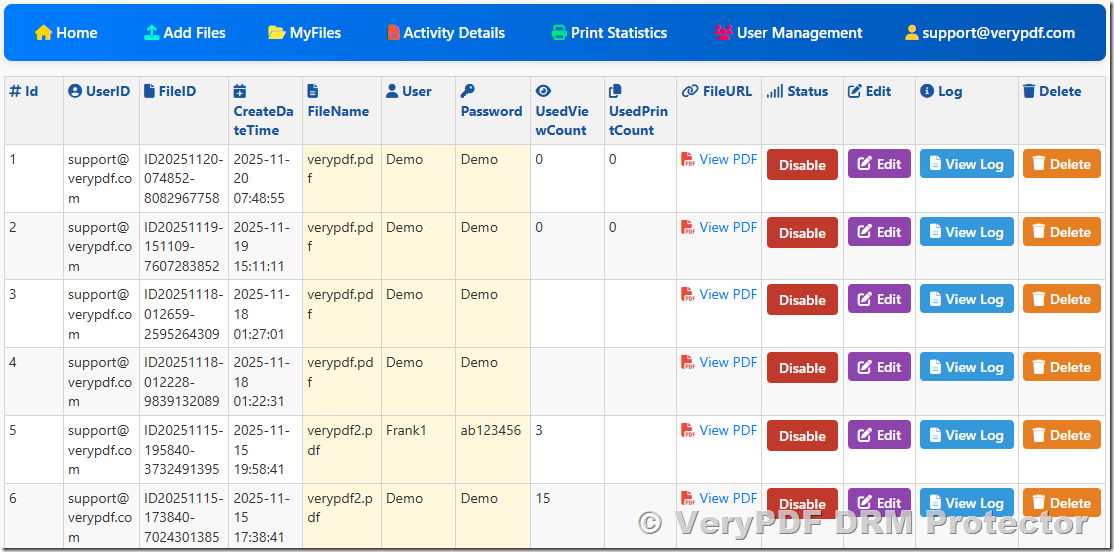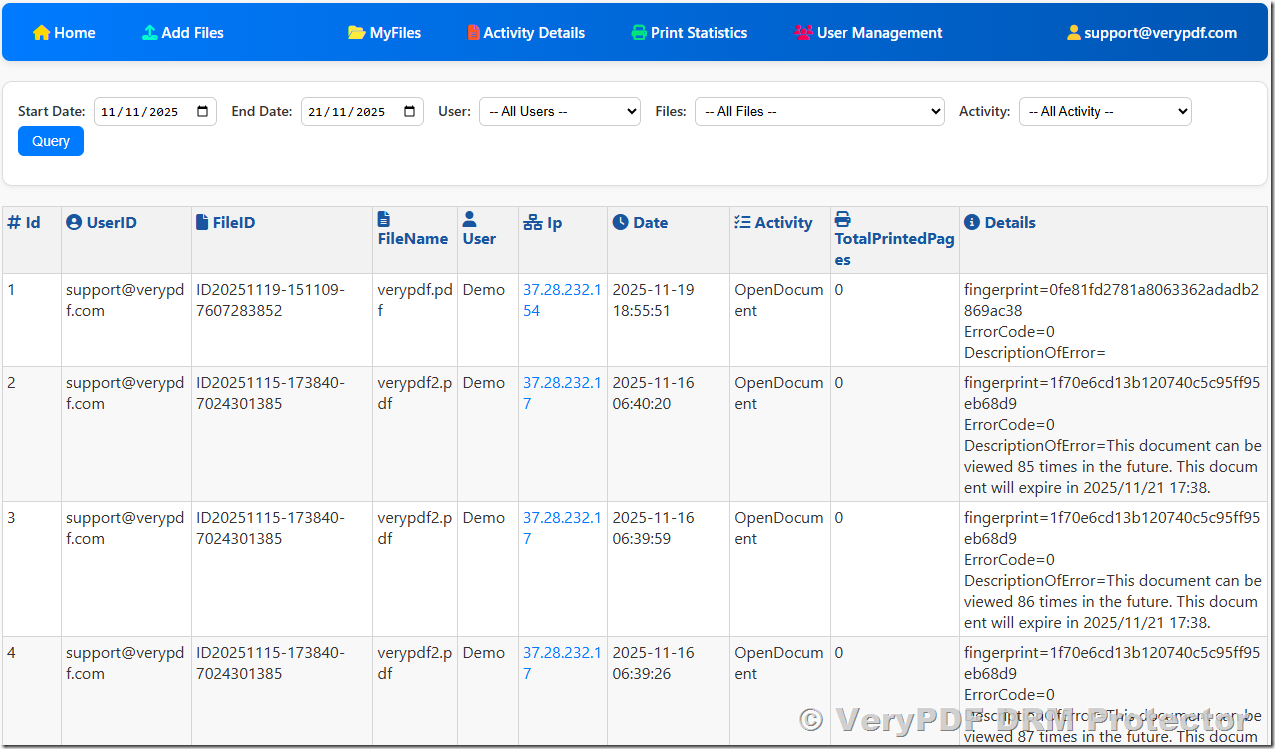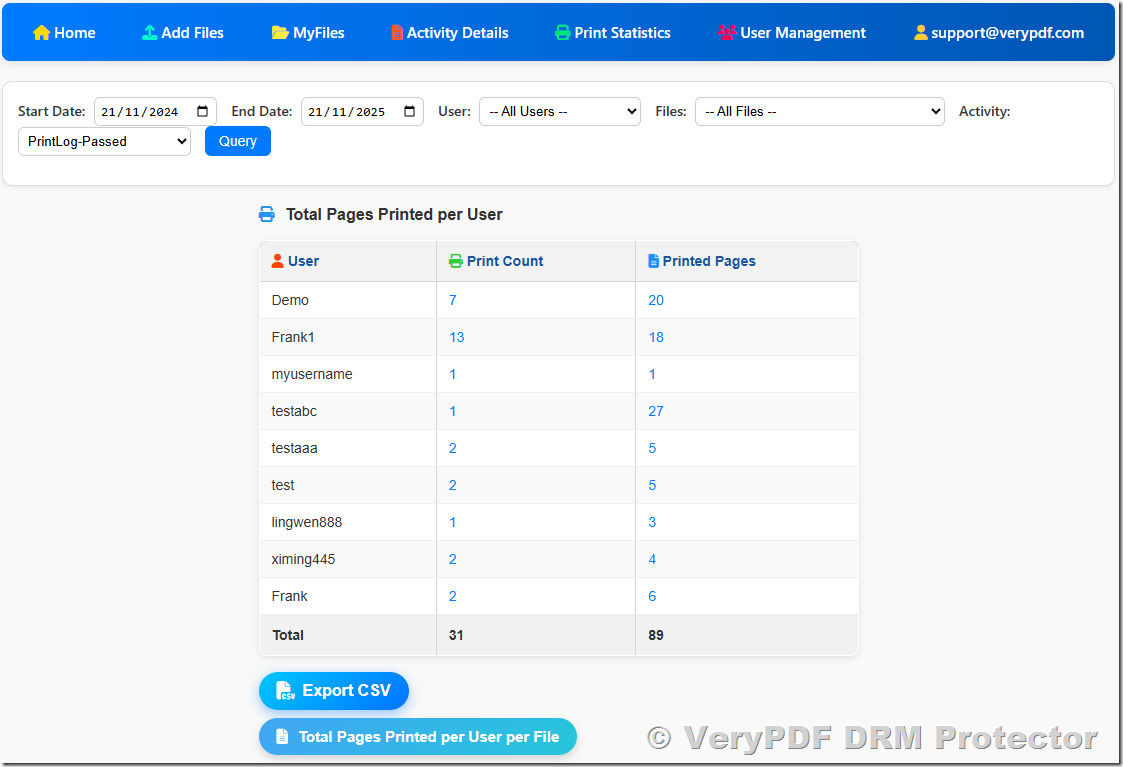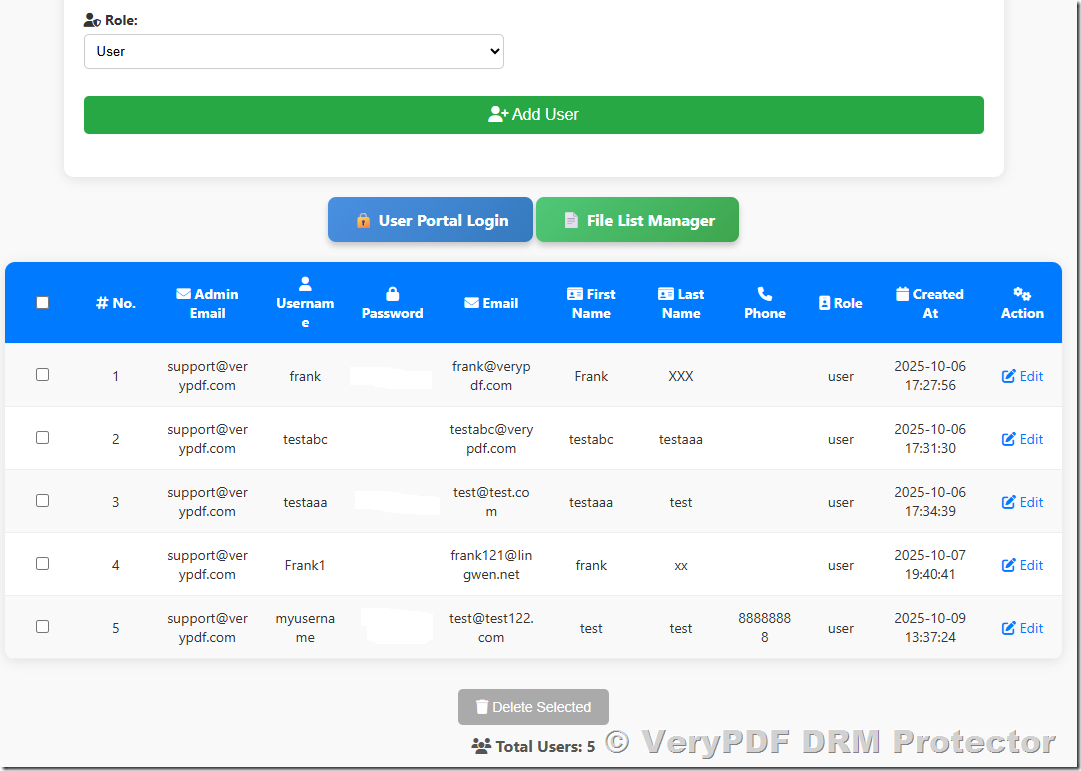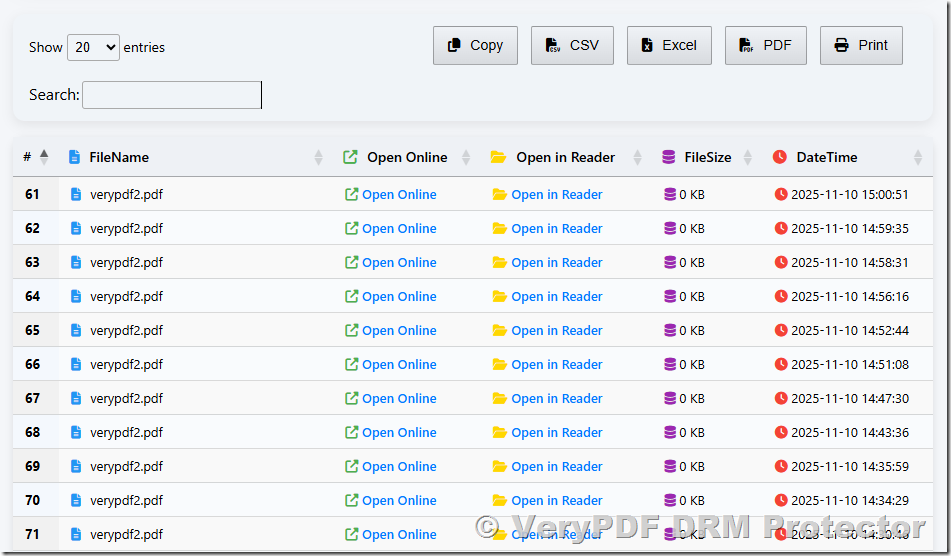VeryPDF DRM Protector — Detailed Guide to Three Entry Points: Online Protector, Admin Panel, and End-User Viewer
This document provides an in-depth explanation of the three main entry points of the VeryPDF DRM Protector system:
- Online PDF DRM Protector
- Admin Panel for Managing Files & Users
- End-User Viewer Login Page
Each section explains all available options and how they work together to secure your PDFs.
1. Online PDF DRM Protector
URL: https://drm.verypdf.com/online/
This is the main interface where you upload a PDF and apply DRM protection. It allows you to modify document metadata, add watermarks, apply standard PDF encryption, and enable advanced DRM restrictions.
1.1 Modify PDF Info
This section allows you to update embedded PDF metadata:
- Title
- Subject
- Author
- Keywords
- Create Date
- Modify Date
- Creator
- Producer
These fields help you correct or customize document identity information before DRM protection is applied.
1.2 Watermark Options
VeryPDF DRM Protector offers a rich set of watermark types:
Static Text Watermark
Add fixed text such as “Confidential” or “Private Copy”.
Image Watermark
Embed logos, seals, or background images to identify the document owner.
PDF Watermark
Insert an entire PDF page or overlay as a watermark layer.
Line Watermark
Add repeated line-based watermark backgrounds for strong protection.
Dynamic Text Watermark
Automatically insert user-specific information such as:
- Viewer’s name
- IP address
- Current date/time
- Device information
Dynamic watermarks are an effective method to deter sharing.
1.3 PDF Encryption
You may enable standard PDF encryption to protect the file before applying DRM.
Password Options
- Password to open input file
- User password for output file
- Owner password for output file
Compatibility
- Acrobat 6.0 and later (128-bit RC4)
Encryption Level
- 128-bit RC4
Granular Permission Controls
You may allow or deny the following:
- Allow printing
- Allow high-quality printing
- Allow modifying the document
- Allow commenting
- Allow fill forms
- Allow content extraction
- Document assembly
- Allow copying
- ClearText metadata
- Accessibility for visually impaired
- Linearize PDF (Fast Web View)
1.4 Advanced DRM Options
This is the most powerful part of VeryPDF DRM Protector.
✔ Enable PDF DRM Protection
Authentication Options
- Is Online VPDF (need internet)?
- Logon User Name (example: Demo)
- Logon Password (example: Demo)
Expiry Options
- Expire after date & time
- Expire after X views
- Expire after X prints
- Delete PDF automatically after expiry
User Behavior Restrictions
- Deny Print
- Deny Clip Copy
- Deny Save
- Deny Save As
- Limit viewing time per open (e.g., 5 minutes)
- Exit reader if no action (inactivity timeout)
- Exit reader after multiple wrong passwords
Device & Platform Restrictions
- Allow opening only on the first X devices
- Restrict opening to selected OS:
- Windows
- macOS
- Linux
- iOS
- Android
- Others
Hardware & Network Locking
- Read-only on specific IP address
- Read-only on Hard Disk ID
- Read-only on USB Disk ID
Screen Shield
- Set Screen Shield Coverage (%) to block partial screen/capture
Custom Messages
- Title of message
- Description of message (e.g., welcome notice, support instructions)
These settings provide deep document control beyond standard PDF password security.
2. Admin Panel — Manage Uploaded Files & Users
URL: https://drm.verypdf.com/wp-admin/admin.php?page=VeryPDFDRMFiles
This is the management backend where administrators control uploaded files, user access, activities, and statistics. You can configure document settings even after upload.
The Admin Panel includes the following functions:
2.1 Manage MyFiles
- View all uploaded PDF files
- Edit DRM settings
- Update expiry rules
- Replace files
- Delete files
- Reassign user permissions
2.2 View Activity Details
Monitor how users interact with protected documents:
- Open attempts
- Successful logins
- Expired access
- Permission-denied events
- Device-binding checks
This is useful for compliance audits.
2.3 View Print Statistics
Track printing behavior:
- Number of prints per user
- Remaining allowed prints
- Print-blocking incidents
This helps detect abnormal usage or unauthorized distribution.
2.4 User Management
Manage the users who are allowed to access your protected documents:
- Add new users
- Reset passwords
- Enable/disable users
- Assign document access
- View login history
- Bind or unbind devices
- Review user metadata
The Admin Panel acts as the control center for all document access.
3. End-User Login Page
URL: https://online.verypdf.com/app/pdfdrm/login.php
This is where your customers, students, employees, or readers log in to view protected PDF documents.
Key Features
- Secure username/password authentication
- Enforced DRM policies (no print, no copy, no save, etc.)
- Online PDF viewer (no software installation needed)
- Automatic watermark display
- Device-lock and IP-lock enforcement
- Expiry and print/view count tracking
End users simply log in and access their assigned documents through a clean, simple interface.
Conclusion
These three entry points work together to deliver a complete, cloud-based DRM solution:
- Online DRM Protector — apply DRM rules and generate protected files
- Admin Panel — manage files, users, and access control
- End-User Viewer — securely view protected documents online
This system ensures maximum protection for sensitive documents while maintaining a smooth experience for end users and administrators.