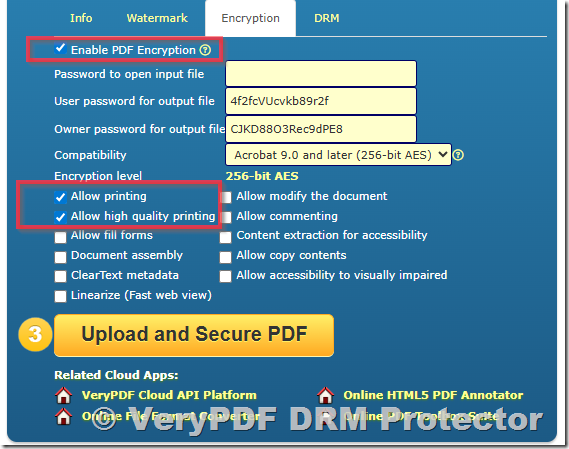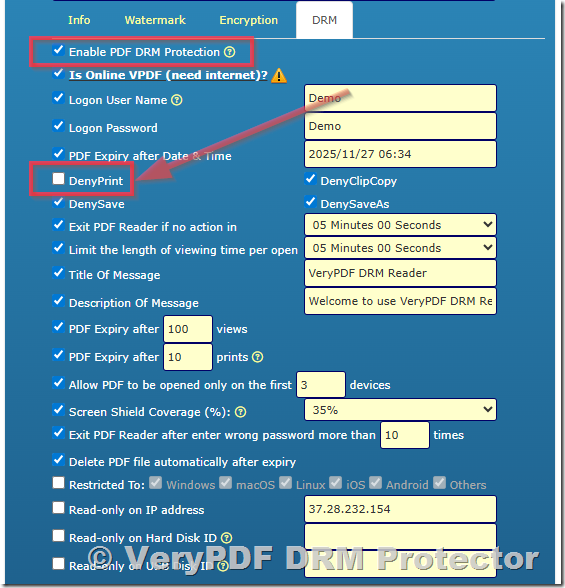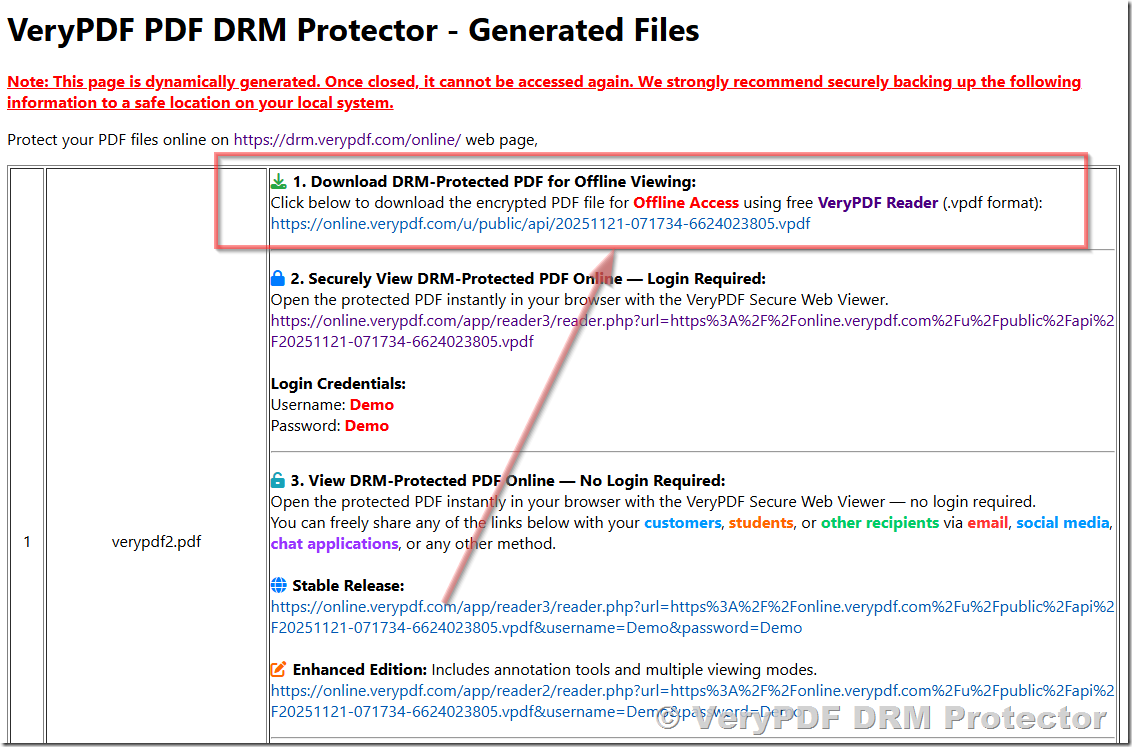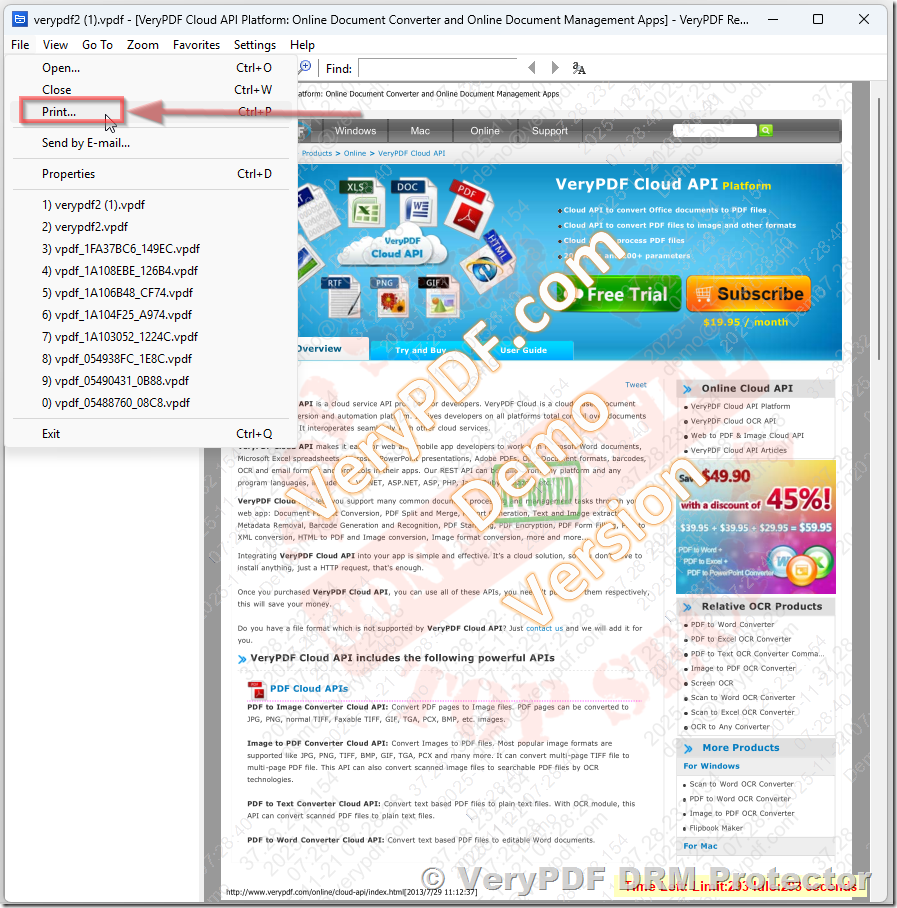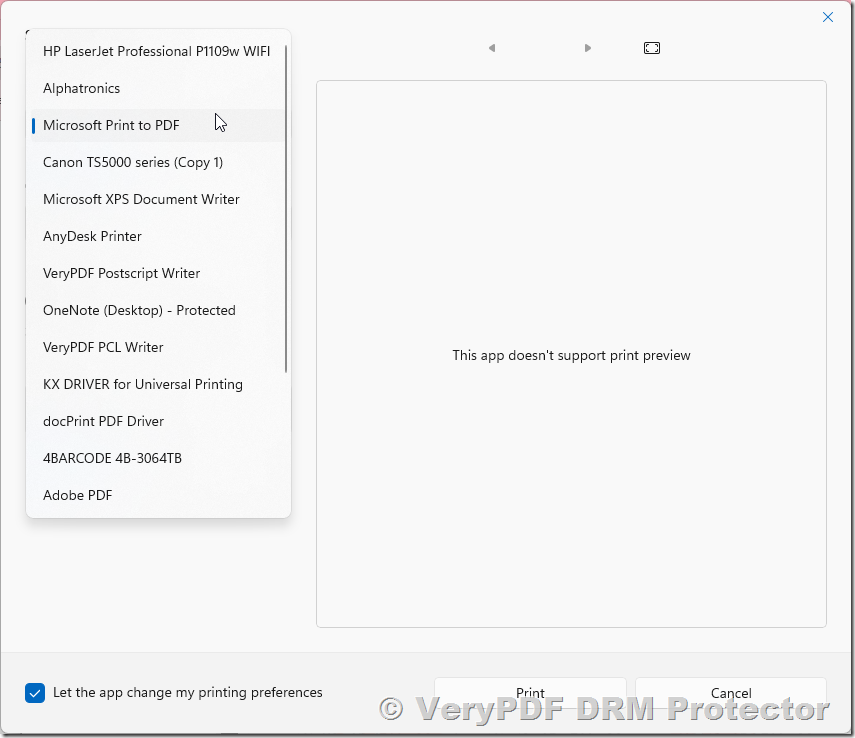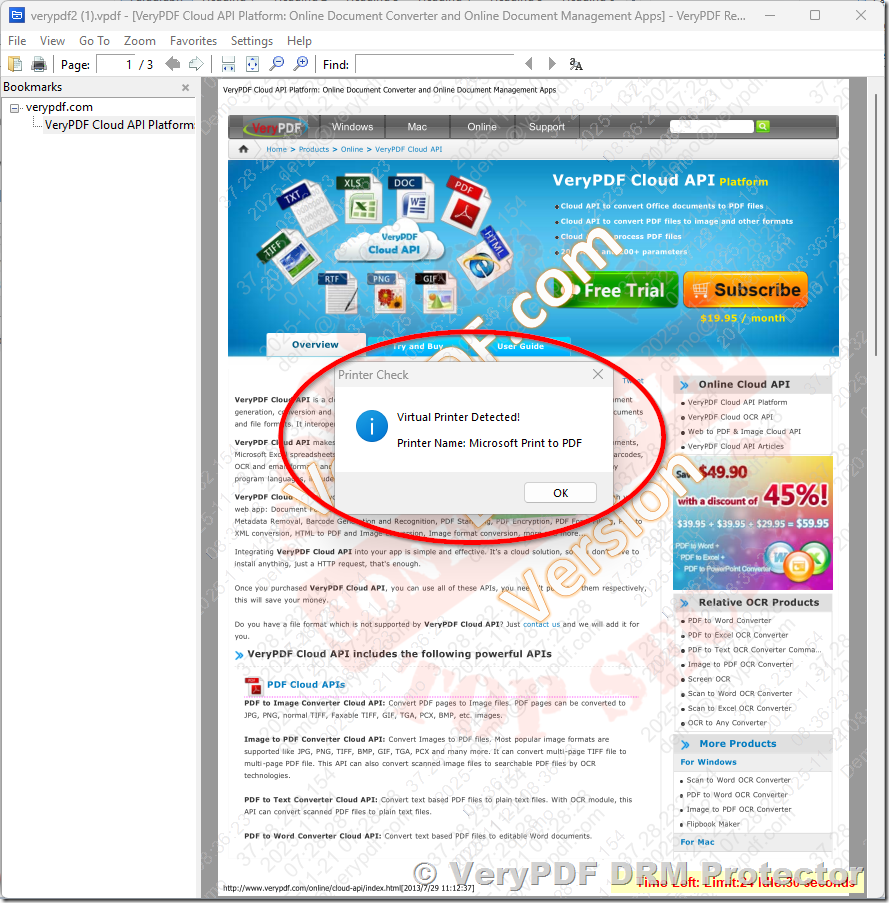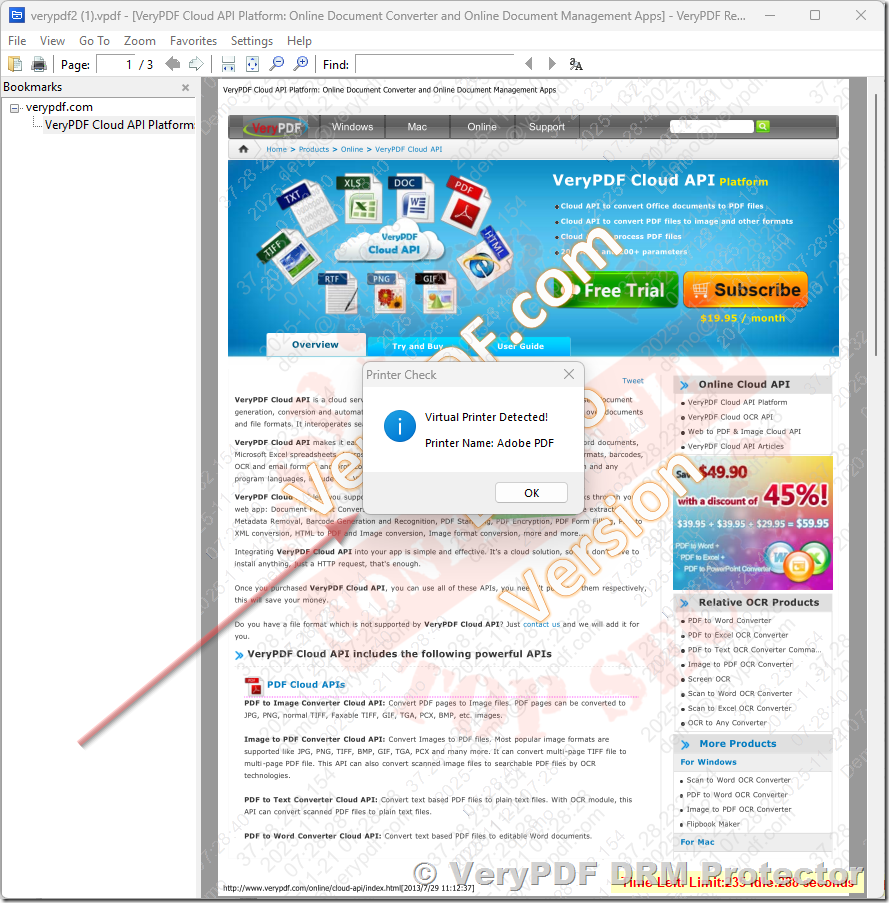For creators, publishers, and educators who sell or distribute PDF workbooks, one of the most difficult challenges is preventing unauthorized sharing. Even when a PDF is encrypted or password-protected, many users can still bypass protection simply by printing the document to a virtual printer—for example:
- Microsoft Print to PDF
- Adobe PDF
- PDF995
- Foxit PDF Printer
- CutePDF
- Nitro PDF Creator
- And many others
This method essentially re-creates a brand-new, unprotected PDF, removing all encryption, restrictions, and DRM rules.
To stop this, you need a DRM system that can:
- Detect virtual printers
- Block printing to any non-physical device
- Allow printing only to real physical printers
- Enforce this across different Windows environments
The Business Plan of VeryPDF DRM Protector is specifically designed for this level of protection.
Why You Need the Business Plan to Block Virtual Printers
The ability to block virtual printers requires deeper system-level control than normal PDF encryption provides. Basic or online-only DRM systems cannot access the underlying print pipeline and therefore cannot distinguish between:
- A real physical printer
- A virtual or software-based printer
This is why the Online Plan offers strong security—including encryption, watermarking, DRM rules—but cannot prevent virtual printer output.
The Business Plan includes an enhanced desktop viewer and device-level enforcement that makes it possible to completely block the creation of unprotected PDFs via virtual printers.
What the Business Version Can Do
Below is a detailed breakdown of the protection features:
1. Block all virtual printers
The viewer fully prevents printing to:
- Microsoft Print to PDF
- Adobe PDF Printer
- PDF995
- Foxit PDF Printer
- Bullzip PDF Printer
- CutePDF
- Nitro PDF Creator
- And any other software-based PDF/PS/XPS printer
This is the key feature that protects your workbooks from being reproduced in clean, DRM-free form.
2. Allow printing ONLY to physical printers
Legitimate customers who need to print worksheets, exercises, or workbook pages can still do so normally.
Physical printers supported:
- Laser printers
- Inkjet printers
- Office network printers
- USB-connected personal printers
- Multi-function copy/print devices
The viewer automatically verifies the printer type before printing.
3. Prevent screenshots / screen recording
With optional watermarking, the Business version can:
- Block screen capture tools
- Detect certain recording applications
- Add dynamic user-identifying watermarks
- Reduce the risk of photo-based content theft
4. Block copy/paste and content extraction
Users are prevented from:
- Selecting text
- Copying text to clipboard
- Extracting images
- Using accessibility APIs to read content
5. Device-locked authorization
You can bind each reader license to:
- A specific computer
- A specific Windows installation
- A specific device ID
This means sharing files won’t work—opening requires authorization from your server.
6. Advanced DRM policies for commercial publishing
The Business Plan allows you to configure:
- Expiration date
- Maximum number of opens
- Maximum number of print copies
- E-learning / exam mode (no print, no copy, no save)
- Online-only access
- Offline grace period
- Auto-expire after first open
- Open count billing mode for B2B distribution
7. Branding and custom domain options
For businesses that want a polished experience, you can configure:
- Custom domain
- White-label viewer
- Company logo
- Branded UI messages
Step-by-Step Guide: How to Test the Virtual Printer Blocking Feature
Below is a clear, highly detailed demonstration of how you can test the protection yourself.
Step 1 — Protect Your PDF Using the Online Console
- Visit:
https://drm.verypdf.com/online/ - Upload the PDF workbook you want to protect.
- Go to the Encryption tab.
Enable the following options:- ✔ Enable PDF Encryption
- ✔ Allow printing
- ✔ Allow high quality printing
(These settings let you test physical printing while blocking virtual printers.)
- Go to the DRM tab.
Select:- ✔ Enable PDF DRM Protection
- ✘ DenyPrint (keep this unchecked so physical printing is allowed)
- Click Upload and Secure to process the file.
The system will generate a .vpdf DRM-protected file.
Step 2 — Download the DRM-Protected VPDF File
On the results page, look for:
1. Download DRM-Protected PDF for Offline Viewing:
Download the .vpdf file to your computer. This file can only be opened by the VeryPDF Reader.
Step 3 — Install (or Run) the Portable VeryPDF DRM Document Viewer
Download the portable viewer:
https://www.verypdf.com/dl2.php/VeryPDF-Reader.zip
- Unzip the folder
- Run VeryPDF-Reader.exe directly (no installation required)
This viewer contains the drivers and controls needed to block virtual printers.
Step 4 — Test Printing in the DRM-Protected Viewer
- Open the .vpdf file in VeryPDF Reader.
- Click Print.
- Try selecting a virtual printer.
Select Virtual Printers for printing, such as Microsoft Print to PDF, VeryPDF Postscript Writer, VeryPDF PCL Writer, Adobe PDF, Microsoft XPS Document Writer, etc. virtual printers,
Virtual printers are blocked before printing,
You will observe:
- Virtual printers are blocked or hidden
- Microsoft Print to PDF is not allowed
- Adobe PDF Printer will fail with permission denied
- PDF995, Foxit PDF Printer, CutePDF, etc., cannot output anything
However:
- Real physical printers will work normally
- Users can print to office or home printers without issue
- The output is controlled and consistent with your DRM settings
This demonstrates the core difference between the Business and Standard/Online plans.
Why This Matters for Workbook Creators
If you sell:
- Educational workbooks
- Training manuals
- Worksheets
- Exercise books
- Coaching PDFs
- Photography or design resources
- Internal business documents
…then virtual printer bypass is the most common way users remove DRM.
By blocking virtual printers, you prevent:
- File sharing
- Re-uploading to the internet
- Distribution on pirated platforms
- Reselling unauthorized copies
- Bypassing paid access
- Students sharing teacher materials
- Employees exporting confidential internal files
This is essential for anyone monetizing PDF content.
Need Help or Want a Business Plan Quote?
If you have questions or would like to test more features, like expiration rules, open limits, custom branding, or device binding, I’d be happy to assist.