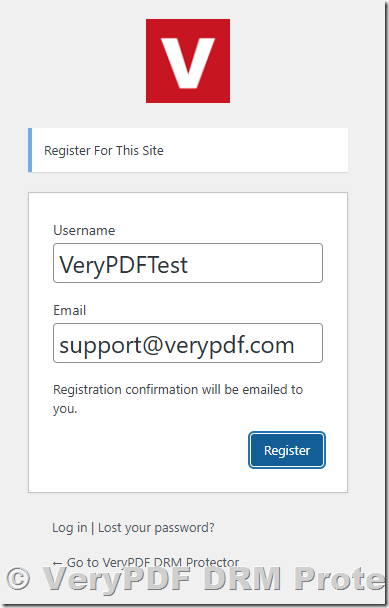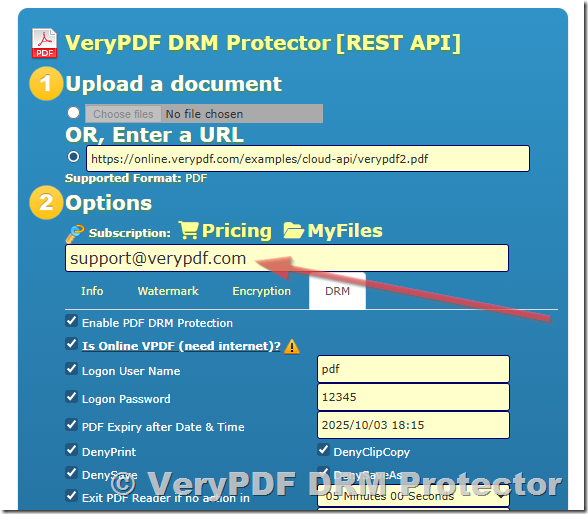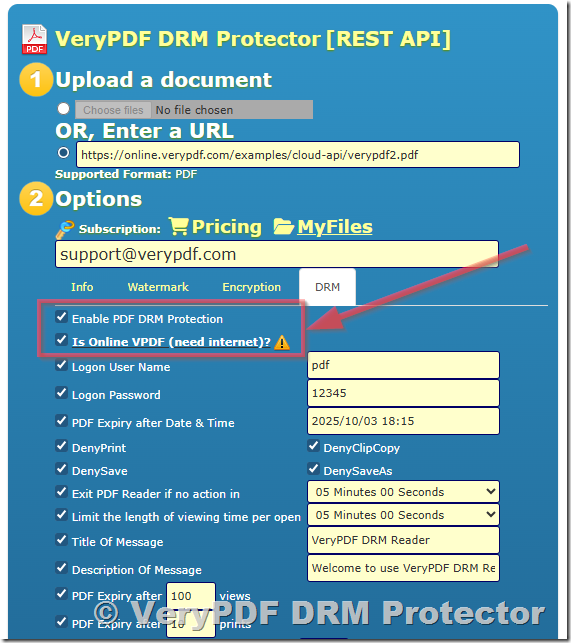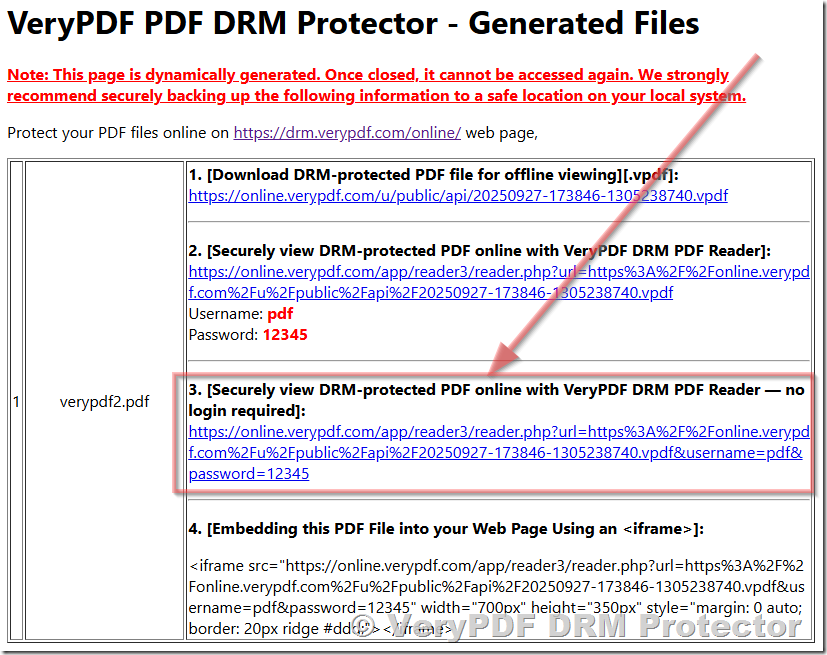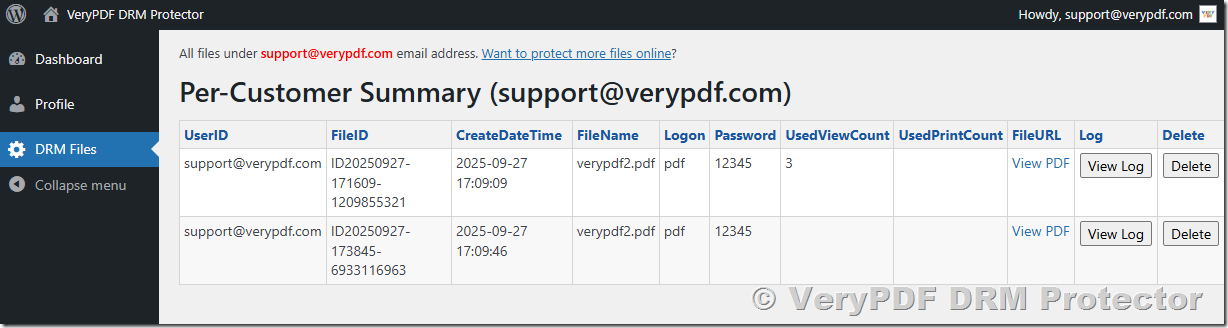Protecting PDF documents is essential when sharing sensitive or valuable content such as educational materials, research data, training guides, or corporate reports. VeryPDF DRM Protector offers a powerful way to control access, prevent unauthorized sharing, and monitor how your files are being used. With its easy-to-use online interface, you can enable DRM protection, configure access permissions, and track file usage statistics in just a few steps.
This guide walks you through the process of protecting your PDF files with DRM and viewing the access statistics report.
How to Protect a PDF File with DRM Options and View PDF File Access Statistics Report
Step 1: Register and Log Into Your Account
- Open your browser and go to https://drm.verypdf.com/wp-login.php.
- Click on “Register” to create a new account using your email address.
- After registration, check your email for confirmation details.
- Log in to your account with your email and password.
Your account will be the central place to manage PDF uploads, DRM settings, and file access reports.
Step 2: Enter your Email address into Subscription Field
- Navigate to https://drm.verypdf.com/online/.
- In the “Subscription” field, enter the exact same email address you used when registering your account.
- Subscribing your email ensures that all PDF documents you upload and protect are linked correctly to your account.
Step 3: Configure DRM Protection Options
Before uploading a file, you need to select the DRM policies to apply.
- On the Online Protection Page, locate the “Enable PDF DRM Protection” checkbox and make sure it is selected.
- Review and choose the available DRM settings, which can include:
- Restrict Printing – Prevents users from printing your document.
- Restrict Copying – Blocks copy-and-paste of text and images.
- Expiration Settings – Define how long or how many times a file can be viewed.
- Watermarking – Add dynamic or static watermarks to discourage screenshots or unauthorized sharing.
- Dynamic Text Watermark – Display user-specific information (such as email, IP, or name) as a visible watermark to identify the source of leaks.
- Screen Shield – Overlay a semi-transparent shield or dynamic text layer to reduce the risk of screen recording and screenshots.
- Access Control – Limit viewing to specific email addresses, accounts, or predefined user groups.
- Device Restriction – Bind documents to a particular device (such as one computer or mobile phone) to prevent multiple-device access.
- Offline Access Control – Allow temporary offline reading with restrictions, ensuring that files cannot be shared outside the authorized device.
- Open Limitations – Define how many times a document can be opened before access is revoked.
- Time-Limited Access – Set start and end dates for access, making the document valid only during a specific time period.
- Online Authentication – Require users to log in through the DRM server before viewing the document, ensuring identity verification.
- Disable Save As – Prevent users from saving an unprotected copy of the file.
- Dynamic Watermark Rotation – Apply watermarks that change position or angle during reading to further prevent clean screenshots.
These options give you flexible control over how your PDF can be used after it is distributed.
Step 4: Upload and Protect Your PDF
- Use the upload function on the page to select a PDF document from your computer.
- Confirm that your DRM protection options are checked.
- Click “Upload and Secure PDF” button to submit your file for processing.
- Once uploaded, the system will generate a protected version of your PDF.
- You will receive a secure access link that you can distribute to authorized readers.
The uploaded file is now fully DRM-protected and linked to your account for monitoring.
Step 5: View PDF File Access Statistics Report
VeryPDF DRM Protector not only secures your PDF but also gives you detailed insight into how it is accessed.
- Log back into your account.
- Go to https://drm.verypdf.com/wp-admin/admin.php?page=VeryPDFDRMFiles.
- This page displays the PDF File Access Statistics Report for all the PDFs you have protected.
The statistics report allows you to:
- See how many times each protected file has been opened.
- Identify which users have accessed your document.
- Track access times and dates for better auditing and compliance.
This feature ensures you always have visibility and control over how your secure documents are being used.
Conclusion
With VeryPDF DRM Protector, securing your PDF files and tracking their usage is straightforward. By registering an account, enabling DRM protection, uploading your document, and checking the access statistics, you gain full control over your digital documents.
Whether you are an educator sharing course materials, a business professional handling confidential files, or a publisher distributing premium content, VeryPDF DRM Protector gives you the tools to:
- Protect your PDFs with strong DRM policies.
- Control and customize access permissions.
- Monitor usage with real-time statistics reports.
Start protecting your PDF files today by visiting https://drm.verypdf.com/.
If you encounter any problems while using our VeryPDF DRM Protector application, or if you need a custom-built feature tailored to your specific workflow, please don’t hesitate to contact us. Our support team is always ready to assist you and provide professional solutions. You can reach us directly at https://support.verypdf.com/.