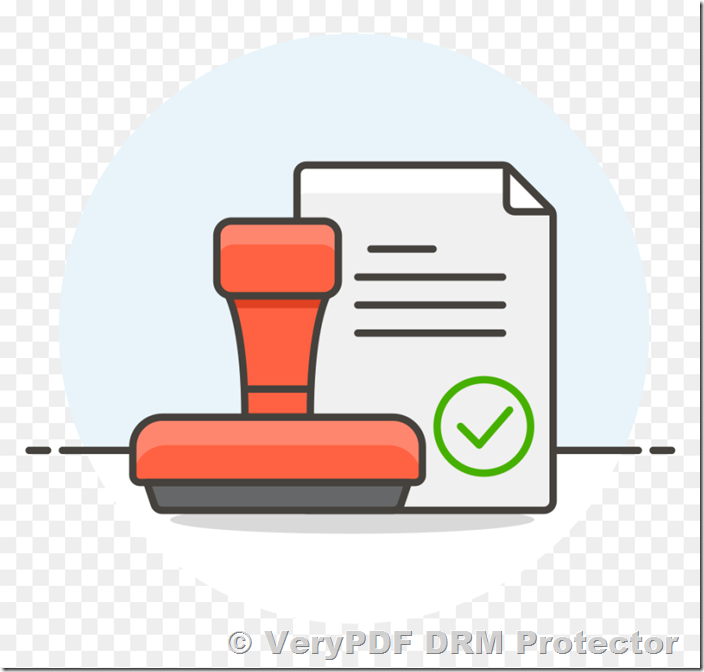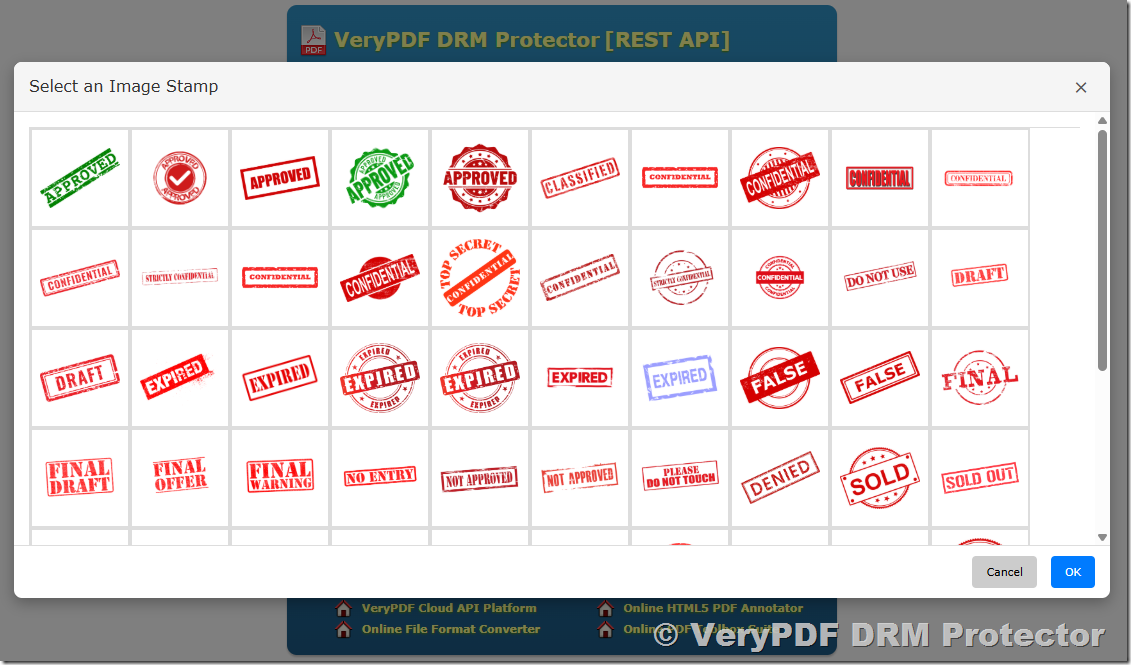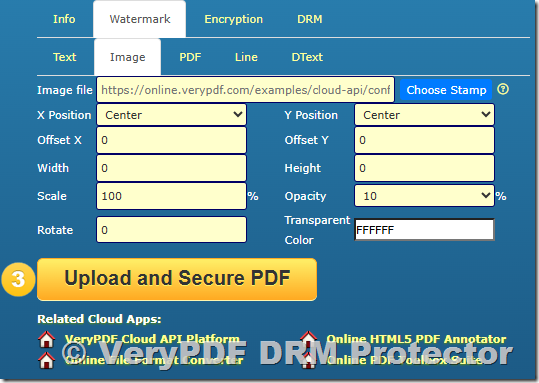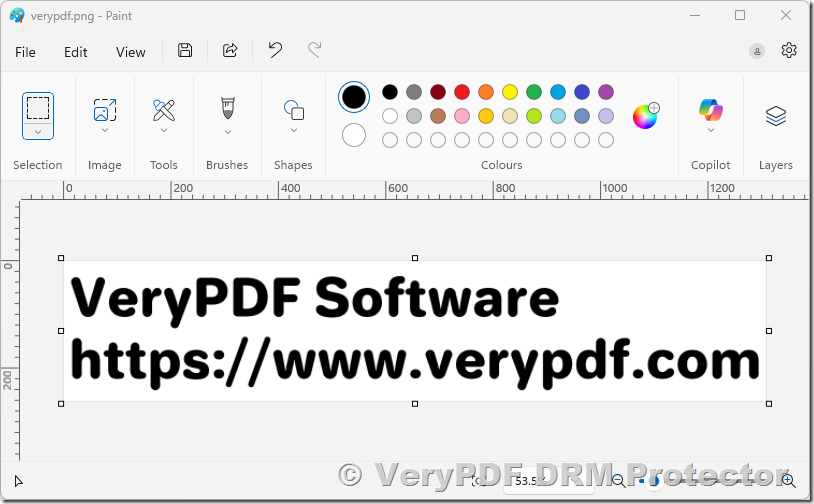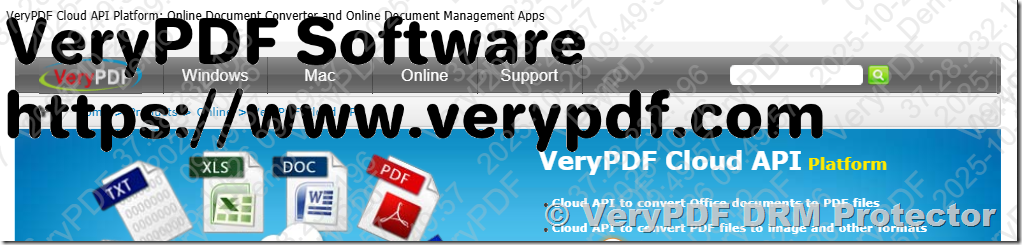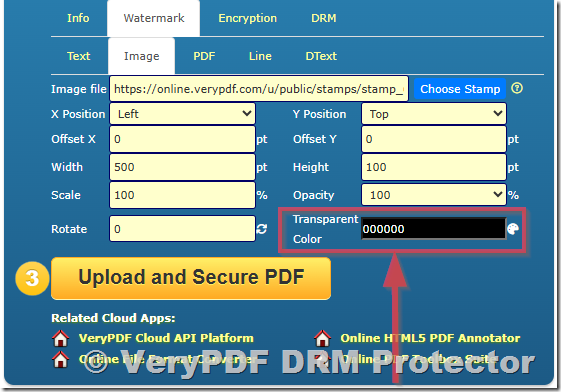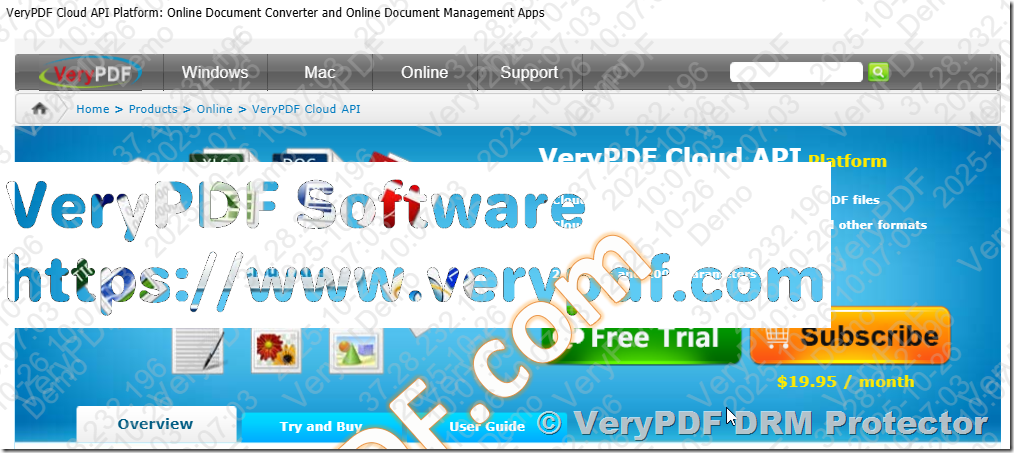When protecting sensitive documents, watermarking is one of the most effective strategies to deter unauthorized sharing and clearly identify ownership. Many of our customers use logos, seals, or custom graphics as watermarks inside VeryPDF DRM Protector.
A common question we receive is:
“How does the system handle image-based watermarks when the image itself has transparency, such as PNGs with faded or semi-transparent elements?”
In this article, we’ll explain not only how VeryPDF DRM Protector processes image-based watermarks but also clarify the difference between Image Transparency and Image Opacity, along with a detailed explanation of every configuration parameter available for watermark images.
✅ What Does “Transparency” Mean in Images?
Before diving into how our DRM system processes images, let’s clarify a key concept:
- Transparent color – This occurs when one specific color in the image (e.g., white or black) is set as transparent. Those areas become invisible when placed on top of another document.
- Alpha transparency (semi-transparency) – This occurs when individual pixels can have partial visibility (e.g., 30% transparent). It’s common in PNG files that have smooth edges, soft shadows, or faded transitions.
✅ Difference Between Image Transparency and Image Opacity
These two terms are often confused but represent distinct behaviors:
|
Feature |
Image Transparency |
Image Opacity |
|
Definition |
Defines which color (or pixel areas) should become invisible in the image. |
Defines how visible the entire image is as a whole. |
|
Scope |
Affects specific parts of the image (based on color or alpha channel). |
Applies uniformly to the whole watermark image. |
|
Control Type |
Binary (visible/invisible). |
Continuous (e.g., 0% to 100% opacity). |
|
Used For |
Removing backgrounds, cutting out logos, or showing only the non-background areas. |
Adjusting watermark visibility to make it subtle or more prominent. |
|
Example |
Making all white pixels transparent. |
Setting the watermark’s overall opacity to 10% so it’s lightly visible. |
In VeryPDF DRM Protector, you can use both:
- Transparent color to remove the image background, and
- Opacity to make the remaining visible parts more or less transparent.
✅ How VeryPDF DRM Protector Handles Transparency
Currently, VeryPDF DRM Protector supports transparent color, not full per-pixel alpha transparency.
- If your watermark image has a designated transparent color (for example, a white background made transparent), the system automatically respects that setting.
- The result: the watermark appears seamlessly on top of the protected PDF, with the transparent areas properly “cut out.”
Example:
- A logo with a white background set to transparent will display only the logo, without the white box around it.
- A company seal with transparent corners will overlay naturally on the PDF content.
✅ What Happens with Alpha Transparency?
Many designers use PNG images with smooth fades or semi-transparent effects. While this looks great in image editing software, the DRM system currently treats those semi-transparent pixels as either visible or invisible—it does not process varying alpha values.
This means:
- A faded edge may appear as a solid edge.
- A semi-transparent shadow may appear either fully visible or fully hidden.
✅ Best Practices for Creating Watermark Images
To achieve the best visual results when applying image-based watermarks in VeryPDF DRM Protector, we recommend:
- Use solid transparency (transparent color):
- Choose a background color (commonly white) and set it as fully transparent.
- Save your image as PNG or GIF with a transparent background.
- Avoid complex alpha fades:
- Simplify soft transparency effects into solid transparency for consistency.
- Test before deployment:
- Upload your watermark image to DRM Protector and apply it to a test PDF.
- Verify the display in the secure viewer and adjust the design if necessary.
- Use high-resolution images:
- Ensure your watermark image is clear and sharp at all zoom levels.
✅ You Can Choose or Upload a Watermark Image
VeryPDF DRM Protector provides a flexible and convenient way to add image-based watermarks to your protected PDF files. You can easily click the “Choose Stamp” button to select a watermark image.
When you click this button, a dialog will appear with two options:
1. Select from built-in stamps – The system includes several predefined watermark images such as “Confidential”, “Draft”, and “Sample.” These ready-to-use stamps are ideal for quickly marking sensitive or internal documents.
- “Confidential” is perfect for confidential reports or restricted materials.
- “Draft” is suitable for unfinished or in-progress versions of documents.
- “Sample” works well for demonstration copies or previews.
2. Upload your own custom watermark – If you want to use your company logo, a signature, or any custom design, you can upload an image file directly from your computer. Supported formats include PNG, JPG, and GIF, and we recommend using PNG with transparent background for the best visual effect.
- Custom watermarks allow you to display your brand identity across all documents.
- You can fully control size, position, rotation, transparency, and opacity settings to achieve the exact look you want.
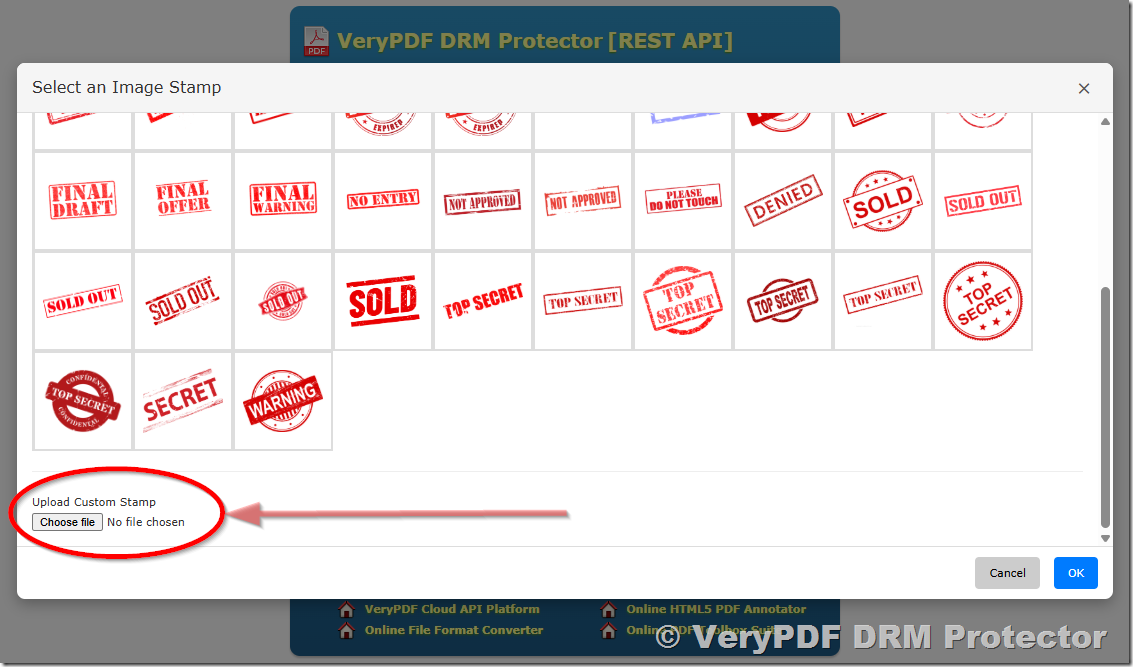 After you select or upload an image, it immediately appears in the preview area, so you can verify the positioning, scaling, and transparency before applying it to your protected PDF.
After you select or upload an image, it immediately appears in the preview area, so you can verify the positioning, scaling, and transparency before applying it to your protected PDF.
This flexibility ensures that whether you are marking internal drafts, branding official reports, or labeling restricted content, you can always create professional and consistent visual protection directly inside VeryPDF DRM Protector.
✅ Detailed Parameter Descriptions for Image-Based Watermarks
Below are the configurable parameters when adding an image watermark in VeryPDF DRM Protector:
|
Parameter |
Description |
|
Image file |
Path or URL of the watermark image file. Example: https://online.verypdf.com/examples/cloud-api/confidential.png |
|
X Position |
Horizontal placement of the watermark. Options: Left, Center, Right. Default is Center. |
|
Y Position |
Vertical placement of the watermark. Options: Top, Center, Bottom. Default is Center. |
|
Offset X |
Additional horizontal offset (in points or pixels) from the chosen X position. Default is 0. Positive values move the watermark right; negative values move it left. |
|
Offset Y |
Additional vertical offset from the chosen Y position. Default is 0. Positive values move it upward; negative values move it downward. |
|
Width |
Defines the final displayed width of the watermark image. 0 means use the image’s original width. |
|
Height |
Defines the final displayed height of the watermark image. 0 means use the image’s original height. |
|
Scale |
Proportional scaling factor of the image (e.g., 100% = original size, 50% = half size). Scaling applies before width/height adjustments. |
|
Opacity |
Controls the overall visibility of the watermark. 100% = fully visible, 10% = very light and subtle. This affects the entire image uniformly. |
|
Rotate |
Rotates the watermark by the specified degrees (0–360). Example: 45 for diagonal watermark placement. |
|
Transparent Color |
Specifies a color (in hex format, e.g., FFFFFF for white) that should become transparent. All pixels matching this color will be invisible when placed on the document. |
✅ Example Settings
|
Setting |
Example Value |
Description |
|
Image file |
https://online.verypdf.com/examples/cloud-api/confidential.png |
Confidential watermark image |
|
X Position |
Center |
Horizontally centered |
|
Y Position |
Center |
Vertically centered |
|
Offset X |
0 |
No horizontal offset |
|
Offset Y |
0 |
No vertical offset |
|
Width |
0 |
Use original image width |
|
Height |
0 |
Use original image height |
|
Scale |
100% |
No scaling |
|
Opacity |
10% |
Lightly visible watermark |
|
Rotate |
0 |
No rotation |
|
Transparent Color |
FFFFFF |
White areas become transparent |
This configuration produces a centered, lightly visible watermark image with transparent white areas and no rotation or offset, ideal for subtle document protection.
✅ Example Scenarios
- Company Logo: A PNG logo with a transparent background (no alpha fades) displays cleanly without any white box.
- Signature Stamp: A digital stamp with transparent corners overlays naturally.
- Confidential Watermark: A “CONFIDENTIAL” image with white background made transparent and opacity set to 10% gives a professional, subtle look.
- Watermark with Shadow: A semi-transparent shadow may not appear correctly—use a solid shadow color instead.
In VeryPDF DRM Protector, you can easily add an image watermark to your protected PDF documents and make parts of the image background transparent for a more professional and seamless appearance. The Set Transparent Color feature allows you to specify any color in the watermark image to be treated as transparent, not just white (#FFFFFF) or black (#000000). This means you can remove backgrounds of any color, whether it’s light gray, blue, or even a custom shade, leaving only the meaningful parts of your watermark such as logos, text, or symbols visible.
For example, if your company logo is placed on a solid white background, you can set the transparent color to #FFFFFF, or if the background is black, set it to #000000, effectively removing those areas while preserving the original clarity of your design. Similarly, when dealing with logos or stamps on colored backgrounds, such as blue, red, or gray, you can pick that specific color and make it transparent.
This flexibility allows you to reuse existing image assets without manually editing them in graphic software. You can apply watermarks that visually blend into PDF content without covering text or graphics underneath. Common use cases include adding corporate logos, “Confidential” or “Draft” watermarks, school or university emblems, and custom brand marks on official documents. By adjusting the transparency color, you ensure the watermark maintains a clean, elegant, and non-intrusive appearance across all pages of your protected PDF.
Example:
A sample watermark image with a solid white background.
Screenshot: Set Transparent Color to FFFFFF (white):
Screenshot: Set Transparent Color to 000000 (black):
✅ Conclusion
Image-based watermarks are a powerful way to brand and protect your documents.
In VeryPDF DRM Protector, watermarks with transparent colors and adjustable opacity are fully supported, allowing you to create subtle, professional overlays that preserve readability while ensuring strong visual protection.
By understanding and properly configuring Transparency and Opacity, you can achieve the perfect balance between document security and visual presentation.
If you have questions or need help preparing your watermark images, our support team is always ready to assist.
If you have questions or need help preparing your watermark images, our support team is always here to assist.
https://drm.verypdf.com/contact-us/