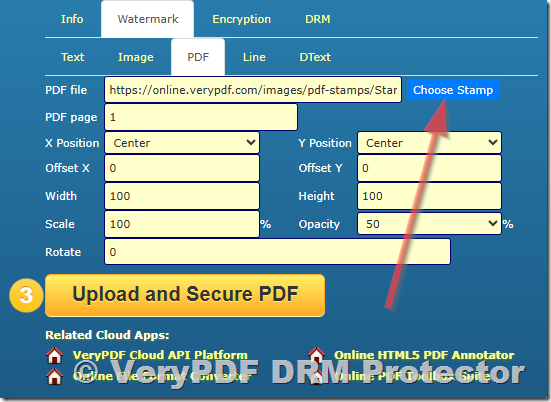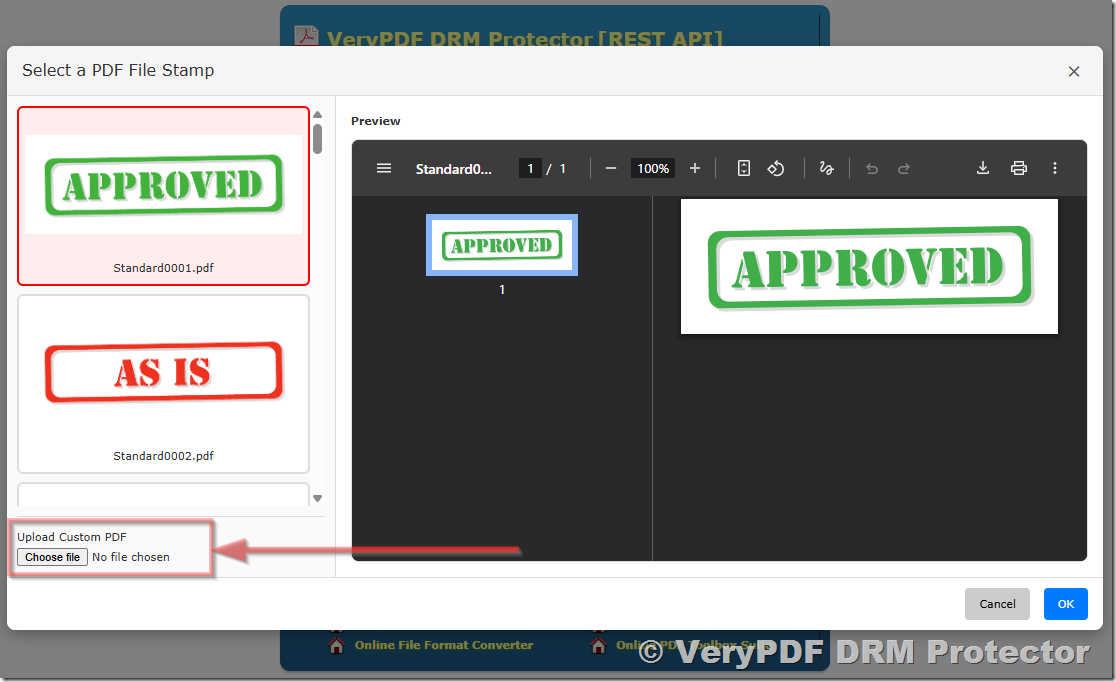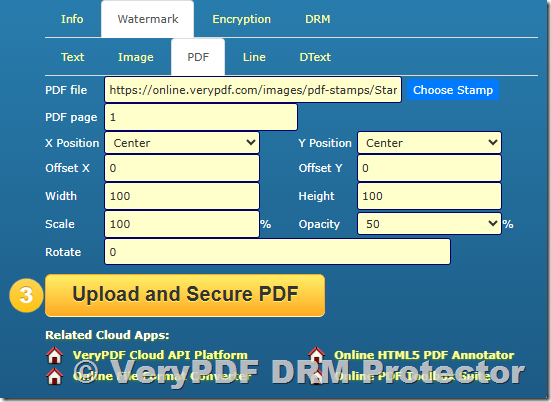VeryPDF DRM Protector now provides a professional-grade feature called Import PDF as a Watermark, designed for users who need precise, high-quality, and fully customizable watermarks in their PDF documents. Unlike conventional watermarking tools that rely on bitmap or raster images, this function lets you import an entire page from another PDF file as a watermark template, keeping it as vector content.
This means your watermark will remain perfectly sharp and scalable at any zoom level or print resolution — whether it’s 72 DPI for screen display or 2400 DPI for professional offset printing. Moreover, if your source PDF contains a transparent background, that transparency is preserved exactly when added to the target PDF.
This capability makes VeryPDF DRM Protector ideal for secure publishing, branded document creation, legal or educational distribution, and enterprise document control, all while maintaining visual quality and professional consistency.
Try this feature online at: https://drm.verypdf.com/
1. What Does “Import PDF as a Watermark” Mean?
Traditionally, watermarking tools let you add text (like “Confidential” or “Draft”) or bitmap images (like logos) to a PDF. While effective, these methods have limitations:
- Image-based watermarks lose sharpness when scaled.
- Text watermarks offer limited design flexibility.
- Transparency and blending are often inconsistent.
The Import PDF as a Watermark feature overcomes all of these issues. Instead of importing an image, you can select any page from another PDF file — which might contain text, vector drawings, annotations, or logos — and embed it as a vector watermark layer.
Example Use Cases
- Import your company letterhead PDF as a watermark behind every document.
- Use a vector logo or certification seal from a PDF to mark official materials.
- Add a transparent background watermark on reports or invoices for authenticity.
- Overlay a full-page decorative template for visually branded documents.
This vector approach ensures the watermark remains sharp and consistent, no matter how many times you zoom, export, or print.
1.1 Choosing or Uploading a PDF Watermark
VeryPDF DRM Protector makes it easy to add a PDF watermark by offering two convenient options:
- Choose a built-in PDF watermark
The system includes a selection of ready-to-use PDF watermark templates.
You can choose from built-in options like “Confidential”, “Draft”, or “Sample”, all of which are professionally designed PDF pages ready for direct import. These built-in templates are perfect for quick use when you need a standard watermark style without creating your own file. - Upload your own custom PDF watermark
If you prefer a personalized design, you can upload your own PDF file to use as the watermark.
This allows you to import a PDF containing your brand logo, corporate identity, signature page, or any custom-designed visual element.
Once uploaded, you can control its size, position, transparency, and rotation exactly like the built-in templates.
Whether you select a built-in or custom PDF watermark, the file remains vector-based and fully transparent after insertion, ensuring professional-grade visual quality at all resolutions.
2. How Transparency Works in Imported PDF Watermarks
Transparency is often a major issue in watermarking — especially when you want the underlying content to remain visible. Many watermarking programs flatten transparency into solid backgrounds or raster images.
In contrast, VeryPDF DRM Protector supports true PDF transparency layers. When you import a PDF that already has transparent regions (for example, a logo with transparent white areas or a semi-transparent overlay), those transparency effects are maintained exactly.
This is particularly valuable when:
- Your PDF watermark has alpha blending or semi-transparent fills.
- You use transparent vector logos with text and curves.
- You need to maintain a layered appearance for professional publishing.
The resulting file remains a fully vector PDF, not an image-based imitation, ensuring both clarity and small file size.
3. PDF Watermark Parameters Explained in Detail
Let’s explore the full set of parameters available when using the Import PDF as a Watermark feature in VeryPDF DRM Protector.
PDF File
Example:
https://online.verypdf.com/images/pdf-stamps/Standard0001.pdf
This specifies the source PDF file containing the watermark design. You can use any local file or online URL that points to a valid PDF. The watermark page can include vector drawings, shapes, or even text — everything from that page will be imported.
PDF Page
Example: 1
Default: 1
This defines which page from the source PDF should be used as the watermark template. If your PDF watermark file has multiple pages, you can choose any single page (e.g., 1, 2, 3) to import.
Use case:
- Page 1 might contain your company logo.
- Page 2 might contain a confidentiality seal.
- Page 3 might contain an approval stamp.
Selecting the appropriate page gives you flexible control over watermark types.
X Position
Options: Left, Center, Right
Default: Center
Controls the horizontal alignment of the watermark.
- Left: Aligns the watermark with the left margin of the PDF page.
- Center: Places it horizontally centered on the page.
- Right: Aligns it with the right margin.
Example: When placing a company logo, you might choose “Right” to appear at the top-right corner of each page.
Y Position
Options: Top, Center, Bottom
Default: Center
Controls the vertical alignment of the watermark.
- Top: Positions it near the header or title area.
- Center: Centers it vertically (often used for large “CONFIDENTIAL” watermarks).
- Bottom: Positions it near the footer, suitable for certification marks or seals.
Offset X and Offset Y
Defaults:
Offset X: 0
Offset Y: 0
Fine-tunes the watermark’s placement. These parameters adjust the watermark’s position by shifting it horizontally (X) or vertically (Y) in points (1 point = 1/72 inch).
Example:
- Offset X = 50 → moves the watermark 50 points to the right.
- Offset Y = −30 → moves it 30 points downward.
Offsets let you achieve perfect alignment relative to text, margins, or graphical content.
Width and Height
Defaults:
Width: 100
Height: 100
Specifies the final size of the imported watermark, measured in points or as a scaling factor relative to the page dimensions. Adjusting width and height helps you balance visibility without overwhelming the content.
For example:
- Setting Width = 200 and Height = 200 enlarges the watermark.
- Keeping Width = 100 and Height = 100 applies it in its original proportions.
These parameters can be combined with “Scale” for dynamic resizing.
Scale
Default: 100%
Defines how much to scale the entire watermark proportionally.
- 100% = Original size
- 50% = Reduce to half
- 200% = Double size
Scale affects the overall visual footprint of the watermark while maintaining aspect ratio. This is particularly useful when the watermark source file’s dimensions don’t match the target PDF page.
Opacity
Default: 50%
Controls the transparency level of the watermark.
- 100% = Fully opaque (no transparency)
- 50% = Semi-transparent (content remains visible behind)
- 10% = Very faint watermark
For professional documents, 30%–60% opacity is typically ideal — it ensures visibility without distracting from the main text. Transparency blending is handled at the vector layer, meaning the file stays compact and precise.
Rotate
Default: 0
Sets the rotation angle in degrees.
- 0°: No rotation (horizontal).
- 45°: Common for diagonal “Confidential” or “Sample” watermarks.
- 90° or 270°: Vertical placement for side margins.
Rotation allows designers to achieve stylish watermark layouts suitable for branding or security purposes.
4. Workflow Example — How to Import a PDF as a Watermark
- Select the watermark file:
Choose or upload your watermark PDF file, such as
https://online.verypdf.com/images/pdf-stamps/Standard0001.pdf. - Choose the page to import:
For example, select Page 1 if that page contains your watermark design. - Set position and alignment:
- X Position: Center
- Y Position: Center
- Offset X: 0
- Offset Y: 0
- Adjust appearance:
- Width: 100
- Height: 100
- Scale: 100%
- Opacity: 50%
- Rotate: 0
- Apply watermark to all or selected pages:
You can choose to apply it to the first page, all pages, or a custom page range (e.g., 1–5). - Save and protect:
Once you’ve set up the watermark, combine it with VeryPDF DRM Protector’s encryption and access controls to prevent unauthorized copying, printing, or screen capture.
5. Maintaining Vector Quality in Output PDFs
One of the standout advantages of this feature is that the imported watermark remains vector-based throughout the process.
That means:
- No loss of detail when zooming.
- Smaller output file sizes compared to image watermarks.
- Crisp lines and text on all printers, including high-resolution laser or offset printers.
- Perfect consistency between screen display and printed output.
Whether your watermark contains text, geometric shapes, or complex paths, everything stays mathematically defined — never converted to pixels.
6. Combining Watermarking with DRM Protection
While the Import PDF as a Watermark function provides visual protection and branding, VeryPDF DRM Protector also delivers complete Digital Rights Management (DRM) functionality. You can combine watermarking with:
- AES-256 encryption for strong file protection
- Permission control (print, copy, edit restrictions)
- Online license validation
- Dynamic user watermarking (e.g., show user name or email on each page)
- Access expiration or online revocation
This integration ensures your documents are both visually protected and digitally secured.
7. Practical Applications
|
Industry |
Use Case |
Benefit |
|
Education |
Teachers import a PDF course cover or transparent “Copyright ©” logo |
Protects teaching materials from redistribution |
|
Legal Firms |
Import PDF firm logo as a watermark on contracts |
Enhances authenticity |
|
Financial Institutions |
Add “Confidential” or “Internal Use Only” watermarks |
Prevents data leaks |
|
Publishing |
Insert semi-transparent templates on digital books |
Protects layout integrity |
|
Corporate |
Overlay brand identity on proposals and reports |
Ensures consistent branding |
8. Advantages Summary
- ✅ True Vector Import: Maintains perfect sharpness and resolution.
- ✅ Transparency Retention: Keeps transparent layers exactly as in the source.
- ✅ Full Position Control: X/Y alignment, offsets, and rotation.
- ✅ Dynamic Scaling: Adjustable size and opacity for any design.
- ✅ Professional Output: Ideal for print, distribution, or secure archiving.
- ✅ Seamless DRM Integration: Combine with encryption, access limits, and tracking.
9. Conclusion
The Import PDF as a Watermark feature in VeryPDF DRM Protector represents a significant leap in professional PDF watermarking technology. By letting users import vector PDF pages — complete with transparency, scaling, rotation, and precise placement controls — it eliminates the limitations of traditional image-based watermarks.
Whether you’re an educator, lawyer, publisher, or corporate professional, this tool gives you total control over the look, precision, and protection of your documents. Combined with VeryPDF’s robust DRM system, it ensures your PDFs remain secure, branded, and professional at every level.
Explore and test online: https://drm.verypdf.com/