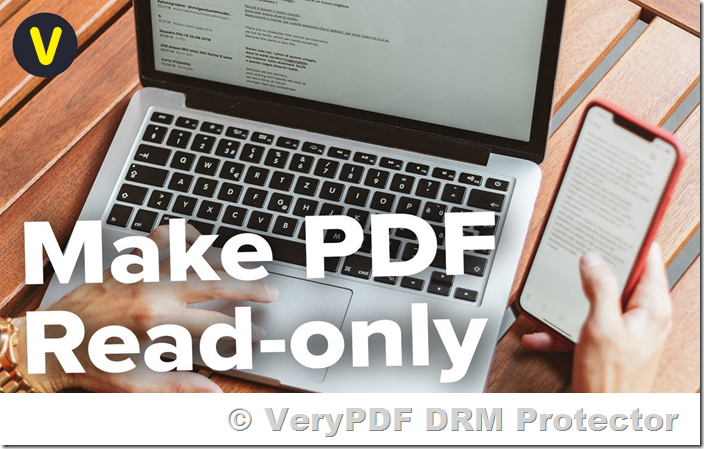In today’s world, document security is crucial, especially when dealing with sensitive or confidential information. PDFs are one of the most commonly used formats for sharing documents, but they are not immune to unauthorized edits or modifications. While many applications promise to make PDFs read-only or non-editable, they often fall short of delivering robust protection. In this article, we will explore why standard methods of making PDFs read-only often fail, and how you can truly secure your documents using VeryPDF DRM Protector—an advanced solution for making PDFs non-editable, unmodifiable, and secure against unauthorized access.
Why Make a PDF Read-Only?
There are several reasons why you may need to save or create a PDF that is read-only or non-editable. If you’re a business owner, for example, it’s important to ensure that documents shared with clients, employees, or partners cannot be tampered with or altered. This is particularly vital when the document contains important contracts, financial reports, or proprietary information.
Additionally, when dealing with forms, you may want to ensure that the data entered by the user remains unchanged after submission. Making a PDF read-only prevents any accidental or malicious edits, ensuring the integrity of the information.
However, as we will explore in this article, many common methods to create read-only PDFs, such as password protection, are ineffective against determined users.
The Weaknesses of Common Methods for Making PDFs Read-Only
1. Adobe Acrobat’s Password Protection:
One of the most popular methods to make a PDF read-only is by setting a password to restrict editing, copying, and printing. However, this solution is far from foolproof. The restrictions applied by Adobe Acrobat or similar tools are based on a security handler that does not use encryption to enforce permissions. As a result, these restrictions can easily be bypassed using free online tools or by opening the document in PDF readers that do not respect these limitations (e.g., Google Docs, Mac Preview).
2. Flattening PDFs to Images:
Another approach is flattening a PDF, which converts it into an image to prevent text from being edited. While this can prevent edits within the document, it is not foolproof. OCR (Optical Character Recognition) software can easily convert the image back into text, making the PDF editable once again. Additionally, this method does not prevent users from copying or printing the content.
3. Operating System-Level Restrictions:
Many operating systems (e.g., Windows or macOS) allow users to set a file to “read-only,” which prevents editing within the system. However, this is just a simple toggle that can be easily changed by anyone with the right permissions. It provides minimal security and is not suitable for protecting sensitive documents.
In short, while these methods may offer temporary or superficial protection, they can all be bypassed with ease by someone with the right tools or knowledge.
How to Make a PDF Non-Editable or Read-Only Permanently
If you are looking for a reliable and secure way to make a PDF non-editable permanently, the best solution is to use VeryPDF DRM Protector. Unlike traditional methods, VeryPDF DRM Protector provides a powerful encryption system that ensures your PDF files remain secure, non-editable, and protected against unauthorized access.
What is VeryPDF DRM Protector?
VeryPDF DRM Protector is a document security software designed to make PDFs truly uneditable and unmodifiable. Unlike other solutions that rely on passwords or simple encryption, VeryPDF DRM Protector uses a license-based DRM (Digital Rights Management) system to enforce restrictions, making it extremely difficult, if not impossible, to bypass.
Here’s how VeryPDF DRM Protector ensures the permanent protection of your PDFs:
-
Encryption Without Passwords: Unlike Adobe Acrobat or other password protection systems, VeryPDF DRM Protector does not rely on passwords. Instead, it uses robust encryption to make sure your document is protected from unauthorized modifications.
-
Secure PDF Viewer: PDFs protected with VeryPDF DRM Protector can only be viewed using the software’s secure PDF viewer. This ensures that your document cannot be opened by unauthorized users or modified by third-party applications.
-
Unmodifiable Permissions: Permissions applied through VeryPDF DRM Protector cannot be removed, unlike the permissions set through Adobe Acrobat or other solutions. Users cannot copy, edit, print, or share your document without express permission.
-
Advanced Document Tracking: With VeryPDF DRM Protector, you can track when and how your document is accessed. This includes monitoring views, prints, and other interactions with your document. You can even revoke access at any time.
-
Prevent Screen Grabbing and OCR Recognition: VeryPDF DRM Protector goes a step further to prevent unauthorized users from taking screenshots or using OCR (Optical Character Recognition) to extract text from the PDF. This ensures your document remains protected from all forms of digital manipulation.
How to Make Your PDF Non-Editable Using VeryPDF DRM Protector
Making a PDF read-only or non-editable with VeryPDF DRM Protector is incredibly easy. Here’s a step-by-step guide:
-
Upload Your PDF to the DRM Protector Platform:
Go to VeryPDF DRM Protector online and upload the PDF file you wish to secure. -
Select ‘Make Secure PDF’:
Once your PDF is uploaded, simply click on the ‘Make Secure PDF’ button to begin the protection process. -
Choose DRM Controls:
You can customize the DRM settings according to your needs. Choose from options such as preventing editing, copying, printing, and screen grabbing. You can also set restrictions on how long the PDF can be accessed or locked to specific devices. -
Publish the Secure PDF:
Once you have configured your desired settings, press the ‘Publish’ button to secure your PDF. -
Distribute the PDF Securely:
After the document is secured, you can send it to authorized users. They will only be able to view the PDF using the secure viewer and will not be able to edit, copy, or share it.
Why Choose VeryPDF DRM Protector?
- Comprehensive Security: VeryPDF DRM Protector provides a complete security solution that includes encryption, restricted viewing, and document tracking, ensuring that your PDFs remain protected from unauthorized modifications.
- No Passwords Required: Unlike Adobe Acrobat or other password protection methods, VeryPDF DRM Protector eliminates the need for complicated password management, making it easier to distribute and manage protected PDFs.
- Prevent Screenshots and OCR: With additional features like screenshot prevention and resistance to OCR, VeryPDF DRM Protector provides unparalleled protection against digital theft.
Free Trial Available
If you’re interested in securing your PDFs and preventing unauthorized access, VeryPDF DRM Protector offers a free trial that you can access online at drm.verypdf.com/online. This free trial gives you the opportunity to explore the full features of the software and test how it can protect your documents.
FAQs
What is a read-only PDF file?
A read-only PDF file cannot be edited or altered. While password protection methods can prevent editing, they are easy to bypass using various tools. For true protection, DRM encryption is required.
Can I make a PDF uneditable online?
Yes, but many online tools use weak security methods, such as simple password protection, which can easily be bypassed. For true security, you should use DRM software like VeryPDF DRM Protector.
How do I make a PDF form non-fillable?
You can flatten the form into an image to prevent editing, but this can be circumvented. VeryPDF DRM Protector allows you to make forms non-editable and secure.
Does VeryPDF DRM Protector prevent saving as and copying?
Yes, VeryPDF DRM Protector ensures that your PDF cannot be saved in an unprotected format, nor can it be copied, printed, or screen grabbed.
Can I use VeryPDF DRM Protector on Mac?
Yes, VeryPDF DRM Protector works across various platforms, including Windows, macOS, iOS, and Android, with both secure desktop and online PDF viewers.
For more information and to try VeryPDF DRM Protector for free, visit https://drm.verypdf.com/online/.