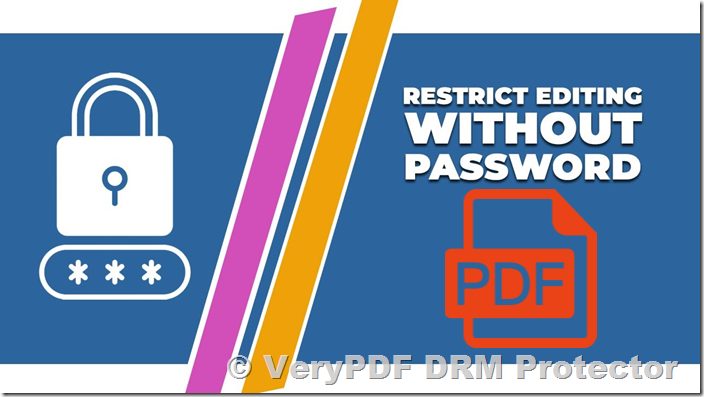Introduction to PDF Restrictions
The Portable Document Format (PDF) was designed in the early 90s to be a universal document format. While it became widely used for sharing documents across different systems, security concerns soon arose. Adobe introduced basic security features such as restricting editing and printing, but these measures have proven to be ineffective. Many users still rely on password-based restrictions, but these can be easily bypassed, rendering them useless.
A more robust solution is required to ensure proper control over PDF content. In this article, we explore different methods for restricting PDF editing, why password-based restrictions fail, and how VeryPDF DRM Protector provides a secure alternative.
How PDF Restrictions Work
PDF restriction methods vary depending on the software used. While most tools, including Adobe Acrobat, rely on password-based protection, VeryPDF DRM Protector employs encryption and Digital Rights Management (DRM) controls to enforce security.
Adobe Acrobat’s PDF Restriction Method:
-
Uses passwords to prevent unauthorized access.
-
Offers an open password to restrict viewing.
-
Provides a permissions password to restrict editing and printing.
-
Requires third-party PDF readers to honor the restrictions.
Why Adobe Acrobat’s Approach Fails:
-
Passwords can be cracked using automated tools.
-
Restrictions can be removed using free online tools.
-
Encrypted PDFs can be decrypted and freely shared.
-
Once a password is shared, unauthorized access is possible.
How to Restrict PDF Editing in Adobe Acrobat
If you still choose to use Adobe Acrobat to restrict editing, follow these steps:
-
Open your PDF in Acrobat and select the “Protect” option.
-
Click on “Protect Using Password.”
-
Choose between restricting viewing or editing.
-
Enter a secure password and apply the restriction.
While this process appears straightforward, it does not provide real security. Users can easily remove these restrictions using various online tools or by converting the document back into an editable format.
How to Prevent a PDF from Being Edited in Word
Another option is to restrict editing within Microsoft Word before saving the document as a PDF:
-
Open the PDF in Microsoft Word.
-
Click on the “Review” tab and select “Restrict Editing.”
-
Enable “Allow only this type of editing” and select “No changes.”
-
Start enforcing protection by entering a password.
However, this method is just as ineffective as Adobe’s restrictions. Users can still convert the file back to an editable format or copy and paste the content into another document.
How to Disable Editing in a PDF for Free
Many online tools allow users to disable editing for free. However, uploading sensitive documents to unverified websites carries significant security risks. Hackers can intercept these files, compromising confidential data.
Removing PDF Restrictions
To demonstrate the flaws of password-based PDF protection, consider these methods used to bypass restrictions:
-
Online PDF restriction removal tools: Users can upload a restricted PDF to a free website and remove security in seconds.
-
Google Drive Method: Uploading a PDF to Google Drive, opening it in the viewer, and printing it removes restrictions.
-
Using a PDF printer: Selecting “Microsoft Print to PDF” creates an unprotected copy of the document.
These methods illustrate how ineffective traditional PDF security measures are. To ensure robust protection, a DRM-based solution is necessary.
How VeryPDF DRM Protector Restricts PDF Editing
Unlike password-based solutions, VeryPDF DRM Protector provides true security by encrypting PDFs and applying DRM controls. These measures ensure that unauthorized users cannot bypass restrictions.
Key Features of VeryPDF DRM Protector:
-
Prevents editing and saving.
-
Restricts copying and pasting.
-
Controls printing (including limiting the number of prints).
-
Prevents unauthorized sharing by locking files to specific devices.
-
Restricts page extraction.
-
Allows access control based on expiration dates or usage limits.
-
Adds dynamic and permanent watermarks.
-
Blocks screen capturing tools.
-
Enables post-distribution restriction modifications.
How to Restrict a PDF from Editing Without a Password
Using VeryPDF DRM Protector, you can secure your PDF files with ease:
-
Upload your PDF file to https://drm.verypdf.com/online/ and select ‘Make Secure PDF’.
-
Choose the restrictions you want to apply, such as editing, printing, and expiration settings.
-
Click “Publish” to encrypt and protect your PDF.
-
Grant access to specific users through the Safeguard Admin System.
-
Distribute your protected document securely.
With this approach, only authorized users can access the file, ensuring complete security.
Restricting PDF Sharing and Printing
VeryPDF DRM Protector not only prevents editing but also controls how PDFs are shared and printed. Unlike password-protected files, DRM-protected PDFs remain secure even if an authorized user attempts to distribute them.
To enforce sharing and printing restrictions:
-
Upload your PDF to https://drm.verypdf.com/online/.
-
Select the “Printing and Viewing” tab and uncheck “Allow printing.”
-
Enable screen capture protection in the “Environment Controls” tab.
-
Set an expiration date under the “Expiry & Validity” tab.
-
Click “Publish” to apply restrictions.
Conclusion
Password-based PDF protection is unreliable and ineffective. Traditional methods, such as using Adobe Acrobat or Microsoft Word, can be bypassed easily. The best way to restrict PDF editing, copying, and sharing is to use a dedicated DRM solution like VeryPDF DRM Protector.
With VeryPDF DRM Protector, you can:
-
Prevent unauthorized edits.
-
Control distribution and sharing.
-
Enforce expiration dates and view limits.
-
Ensure complete protection without relying on passwords.
Try VeryPDF DRM Protector for free online at https://drm.verypdf.com/online/ and secure your PDFs today.
FAQs
1. What is the least secure method of restricting PDF editing?
Using a password to restrict PDF editing is the least secure method because it can be removed using online tools.
2. How can I restrict PDF editing without passwords?
VeryPDF DRM Protector automatically restricts editing when you publish a protected PDF.
3. Can someone bypass Adobe Acrobat’s restrictions?
Yes. Adobe’s editing restrictions can be removed in seconds using free online tools.
4. Does VeryPDF DRM Protector prevent screen capturing?
Yes. It blocks screen capturing tools and can display a screen mask when focus is lost.
5. How can I limit the number of times a PDF is viewed?
VeryPDF DRM Protector allows you to set a maximum number of views before a document becomes inaccessible.
6. Can I track who accesses my protected PDF?
Yes. You can monitor document usage and revoke access if needed.