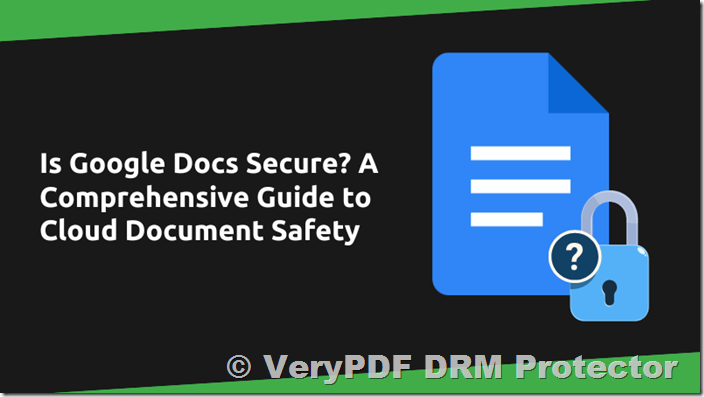Google Docs offers a watermarking tool, but how effective is it? In this article, we explore the vulnerabilities of Google Docs watermarks, how easily they can be removed, and how to apply a permanent watermark using VeryPDF DRM Protector.
Why Watermarking is Important
Watermarking serves three primary purposes:
- Copyright Protection: Watermarks help assert copyright and prevent plagiarism.
- Prevent Unauthorized Sharing: Personalized watermarks deter unauthorized distribution.
- Compliance and Reminder: Watermarks indicate document classification, such as “Confidential” or “Internal Use Only”.
The Drawbacks of Google Docs Watermarks
Despite its simplicity, Google Docs’ watermark feature has significant limitations:
- Watermarks cannot be personalized at scale.
- Watermarks are easily removed by altering the document URL or using browser developer tools.
- There is no reliable way to enforce watermark retention in shared documents.
How to Watermark in Google Docs
- Open your document and select Insert > Watermark.
- Choose either text or image watermark.
- Share the document with recipients.
Warning: Recipients can easily remove the watermark by modifying the document URL or disabling JavaScript.
Secure Watermarking Alternative: VeryPDF DRM Protector
For secure, irremovable watermarks, you need a DRM solution like VeryPDF DRM Protector. This tool ensures that watermarks cannot be removed and that document access is fully controlled.
How to Make a Permanent Watermark with VeryPDF DRM Protector
- Upload your PDF file to VeryPDF DRM Protector and select “Make Secure PDF”.
- Navigate to the View Watermarks or Print Watermarks tab.
- Enable Text Watermark and enter your desired watermark text.
- Add dynamic variables like user name, email, and timestamp.
- Adjust font, opacity, position, and add an image watermark if needed.
- Click Publish to apply encryption and make the watermark permanent.
Why Choose VeryPDF DRM Protector?
- Prevents unauthorized sharing, editing, copying, and printing.
- Ensures watermark retention even after document downloads.
- Supports dynamic and customized watermarks.
- Offers a free trial online.
FAQs
Will watermarks remain intact if users download a document?
Yes, VeryPDF DRM Protector ensures that watermarks stay in place whether the document is accessed online or offline. The document’s security features remain unchanged regardless of where it is stored or viewed.
You can share watermarked documents just like any other file—via email (Outlook, Gmail, etc.), Google Drive, file-sharing platforms, or direct uploads to your website.
Is watermarking in Google Docs more secure than in Microsoft Word?
No, neither option provides effective security since watermarks in both Google Docs and Word documents can be easily removed or altered.
Do recipients need special software to view files protected with VeryPDF DRM Protector?
Yes, users must use a dedicated secure Viewer application to open protected documents. They can also access them through a supported web browser like Chrome.
Will Google Docs watermarks appear if I open the document in Microsoft Word?
Yes, watermarks from Google Docs can still be visible in Word, but they offer no real security since they can be removed just as easily in either platform.
Can I add a confidential stamp in Google Docs?
Yes, you can insert an image watermark that acts as a confidential stamp. However, it can still be erased with minimal effort. For secure watermarking, a DRM-protected PDF is the recommended solution.
Conclusion
Google Docs watermarks provide minimal security and can be easily removed. To ensure permanent watermarking and document protection, use VeryPDF DRM Protector. Try it for free today at VeryPDF DRM Protector Online.