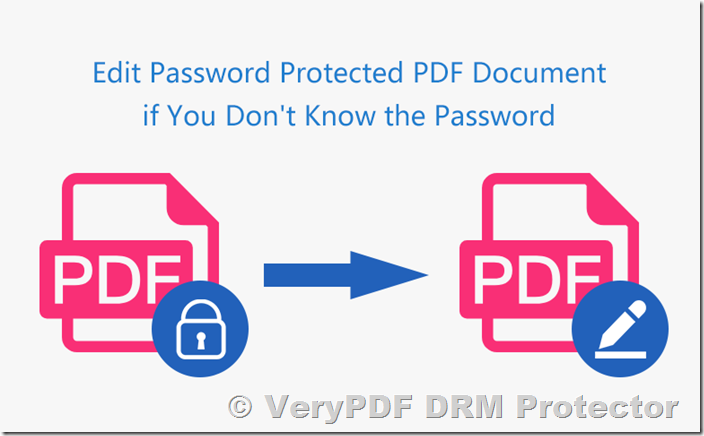PDFs are a universal document format, widely used for their consistency and security features. However, editing a password-protected PDF can be challenging, especially when it involves permissions restrictions. In this article, we explore methods for editing protected PDFs, the risks of relying on traditional password-based protections, and why VeryPDF DRM Protector offers the ultimate solution for safeguarding your documents against unauthorized edits and sharing.
Understanding Password Protection in PDFs
When securing a PDF, two types of passwords can be applied:
- Open Password: This controls access to the document itself. It encrypts the PDF, requiring users to enter the password before they can open the file.
- Permissions Password: This restricts certain actions, such as editing, printing, copying, or form filling, but does not encrypt the document. These restrictions are relatively easy to bypass.
While open passwords offer some level of security, permissions passwords are inherently weak and can often be removed without much effort.
How to Edit a Protected PDF with Known Passwords
If you know the password to a secured PDF, you can easily unlock and edit it using tools like Adobe Acrobat Pro. Here’s how:
- Open the PDF: Launch the PDF in Adobe Acrobat Pro and attempt to edit it. A prompt will appear asking for the permissions password.
- Enter the Password: Once entered, the document becomes editable for the session.
- Remove the Password: If desired, remove the password permanently:
- Go to the Security settings.
- Select Remove Security.
- Save the document.
While this method is straightforward, it assumes that you have legitimate access to the password.
How to Edit a Protected PDF Without a Password
Many free and online tools claim to remove PDF restrictions without requiring the password. While convenient, these methods pose significant risks:
Unsupported Apps
Browsers like Google Chrome or services like Google Drive can bypass PDF restrictions:
- Chrome: Open the PDF, print it as a new PDF, and save the unrestricted copy.
- Google Drive: Upload the PDF, convert it to Google Docs, edit it, and export it back to PDF.
Online Password Crackers
Web-based tools upload your PDF to a server, strip the permissions, and provide an editable version for download. However:
- Documents are uploaded unencrypted, exposing sensitive information.
- The server could be compromised, leading to data breaches.
Desktop Cracking Programs
Some software applications can remove PDF restrictions. These tools often operate locally, but users must ensure the software is reputable to avoid malware risks.
Why VeryPDF DRM Protector Is the Solution?
Unlike traditional password-based protections, VeryPDF DRM Protector uses a robust combination of encryption and digital rights management (DRM) to secure your PDFs. Here’s why it stands out:
- Prevent Unauthorized Editing: Blocks all editing attempts, ensuring document integrity.
- Disable Copying and Printing: Prevents text and image extraction, as well as unauthorized printing.
- Dynamic Watermarks: Displays user-specific watermarks to deter screenshots.
- Device-Specific Access: Locks PDFs to specific devices, ensuring only authorized users can access them.
- Real-Time Tracking: Provides analytics on document access, including who viewed or printed the file and when.
- Expiration Controls: Set expiration dates or usage limits for documents.
How to Secure PDFs with VeryPDF DRM Protector?
Protecting your PDFs with VeryPDF DRM Protector is quick and easy:
- Upload Your PDF: Go to VeryPDF DRM Protector Online and upload your PDF file.
- Apply Restrictions: Disable editing, copying, printing, and screenshotting. Add dynamic watermarks for added security.
- Distribute the Protected PDF: Share the file as a .vpdf via email, website, or cloud storage.
- Manage Access: Assign user licenses through the Admin System. Only authorized users can view the file.
- Monitor and Revoke Access: Track user activity and revoke permissions if necessary.
Why Choose VeryPDF DRM Protector?
VeryPDF DRM Protector provides unparalleled PDF security, offering features not available with traditional password-protection methods:
- Comprehensive Protection: Prevents all forms of unauthorized sharing and editing.
- Ease of Use: Intuitive interface with just a few clicks to secure your documents.
- Cross-Platform Support: Works seamlessly across devices and operating systems.
- Free Trial: Experience the full capabilities of VeryPDF DRM Protector for 15 days at no cost. Try it now.
FAQs About Editing Protected PDFs
Can I edit a password-protected PDF?
Yes, but traditional methods are insecure. With VeryPDF DRM Protector, you can ensure PDFs remain uneditable by unauthorized users.
Is it legal to bypass PDF protections?
Circumventing PDF security measures without permission may violate copyright and privacy laws.
How does VeryPDF DRM Protector ensure security?
It uses encryption, device-specific access, and dynamic watermarks to protect documents, ensuring they are secure and trackable.