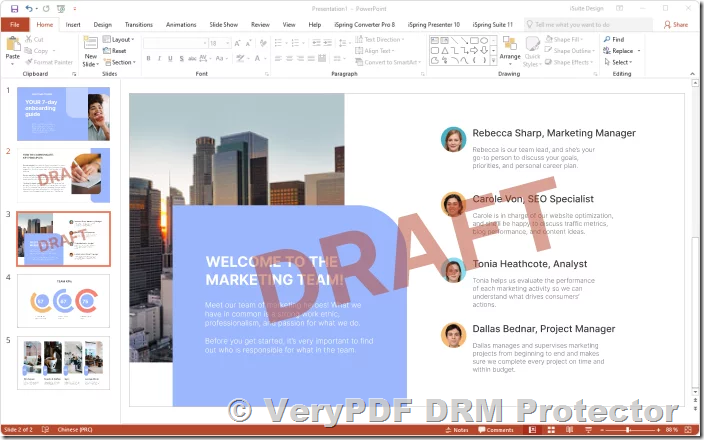Why Watermark PowerPoint Presentations?
PowerPoint presentations often serve as vital tools for sharing sensitive or confidential information. Unfortunately, these documents represent a blind spot in document security. Common practices like photographing slides, printing hard copies, or sharing digital versions can lead to unintended information leaks.
Training employees on confidentiality is crucial, but it cannot guarantee compliance 100% of the time. For additional protection, watermarks are a highly effective solution. A well-placed watermark can:
- Deter Unauthorized Sharing: By displaying user-identifying details such as names and email addresses.
- Mark Confidentiality: Clearly label sensitive slides as “Confidential” or “Do Not Distribute.”
- Track Leaks: Include dynamic information like date, time, and user credentials to trace the source of leaks.
However, not all watermarks are created equal. Basic watermarks added through PowerPoint’s built-in tools are easily removed. To ensure your presentations remain protected, consider using VeryPDF DRM Protector.
Why Use VeryPDF DRM Protector for PowerPoint Watermarks?
While PowerPoint lacks native features for creating secure, non-removable watermarks, VeryPDF DRM Protector offers a robust solution. By converting PowerPoint files to secure PDFs, this tool allows you to:
- Add Dynamic Watermarks: Automatically insert user-specific details, such as names, email addresses, and timestamps.
- Prevent Unauthorized Editing: Use encryption to lock editing and prevent watermark removal.
- Protect Across Formats: Apply watermarks to both digital and printed copies, with customizable transparency and placement.
- Enhance Security: Restrict actions like copying, printing, and screen capturing to prevent data misuse.
Try VeryPDF DRM Protector for free online at https://drm.verypdf.com/online/.
How to Add a Watermark in PowerPoint with VeryPDF DRM Protector?
Step 1: Convert Your PowerPoint File to a Secure PDF
Save your PowerPoint file as a PDF to enhance its protection. Open the PDF in VeryPDF DRM Protector to begin applying security controls.
Step 2: Add a Text Watermark
- Open the “Watermark” tab in the DRM Protector interface.
- Check the “Add Text Watermark” option.
- Enter your desired watermark text, such as “Confidential” or “Authorized for [User Name].”
- Use dynamic variables to personalize the watermark with user details, date, or time.
- Customize font, size, color, position, and transparency to ensure the watermark is visible yet unobtrusive.
Step 3: Add an Image Watermark
- In the “Watermark” tab, check the “Add Image Watermark” option.
- Enter the URL to your watermark image, such as a company logo or “Confidential” stamp.
- Adjust opacity and placement to ensure the image spans the slide content without interfering.
Step 4: Customize Print Watermarks
If printing is allowed, apply a separate watermark for printed copies. This helps distinguish printed versions from digital ones.
- Open the “Watermarks” tab.
- Add a text or image watermark specifically for printed slides.
- Customize visibility and positioning for optimal protection.
Step 5: Publish the Secured File
Once you’ve configured your watermark settings, click “Publish” to encrypt the file. The resulting secure PDF ensures:
- Only authorized users can view the presentation.
- Editing, copying, and printing restrictions remain intact.
- Watermarks are irremovable, even by advanced users.
Benefits of Using VeryPDF DRM Protector
- Uncompromising Security: AES 256-bit encryption ensures your files are safeguarded from unauthorized access.
- Dynamic Personalization: Automatically embed user-specific details to deter sharing and identify sources of leaks.
- Ease of Use: Simple, intuitive interface allows you to protect your files in just a few clicks.
- Cross-Platform Compatibility: Secure files can be shared via email, cloud services, or local networks without compromising security.
- Free Online Trial: Experience the full capabilities of VeryPDF DRM Protector for free at https://drm.verypdf.com/online/.
Why Traditional PowerPoint Watermarks Fall Short
Built-In PowerPoint Watermarks
While PowerPoint allows users to add watermarks through the Slide Master view, these can be easily removed by anyone with basic editing knowledge. Simply entering the Slide Master mode lets users delete or alter watermarks without restriction.
External Software Workarounds
Some third-party tools offer limited watermarking functionality but fail to address the core issue: protection against editing. Without encryption or DRM, watermarks remain vulnerable to removal.
The VeryPDF Advantage
Unlike traditional methods, VeryPDF DRM Protector ensures that watermarks are permanent and inseparable from the document. By securing files with robust DRM controls, you eliminate the risk of tampering or unauthorized access.
Conclusion
Watermarks are essential for protecting sensitive PowerPoint presentations from unauthorized sharing and misuse. However, relying on PowerPoint’s built-in tools or basic software solutions leaves your files vulnerable. By using VeryPDF DRM Protector, you can add dynamic, non-removable watermarks that offer unparalleled security and peace of mind.
Start protecting your PowerPoint presentations today with a free trial of VeryPDF DRM Protector at https://drm.verypdf.com/online/.