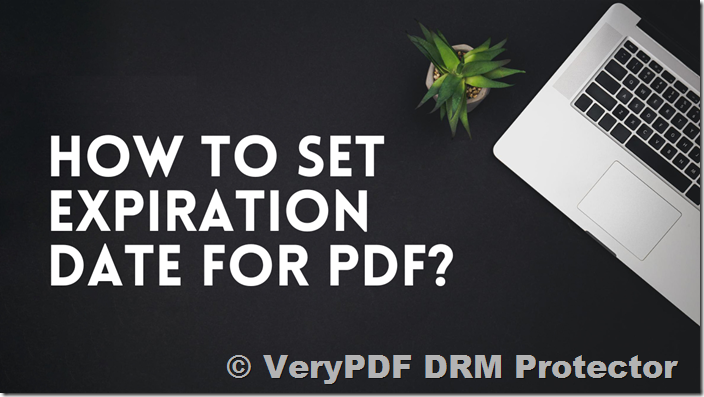PDF documents are widely used for sharing important information. However, the ability to limit the access and availability of sensitive or confidential information is crucial for businesses, publishers, and individuals who need to maintain control over their content. One effective way to do this is by setting an expiration date for your PDF documents. In this article, we will explore how to make a PDF expire, the advantages of doing so, and how to use VeryPDF DRM Protector to securely expire your PDFs. Additionally, we’ll address common questions surrounding PDF expiration, document security, and how to try the DRM protector for free online.
Can You Make a PDF Expire?
While Adobe Acrobat does not offer a built-in feature to set expiration dates for PDFs, other methods are available. However, many of these approaches are not effective at providing robust security. A simple PDF expiration script, such as a JavaScript-based method, may appear to work but can easily be bypassed. For instance, disabling JavaScript or using PDF password recovery software can make these expiration features useless.
To make a PDF expire effectively, you need a reliable DRM (Digital Rights Management) solution. VeryPDF DRM Protector is a powerful tool that enables you to control when and how your PDF documents expire. It allows you to securely set expiration dates, limit the number of opens, prevent screenshots, and block printing – ensuring your document remains protected.
How Does PDF Expiration Work?
PDF expiration relies on robust encryption, which is provided by DRM software. Once a document publisher applies encryption, the PDF can only be accessed using a valid decryption key. The expiration of the PDF can be triggered by various factors, such as:
- Specific date: You can set the expiration for a fixed date in the future.
- Days after first use: The document will expire a certain number of days after it is first opened.
- Number of opens: Limit the number of times the document can be opened.
- Number of prints: Restrict the number of times the document can be printed.
These expiration settings can be applied either to the entire document or to specific users. Once the expiration criteria are met, the user will be unable to open the document, and a customizable expiration message will be displayed.
How to Make a PDF Expire with VeryPDF DRM Protector
Using VeryPDF DRM Protector is an easy way to secure your PDF documents and set expiration dates. You can upload your PDF file directly to the VeryPDF DRM Protector website at drm.verypdf.com/online and select the “Make Secure PDF” option. Here’s a step-by-step guide to making your PDF expire:
- Upload your PDF: Go to the VeryPDF DRM Protector website and upload your PDF file.
- Select the expiration option: Choose the expiration option you prefer. You can set an expiry date, limit the number of opens or prints, or specify a certain number of days from the first use.
- Apply DRM protection: After selecting your expiration criteria, apply the DRM settings to your PDF.
- Download the protected PDF: Once the DRM settings are applied, download your newly protected PDF file. The document will now expire based on the criteria you have set.
This process is not only simple but also ensures that your sensitive documents are securely expired without any risk of unauthorized access after the expiration date.
How to Set a Specific Expiry Date or Self-Destruct Feature
Sometimes, you may want to set a specific expiry date, so that your document becomes inaccessible after a certain time. VeryPDF DRM Protector allows you to customize the expiration date based on the following options:
- Expiry Date: You can specify the exact date when the PDF will expire.
- Days after First Use: If you don’t know when the recipient will open the document, you can choose to make it expire a number of days after the first view.
- After a Number of Opens: You may set your PDF to expire after it has been opened a certain number of times.
- After Printing: Set your PDF to expire once it has been printed a specific number of times.
PDF Expiry after Printing or Viewing
For certain documents, you might prefer to control how many times a document is viewed or printed before it expires. You can also choose to set the expiration after a certain number of views or prints. This ensures that users can only access your document a limited number of times.
- Expiry after Viewing: Limit the number of times a user can open the document. After reaching the set number, access will be blocked.
- Expiry after Printing: Limit the number of times a user can print the document. After reaching the limit, the document will expire.
These features are especially useful for publishers, marketers, or businesses that need to ensure their content is consumed only within a specific timeframe or under certain conditions.
Key Advantages of Using VeryPDF DRM Protector
- Granular control: Set specific expiry dates or expiration conditions, such as the number of views or prints.
- No internet connection required: Unlike some other solutions, VeryPDF DRM Protector doesn’t require an internet connection to enforce the expiration. Even if the user tries to change their system clock, the document will still fail to open after expiration.
- Flexible security options: Control various security features like disabling screenshots, preventing printing, and disabling copy-paste functions.
- Custom expiration messages: You can customize the message shown when the document expires, ensuring users are informed that their access has been blocked.
FAQs
Why is setting an expiration date for PDFs important when working with sensitive documents?
Setting an expiration date ensures that sensitive information is no longer accessible once it is no longer needed. This helps prevent unauthorized access, reducing the risk of data breaches.
How do expiring PDFs restrict access to a file?
Expiring PDFs block access to the file after the expiration date or when certain conditions (like the number of opens or prints) are met. This ensures the document is no longer available for unauthorized users.
Can I make a PDF expire for a specific user?
Yes, VeryPDF DRM Protector allows you to set expiration conditions on a per-user basis, giving you full control over who can access the document and when.
Can I change the expiration date after distributing the document?
Yes, you can change the expiration date even after the document has been distributed. The new expiration date will be enforced the next time the user connects to the internet.
Can I prevent access to a PDF before a specific date?
Yes, you can set a start date for the document. Users will not be able to open the document before this date.
Can VeryPDF DRM Protector expire Microsoft Word documents?
No, VeryPDF DRM Protector only protects and expires documents in the PDF format.
Do PDF expiration scripts work?
No, PDF expiration scripts are ineffective because users can easily bypass them by turning off JavaScript or editing the document.
To experience the full potential of VeryPDF DRM Protector, try their free online trial at drm.verypdf.com/online. This free trial will allow you to explore how to effectively protect and expire your PDF documents with ease.