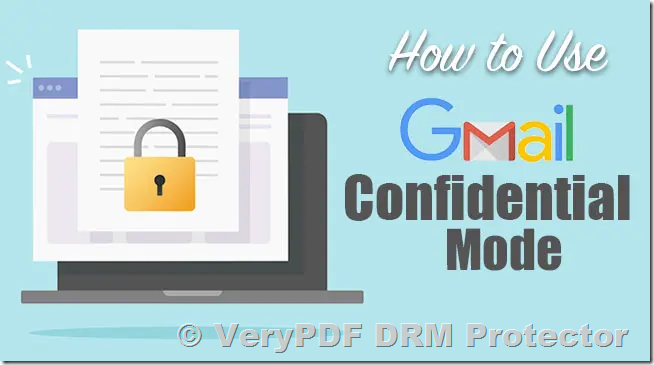Introduction to Gmail Confidential Mode and Its Security Flaws
Gmail’s confidential mode was introduced in late 2019 with the promise of offering users enhanced protection for sensitive information. The idea was simple: to allow users to send emails that would be harder to share, copy, or download by recipients. However, despite the seemingly secure features, Gmail’s confidential mode has significant flaws that make it less secure than it appears. This article explores the limitations of Gmail’s confidential mode and explains how businesses and individuals can secure their documents with more reliable tools, such as VeryPDF DRM Protector.
What is Gmail Confidential Mode?
Gmail’s confidential mode allows users to send emails with restrictions on the recipient’s ability to forward, copy, print, or download attachments. Users can set an expiration date for the email and revoke access at any time. Additionally, confidential mode can require the recipient to enter an SMS passcode before viewing the email. While these features sound promising, they don’t provide complete protection and can easily be bypassed by a determined user.
Security Issues with Gmail Confidential Mode
One of the biggest problems with Gmail’s confidential mode is its reliance on browser-based restrictions that are easily circumvented. For instance, users can:
- Take screenshots of the email or attachments.
- Use developer tools to bypass restrictions, such as disabling copy-pasting or printing restrictions.
- Download the content using browser functions like “Save Page As” or developer mode to extract the document’s contents.
These vulnerabilities make Gmail’s confidential mode far from secure, especially for business use where sensitive documents are involved.
Why Gmail Confidential Mode is Not Suitable for Business Security
For businesses that deal with confidential client or financial data, the security flaws of Gmail’s confidential mode make it unsuitable. Despite claiming to protect sensitive information, it doesn’t stop recipients from intentionally or unintentionally sharing the documents, especially when PDF attachments are involved. This lack of real security has led many businesses to look for more robust solutions like Document Digital Rights Management (DRM), which offers a more secure method of controlling access to sensitive files.
Adding Permanent Security to a PDF
For anyone looking to secure their documents permanently, a more effective solution is to use DRM technology, which offers real control over a document even after it has been sent. With DRM, you can set permissions on a document that cannot be bypassed by the recipient. VeryPDF DRM Protector is an excellent tool that allows you to protect PDF files with strong encryption and tamper-proof security features. Here’s how you can secure your PDF using VeryPDF DRM Protector:
How to Secure Your PDF with VeryPDF DRM Protector
Unlike Gmail’s confidential mode, which can be bypassed with ease, VeryPDF DRM Protector provides true document security. To add irremovable security to your PDF, follow these steps:
- Upload your PDF file to https://drm.verypdf.com/online/.
- Click on the “Make Secure PDF” option to start the process.
- Customize the security settings, such as disabling printing, copying, or editing of the document.
- Set an expiration date for the document or limit the number of views, ensuring the document cannot be accessed after a certain time or use.
- Once all settings are configured, the system will encrypt your document with AES 256-bit encryption and apply DRM controls that prevent unauthorized access or sharing.
This ensures that only authorized users can open and interact with the PDF, and even if someone tries to tamper with the document, the DRM restrictions remain intact.
Advantages of VeryPDF DRM Protector over Gmail’s Confidential Mode
VeryPDF DRM Protector offers several benefits that make it a superior option for document security:
- Encryption with AES 256-bit to protect sensitive data.
- Customizable DRM settings to control printing, editing, and copying of content.
- Ability to revoke access remotely, even after the document has been sent.
- Expiry settings that automatically disable access after a set period or a defined number of views.
- Logging of document views and prints to track how the document is being used.
These features make VeryPDF DRM Protector the ideal choice for businesses and individuals who need to ensure that their sensitive documents remain protected no matter what.
How to Encrypt and Send a Secure PDF via Gmail
If you need to send a secure PDF via Gmail, simply follow these steps after protecting your document with VeryPDF DRM Protector:
- After applying the DRM protection, download the secure PDF file.
- Compose an email in Gmail and attach the protected PDF file.
- Send the email to the recipient. They will need to install the secure PDF viewer and use the license key to access the document.
By using DRM, you can ensure that your confidential documents are secure and protected even after they are emailed.
Conclusion: Why Document DRM is the Better Option
While Gmail’s confidential mode offers some basic protections, it is far from foolproof and can be easily bypassed. For businesses and individuals who need real security, using DRM to protect PDF documents is the best option. VeryPDF DRM Protector offers powerful encryption, access controls, and monitoring tools to keep your documents safe from unauthorized sharing or modification. To try it for free, visit https://drm.verypdf.com/online/ and get started today.