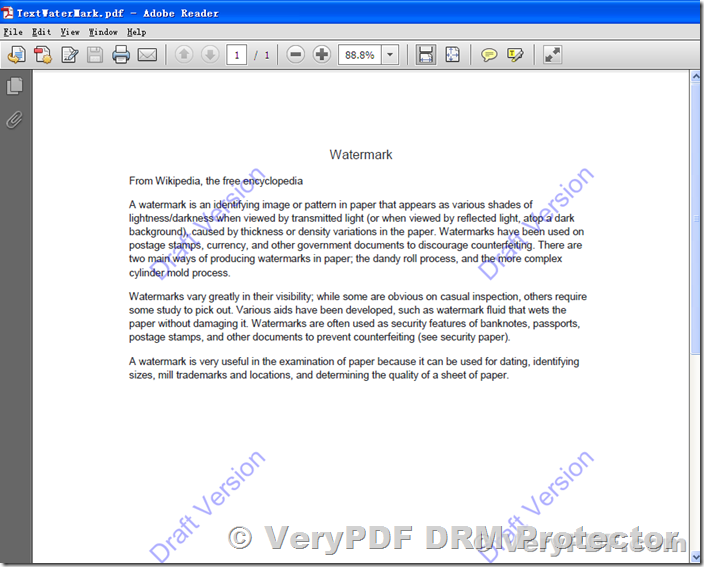Why Microsoft Word Watermarks Are Ineffective?
Microsoft Word provides a simple feature to add watermarks such as “Confidential” or “Do Not Copy.” While these are easy to apply, they are equally easy to remove. Microsoft Word has no real editing protection, allowing users to delete watermarks effortlessly. This makes Word watermarks unsuitable for secure document sharing or distribution.
Key limitations include:
- Trivial removal with a few clicks.
- No support for dynamic watermarks.
- Lack of customization for individual users.
As a result, Microsoft Word watermarks are ineffective for deterring unauthorized sharing or ensuring document security.
How to Add a Watermark in Word?
If you’re curious about how watermarks are added in Word, here are the steps:
- Go to the “Design” tab and click “Watermark.”
- Choose a pre-defined option or create a custom watermark.
- For image watermarks, select “Picture Watermark” and upload an image.
However, these watermarks can be easily removed by selecting “Remove Watermark” under the same tab, highlighting their lack of security.
Why PDF Is a Better Format for Secure Watermarking?
Unlike Word documents, PDFs are designed for sharing and offer better protection when combined with DRM tools. Standard PDF protections, however, are still vulnerable to editing and watermark removal.
To truly secure a PDF, you need a robust DRM solution like VeryPDF DRM Protector. This tool encrypts your files and applies non-removable watermarks, ensuring your documents remain secure and tamper-proof.
Securing PDFs with VeryPDF DRM Protector
VeryPDF DRM Protector enhances document security by encrypting PDFs into a proprietary .vpdf format. Users can only access these files through a secure viewer, which prevents unauthorized actions such as editing, printing, or screenshots.
Here’s how to apply a non-removable watermark with VeryPDF DRM Protector:
- Upload your PDF file to https://drm.verypdf.com/online/.
- Select the option “Make Secure PDF.”
- Add a text or image watermark in the relevant tabs.
- Customize the watermark’s position, opacity, and other settings.
- Click “Publish” to encrypt your document and apply the watermark.
Dynamic watermarking is another powerful feature of VeryPDF DRM Protector. It allows you to personalize watermarks with user-specific details, such as names or timestamps, automatically when the document is opened.
Additional Features of VeryPDF DRM Protector
Beyond watermarking, VeryPDF DRM Protector offers advanced features to secure your documents:
- Restrict editing, copying, and sharing.
- Lock files to specific devices, IP addresses, or countries.
- Set expiration dates or access limits.
- Monitor document access and track usage.
- Instantly revoke access to specific documents or users.
The Verdict
Microsoft Word watermarks are insufficient for secure document sharing. For comprehensive protection, VeryPDF DRM Protector offers a superior solution with non-removable watermarks, dynamic personalization, and robust encryption.
Start your free trial today by visiting https://drm.verypdf.com/online/ and protect your sensitive documents with ease.
FAQs
What are the benefits of using watermarks?
Watermarks remind users of their obligations and help deter unauthorized sharing. However, for maximum effectiveness, use a DRM solution like VeryPDF DRM Protector.
Can watermarks in Word be protected?
No, Word watermarks are easily removable. Convert your document to PDF and use VeryPDF DRM Protector for secure watermarking.
How does VeryPDF DRM Protector prevent unauthorized sharing?
It encrypts PDFs, locks them to specific devices, and uses dynamic watermarks to personalize and protect documents from tampering.