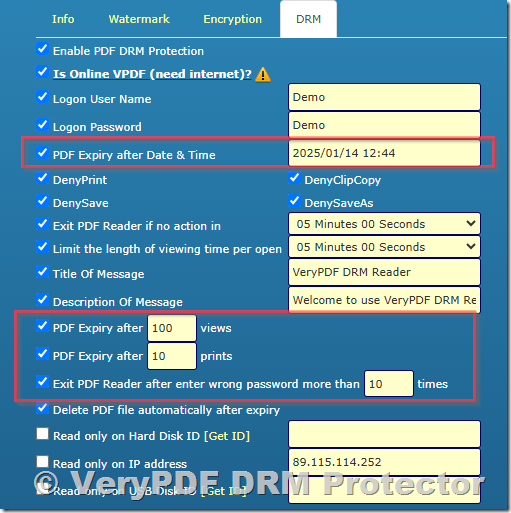PDF documents are a popular format for sharing important information, and sometimes, it’s essential to ensure that these documents don’t remain accessible indefinitely. Whether you want to limit document access to a specific timeframe or restrict sharing after a particular number of views or prints, setting an expiry on a PDF can be a powerful solution. In this article, we will walk you through how to make a PDF expire using the VeryPDF DRM Protector Online Application.
In this blog post, we’ll cover:
Can you make a PDF expire?
PDF expiration date scripts.
Can you set an expiry date for a PDF for free online?
How effective PDF expiration works?
How to put an expiry date on a PDF using DRM?
How to make a PDF self-destruct after a number of days?
How to put an expiry date on a PDF for a specific user?
Make a PDF expire after printing.
Make a PDF Expire after a number of opens.
Expired PDF files and PDF expiry messages.
Key takeaways for effective PDF expiry.
The number of days from first use.
How many times the document has been opened.
How many times the user has printed the document.
How PDF Expiration Works?
Making a PDF document expire relies on Digital Rights Management (DRM) encryption. DRM enables the creator of a document to control how and when it can be accessed, preventing unauthorized sharing and ensuring that sensitive information doesn’t stay available longer than necessary.
The VeryPDF DRM Protector allows you to set expiration parameters based on several factors:
- Expiry Date: Set a specific date after which the PDF cannot be opened.
- Number of Days from First Use: Set a timeframe after which the document expires, starting from when the user first opens it.
- Number of Opens: Limit the number of times the document can be accessed before it expires.
- Number of Prints: Prevent the document from being printed once it reaches a certain print limit.
Once a PDF expires, users attempting to open it will be shown an expiration message, and the document will no longer be accessible.
Steps to Put an Expiry Date on a PDF Using VeryPDF DRM Protector
To set an expiry date on a PDF document using VeryPDF DRM Protector, follow these simple steps:
- Upload Your PDF Document: Start by uploading your PDF file to the VeryPDF DRM Protector online application.
- Choose Expiry Conditions: Once uploaded, select the Expiry Settings for your document. You can set one or more of the following conditions:
- Expiry Date: Choose a calendar date when the PDF will no longer be accessible.
- Days from First Use: Set the number of days after the first opening of the document before it expires.
- Opens Limit: Limit the number of times a user can open the document.
- Print Limit: Restrict the number of prints allowed for the document.
- Apply Encryption and DRM Settings: After configuring the expiry conditions, the DRM Protector will encrypt the PDF file with your selected settings. This ensures that only authorized users can access the document until it expires.
- Distribute the Document: After the PDF is encrypted, it’s ready for distribution. You can now share the document with users, knowing that the expiry settings are enforced.
- Expiration Notifications: When the document expires, the user will receive a custom expiration message that informs them the file is no longer accessible.
How to Make a PDF Self-Destruct After a Number of Days
Another feature of VeryPDF DRM Protector is the ability to make PDFs self-destruct after a specified number of days. This feature is ideal for time-sensitive documents or confidential information that needs to disappear after a set period. Simply specify the number of days from first use, and the PDF will be automatically deleted from the user’s device once it reaches the expiry limit.
Make a PDF Expire for a Specific User
You can also make PDFs expire based on user-specific conditions. This allows you to control access for different individuals or groups of users. Whether it’s limiting access to VIP clients or giving employees access to certain documents for a limited time, this feature adds an extra layer of flexibility to your document distribution.
Make a PDF Expire After Printing or a Set Number of Opens
VeryPDF DRM Protector enables you to set expiration rules based on actions like printing or opening the document. If you want to restrict users from printing your document more than once, or if you want the document to expire after a certain number of opens, you can apply these conditions easily. This ensures that your document’s security is maintained, even if it has been downloaded or shared.
Expired PDF Files and Expiry Messages
Once a PDF expires, the user will not be able to open the document. Instead, they will see a customizable message informing them that the document has expired. The message can include instructions on how to request access to an updated version, or simply inform them that the document is no longer valid.
Key Takeaways for Effective PDF Expiry
- VeryPDF DRM Protector provides an efficient and secure way to make your PDFs expire based on multiple criteria (date, usage, prints).
- You can control document access on a per-user or document-wide basis, ensuring flexibility in your security protocols.
- The online tool is easy to use, enabling publishers, organizations, and businesses to enforce document expiry without complicated processes.
- Custom expiration messages keep users informed and maintain a professional appearance, even when documents are no longer accessible.
By using VeryPDF DRM Protector, you can ensure that your PDFs are secure and that they expire when needed, protecting your content and maintaining control over your documents. Whether you need to limit access to sensitive information or ensure that outdated versions of documents are no longer available, this powerful tool can handle your PDF expiry needs efficiently.