If you want to share encrypted PDF files with your students or clients, you have four methods to choose from:
A. Share the Same Encrypted PDF File with All Recipients
Advantages:
This method is straightforward as there is only one encrypted PDF file to manage. For example, if you need to stop sharing this file, you can simply delete it from the server, and no one will be able to access it anymore.
Disadvantages:
All recipients will see the same encrypted PDF file. For instance:
- Everyone sees the same copyright watermark in the PDF.
- Everyone shares the same limit on the number of views or prints.
- Everyone has the same expiration date for accessing the PDF, and so on.
Steps to use this method:
- Open the PDF DRM Protector webpage: https://drm.verypdf.com/online/
- Select the PDF file to upload, or provide the URL of the PDF file.
- Set the parameters to protect the PDF, for example:
- On the Watermark > Text page, select the “Tiled Text” option to set a copyright watermark. This watermark will be tiled across all pages of the PDF. Screenshots or photos of the PDF will also contain this watermark.
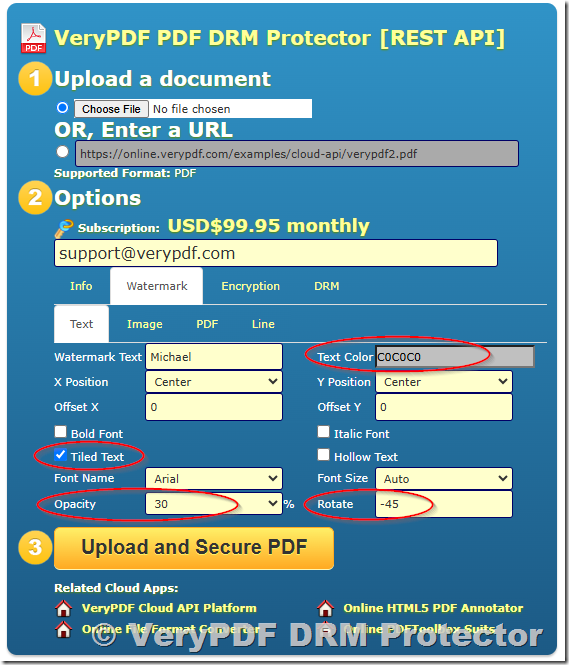 The encrypted PDF file will include copyright text. If you set this text to the recipient’s name, even if the recipient shares the PDF file, screenshot, or photo with others, you can easily trace who leaked the document’s content, making it easier to hold them legally accountable.A screenshot is provided below for your reference,
The encrypted PDF file will include copyright text. If you set this text to the recipient’s name, even if the recipient shares the PDF file, screenshot, or photo with others, you can easily trace who leaked the document’s content, making it easier to hold them legally accountable.A screenshot is provided below for your reference,
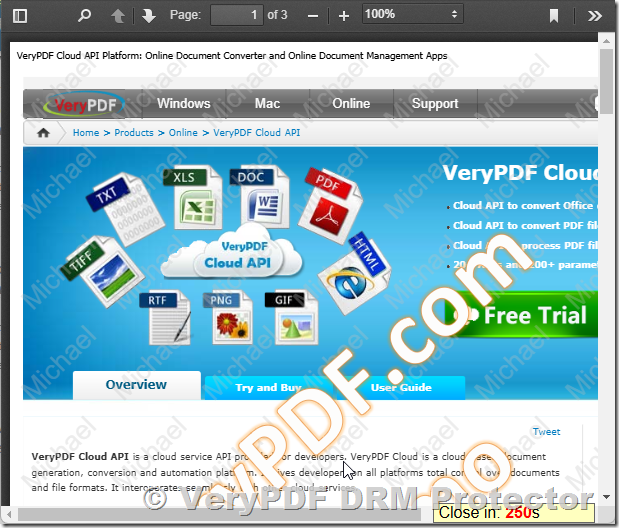
- On the Encryption page, set encryption parameters. The default parameters are also acceptable.
- On the DRM page, set parameters like Username, Password, PDF Expiry after Date & Time, etc. If you’re sharing one PDF file with multiple users, avoid using parameters like PDF Expiry after XXX views or PDF Expiry after XXX prints, which might affect other users.
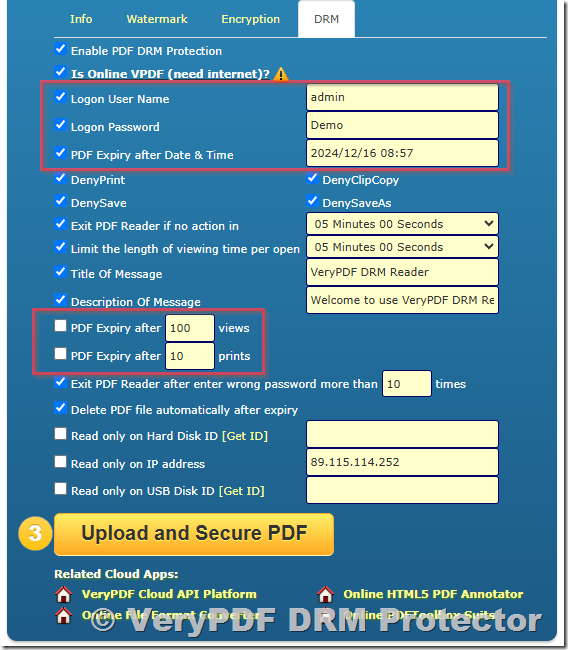
- On the Watermark > Text page, select the “Tiled Text” option to set a copyright watermark. This watermark will be tiled across all pages of the PDF. Screenshots or photos of the PDF will also contain this watermark.
- Click the “Upload and Secure PDF” button.
- For trial users: The following type of link will be generated, and the PDF will be placed in the “public” directory. Files in this directory will be automatically deleted after 2 hours.
https://online.verypdf.com/app/reader3/reader.php?url=https://online.verypdf.com/u/public/api/20241210-062522-6399857294.vpdf&username=admin&password=Demo - For paid users: The following type of link will be generated, and the PDF will be placed in the “pdfdrm” directory. Files in this directory will remain permanently available.
https://online.verypdf.com/app/reader3/reader.php?url=https://online.verypdf.com/u/pdfdrm/20241210-062556-2003058472.vpdf&username=admin&password=Demo
- For trial users: The following type of link will be generated, and the PDF will be placed in the “public” directory. Files in this directory will be automatically deleted after 2 hours.
- You can now share the generated link with all recipients via email. If the link seems too long, you can use VeryPDF Free URL Shortener Service to create a shorter version of the link for easier sharing. Here is the link for the VeryPDF Free URL Shortener Service: https://drm.verypdf.com/url/index.php
- Done.
B. Manually Create and Send Encrypted PDF Files to Each Recipient
Advantages:
Each recipient will receive a unique encrypted PDF file. For example:
- Each person sees a different copyright watermark in their PDF.
- Each person has different limits on the number of views or prints.
- Each person has a different expiration date for accessing the PDF.
Disadvantages:
This method is slightly more tedious as you need to encrypt each file one by one. It is suitable for sending files to fewer than 10 recipients. If you have more than 10 recipients, this method may become time-consuming.
The process is similar to Method A, but you can set different copyright watermarks, view limits, print limits, and expiration dates for each recipient.
C. Batch Create and Automatically Send Encrypted PDF Files to Each Recipient
Advantages:
Each recipient will receive a unique encrypted PDF file, with different copyright watermarks, view limits, print limits, and expiration dates.
Disadvantages:
This method requires custom development and some programming skills, making it suitable for developers.
If you need to send files to more than 10 recipients and require different watermarks, expiration dates, view limits, or print limits for each recipient, we can develop this functionality for you free of charge.
D. Integrate with WordPress or Other Content Management Systems for Automated PDF Encryption
Advantages:
This method allows for full automation when sharing encrypted PDF files with customers. When a customer purchases an eBook or document from your website, you can use our REST API to dynamically encrypt the PDF file, retrieve the encrypted PDF URL, and automatically send it to the customer. This method streamlines the process and ensures a seamless experience for both the seller and the buyer.
Disadvantages:
This method requires integration into your website or content management system, and some technical skills are necessary. However, we provide full technical support to help you integrate this functionality into your system.
If you’re interested in this method, please contact us, and we will provide complete technical assistance to help you integrate automated PDF encryption into your website.
Let us know if you need any further assistance!
