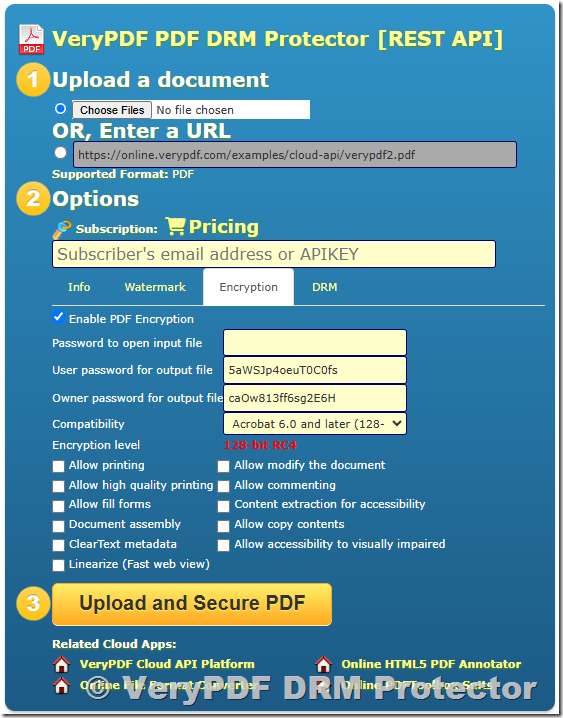Sending PDF email attachments has become second nature for most of us. Whether it’s a business contract, a report, a presentation, or any other type of document, PDFs are often the preferred format. However, have you ever stopped to think about whether the PDF file you’re sending is secure? Once shared, your document could end up in the wrong hands. That’s where password protection comes in.
In this article, we’ll show you how to easily password protect a PDF using VeryPDF DRM Protector Web Application before you share it with others, ensuring your sensitive content stays secure.
The Importance of PDF Security
Since its creation in the 1990s, the PDF format has grown into one of the most popular file types for sharing information. PDFs are used across industries by professionals, students, and even casual users. They provide a reliable, platform-independent way to share documents that preserves formatting. However, as with any file format, PDFs can be vulnerable if they are shared without the right protections in place.
By default, PDFs are not encrypted or password-protected, which means anyone with access to the file can open and view its content. To protect sensitive information—be it a confidential report or a financial statement—adding a password layer can keep your documents secure.
How to Password Protect a PDF Using VeryPDF DRM Protector?
If you’re looking to password protect a PDF before sending it out, VeryPDF DRM Protector provides an excellent solution. This web application offers robust security features for business professionals and anyone who needs to ensure that only the right people can view their PDFs. Here’s how you can easily password protect a PDF using this tool:
- Upload Your PDF to VeryPDF DRM Protector:
Begin by logging into your VeryPDF DRM Protector account. Once you’re logged in, click on the “Upload PDF” option. Select the PDF file you wish to protect from your device. - Set Up Your Password:
After uploading the PDF, you’ll be prompted to set a password. This will be required for anyone to open and view the document, ensuring that unauthorized users can’t access its contents. Choose a strong password that combines letters, numbers, and special characters to maximize security. - Configure Additional Protection Options (Optional):
VeryPDF DRM Protector allows you to customize additional security settings such as limiting the number of views, preventing printing, or setting expiration dates for access. You can also track who views the PDF and when, giving you complete control over how the document is accessed. - Download the Protected PDF:
Once your settings are complete, click the “Protect” button. Your PDF will now be encrypted with the password and any additional protection settings you’ve chosen. You can then download the protected PDF to your device. - Send Your PDF Securely:
Now that your PDF is password protected, you can confidently send it through email. You can use Gmail or Outlook with the VeryPDF DRM Protector Gmail/Outlook Plugin for even further protection. These plugins allow you to send PDFs securely directly from your email client while tracking who views the document and when.
Track Your PDF Engagement
One of the standout features of VeryPDF DRM Protector is its ability to track PDF engagement. After sending your password-protected PDF, you can monitor its usage through the application’s detailed tracking dashboard. You can see who opened the document, when they opened it, how many times they viewed it, and whether they attempted to share or print the document.
This level of tracking is particularly valuable for business leaders and anyone dealing with confidential information. It ensures that your document is not only secure but also that you can keep tabs on its distribution and usage.
Why Choose VeryPDF DRM Protector?
- Advanced Security Features: Protect your PDFs with strong encryption and password protection, and prevent unauthorized access.
- Customizable Settings: Tailor access permissions to suit your needs, including view limits, expiration dates, and more.
- Easy Integration with Email Clients: With the Gmail and Outlook plugins, you can send protected PDFs directly from your email client.
- Engagement Tracking: Monitor how recipients interact with your PDF, giving you valuable insights into who is accessing your document.
Conclusion
When sending sensitive PDF documents, it’s crucial to ensure that they are adequately protected from unauthorized access. VeryPDF DRM Protector offers a simple yet powerful solution to password protect your PDFs and even track their usage after they’ve been sent. With customizable security features and seamless email integration, you can send your PDFs with confidence, knowing that they’re secure and under your control.
Next time you need to send a PDF attachment, take the extra step to protect it. With VeryPDF DRM Protector, you’ll have peace of mind knowing that your sensitive documents are safe and secure.