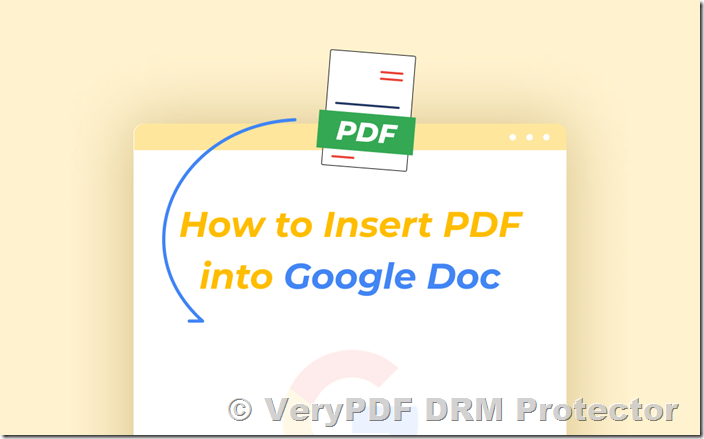When it comes to sharing digital documents, Google Docs is a popular tool for collaboration. However, while it offers an easy and efficient platform to work on documents, it does not provide sufficient protection for sensitive content. If you’re wondering how to insert a PDF into a Google Doc while ensuring that it remains secure and protected from unauthorized access, editing, and sharing, this article will guide you through the process and recommend a solution to safeguard your PDFs.
Can You Insert a PDF into a Google Doc?
Yes, it is possible to insert a PDF into a Google Doc, but not in the traditional sense of directly embedding its content. Instead, Google Docs supports file embeds, which means that you can add a PDF as a clickable link within the document. This allows the reader to view the PDF by clicking the link, which will open the document in a new tab in Google Drive.
While the process is relatively simple, it does not inherently offer much control over the security of the PDF once it’s in the cloud. A user with the proper permissions can download the PDF, share it, and even make copies. To make this process more secure, we’ll walk you through how to add a protected PDF to Google Docs using VeryPDF DRM Protector.
How to Insert a PDF into a Google Doc?
Follow these steps to add a PDF into your Google Doc:
- Upload the PDF to Google Drive:
Go to Google Drive and upload the PDF. You can simply drag and drop the file into the window. - Get the Shareable Link:
Once the PDF is uploaded, right-click the file and select “Share.” Click “Copy Link” to get the shareable link of the PDF. - Insert the Link into Google Docs:
Open the Google Doc where you want to insert the PDF. Paste the link you copied into the document. After pasting, hit the “Tab” key on your keyboard to turn the link into a clickable icon.
That’s it! The PDF is now linked to your Google Doc, and users can click on the link to access it.
Is It Secure to Insert a PDF into a Google Doc?
While it’s easy to insert PDFs into Google Docs, there are significant security concerns. The main issue is that Google Drive does not offer robust protection for the files. Even if you set permissions to limit access to specific users (such as “Viewer” or “Editor”), the PDF can still be downloaded, copied, printed, or shared without any restriction.
Once the PDF is downloaded, it becomes vulnerable to unauthorized editing or distribution, which defeats the purpose of keeping your document secure. Therefore, it’s essential to use a third-party tool to protect the PDF before uploading it to Google Drive.
How to Add a Protected PDF to a Google Doc?
To secure your PDF before inserting it into Google Docs, VeryPDF DRM Protector is an excellent solution. This software allows you to apply Digital Rights Management (DRM) protection to your PDFs, preventing unauthorized access, copying, printing, editing, and sharing. Here’s how you can add a protected PDF to a Google Doc:
- Protect the PDF with VeryPDF DRM Protector:
Upload a PDF file to https://drm.verypdf.com/online/ and select “Make secure PDF” from the options. Choose the protection settings you wish to apply, such as disabling editing, copying, and printing. Click the “Publish” button to generate the protected PDF, which will be saved as a .vpdf file. - Upload the Protected PDF to Google Drive:
Go to Google Drive and upload your protected PDF by dragging and dropping the file into your Drive window. - Share the Protected PDF:
Once the file is uploaded, right-click on the PDF, select “Share,” and copy the link to the file. You can safely set the sharing settings to “Anyone with the link” since only authorized users will be able to open it. - Insert the Link into Google Docs:
Open the Google Doc and paste the link to the protected PDF. This will create a clickable hyperlink that users can follow to access the PDF. - Access Control:
Only users who have a valid license file for the protected PDF will be able to open the document, and they will need to use the VeryPDF DRM Protector secure viewer to view the file.
Why Choose VeryPDF DRM Protector?
Using standard encryption methods or password protection for your PDF before uploading it to Google Docs is not ideal. Here’s why:
- Password protection can be easily bypassed by users who share or remove the password.
- PGP encryption offers good protection during file transfer but doesn’t prevent unauthorized access once the document is decrypted.
VeryPDF DRM Protector offers the most secure solution for protecting PDFs in Google Docs. Here’s how it stands out:
- Encryption and Secure Viewer: Prevents unauthorized access, copying, and editing by encrypting the PDF and requiring a secure viewer.
- Dynamic Watermarks: Automatically adds a watermark with the user’s name and email, deterring unauthorized sharing or screenshots.
- Expiry Control: Set expiration dates for your PDFs based on the first open, a fixed date, or the number of views or prints.
- Revoke Access: You can revoke access to specific users or even the entire document at any time.
- Device and Location Locking: Restrict access to specific devices or locations to ensure that the document remains secure.
- Track Opens and Prints: Monitor when and how many times the document has been accessed or printed.
How to Try VeryPDF DRM Protector for Free?
You can try VeryPDF DRM Protector for free with an online trial to explore its powerful features and see how it can protect your PDFs in Google Docs. Visit VeryPDF DRM Protector to start your free trial today!
Conclusion
While Google Docs offers a great way to collaborate on documents, it doesn’t provide adequate protection for sensitive content. By using VeryPDF DRM Protector, you can ensure that PDFs embedded in your Google Docs are securely protected against unauthorized access, editing, and distribution. Don’t compromise on the security of your documents—try VeryPDF DRM Protector today and take control of your digital assets.
By following these steps and using VeryPDF DRM Protector, you can confidently share protected PDFs within your Google Docs without worrying about unauthorized access or distribution.