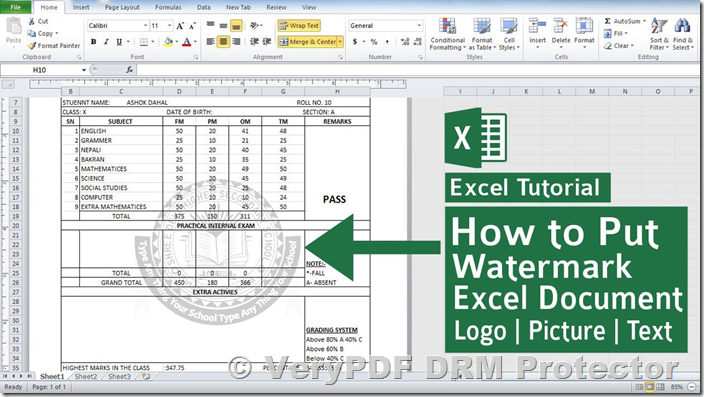Watermarks are an essential tool for many businesses and individuals to protect intellectual property, ensure confidentiality, and maintain brand visibility. While most commonly associated with text documents and images, watermarks are equally important for spreadsheets like those created in Microsoft Excel. This guide explains how to add a watermark in Excel, the limitations of Excel’s built-in watermarking methods, and a more secure alternative using VeryPDF DRM Protector, which allows you to try its robust features for free online at
https://drm.verypdf.com/online/.
Adding Watermarks in Excel
Since Excel does not have a built-in watermark feature, users must rely on workarounds like using the header and footer tools to insert image or text watermarks.
1. Add a Picture Watermark Using Headers and Footers
- Open Excel and select the Insert tab on the ribbon.
- Choose Text > Header & Footer.
- In the Header & Footer Tools, click Picture, then browse to select an image watermark.
- Adjust the watermark’s transparency and size using Format Picture to achieve a subtle background effect.
2. Insert a Text Watermark
- In the Header & Footer section, type the desired text watermark (e.g., “Confidential” or “Draft”).
- Highlight the text and use the Home tab to adjust font style, size, and color.
- Press Enter multiple times to reposition the watermark if needed.
3. Add Watermarks to Excel Charts
- Right-click the chart background and select Format Chart Area.
- Choose Picture or Texture Fill and upload the watermark image.
- Adjust the image transparency and scaling for the desired effect.
Limitations of Excel’s Watermarking Capabilities
Despite the ease of adding watermarks in Excel, their effectiveness is limited:
- Easily Removed: Users can delete watermarks by editing the header or footer.
- Edit Protection Bypass: Even with editing restrictions, uploading an Excel file to platforms like Google Sheets can strip both protection and watermarks.
- No Dynamic Watermarks: Excel lacks the ability to create personalized watermarks for individual users.
How to Prevent Watermark Removal: VeryPDF DRM Protector?
For businesses and individuals requiring stronger security, Excel’s native options fall short. VeryPDF DRM Protector is a powerful alternative for adding dynamic, irremovable watermarks and securing sensitive Excel content exported as PDFs.
Key Features of VeryPDF DRM Protector
- Irremovable Watermarks: Watermarks applied to PDFs cannot be edited or deleted.
- Dynamic Variables: Automatically include user-specific data, such as names and timestamps, for personalized watermarking.
- Customizable Options: Adjust watermark transparency, size, and position to suit your document’s needs.
- Dual Watermarks: Separate watermarks for viewing and printing ensure complete coverage.
- Advanced Security: Prevent editing, copying, and sharing of protected documents.
- Remote Control: Revoke document access or set expiry dates to maintain full control over sensitive files.
How to Add a Permanent Watermark with VeryPDF DRM Protector?
- Convert your Excel file to PDF using File > Export > Create PDF/XPS Document.
- Open the PDF in VeryPDF DRM Protector and select Make Secure PDF.
- Add a text or image watermark, adjusting position, opacity, and dynamic variables.
- Save and encrypt the file.
Why Choose VeryPDF DRM Protector?
VeryPDF DRM Protector ensures your watermarks are truly permanent, offering an unparalleled level of security compared to Excel’s built-in features. It is ideal for safeguarding sensitive information, protecting intellectual property, and preventing unauthorized sharing.
Try VeryPDF DRM Protector for Free
Experience the benefits of secure watermarking with a free trial of VeryPDF DRM Protector. Visit
https://drm.verypdf.com/online/ to explore its powerful features and protect your Excel content with confidence.
FAQs
Can I create a transparent watermark in Excel?
Yes, but you must use image editing software to make an image transparent before inserting it into Excel’s header or chart background.
How do I prevent watermarks from being removed in Excel?
Excel’s native format does not support irremovable watermarks. Convert your Excel files to PDF and use VeryPDF DRM Protector for robust watermark security.
Does VeryPDF DRM Protector work with XLSX files?
No, it supports only PDF files. Convert your Excel spreadsheets to PDF for optimal protection.
Conclusion
Excel’s native watermarking methods are limited and easy to bypass, making them unsuitable for sensitive or confidential content. For secure, permanent watermarking, VeryPDF DRM Protector offers a reliable and scalable solution. Protect your documents today with VeryPDF DRM Protector and enjoy peace of mind knowing your content is safe from unauthorized use.