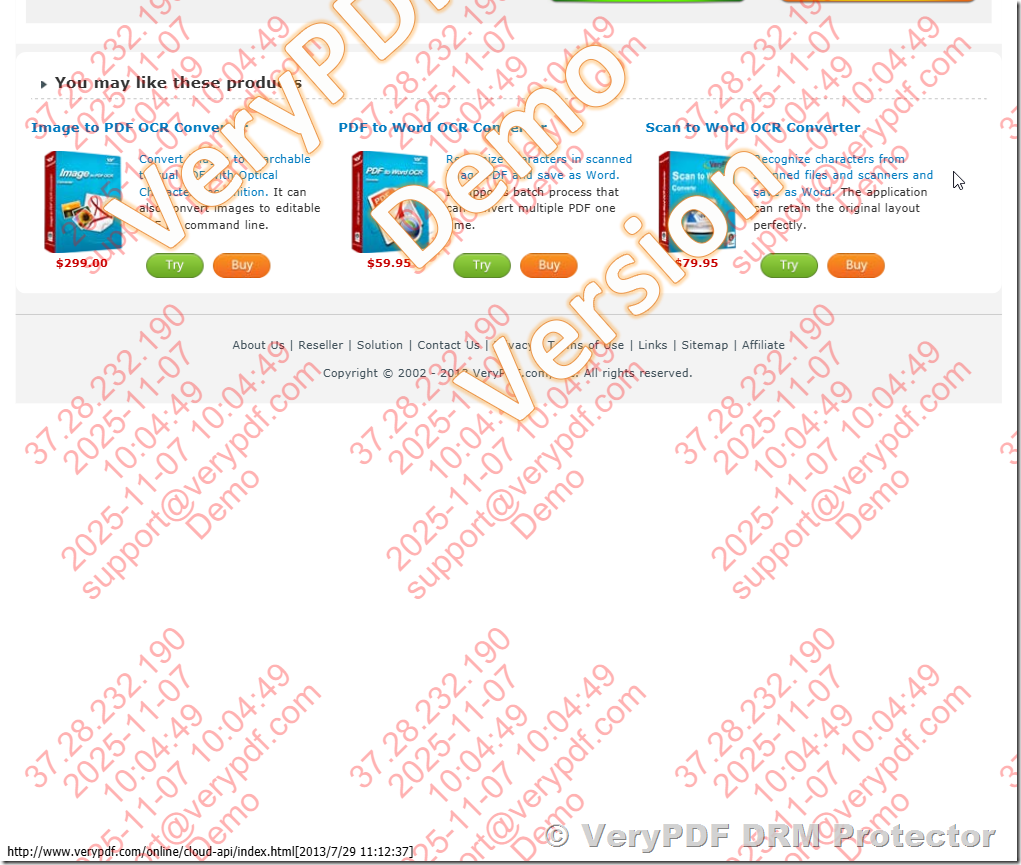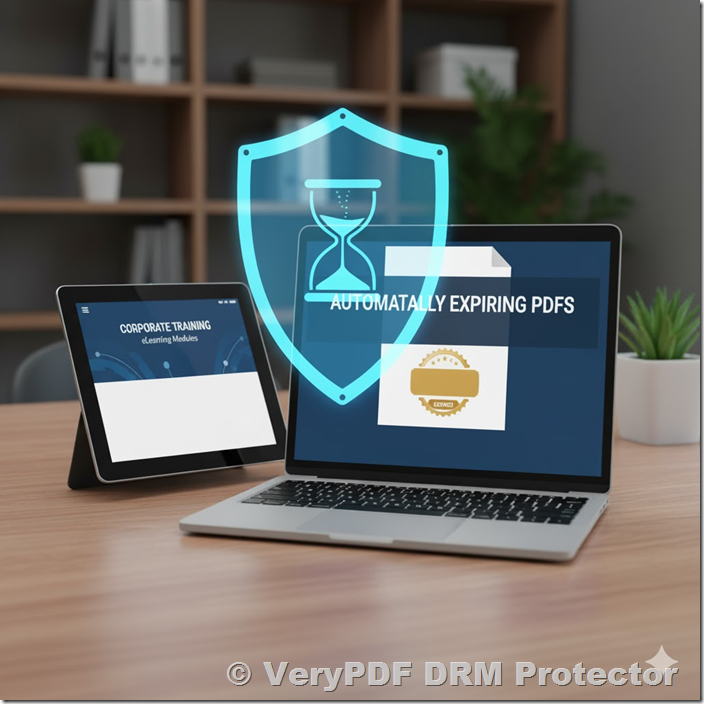VeryPDF DRM Protector offers two advanced and complementary watermarking technologies — Static Text Watermarks and Dynamic Text Watermarks — designed to help publishers, educators, and enterprises protect sensitive PDF documents from unauthorized distribution, copying, and misuse.
These two watermark systems serve different but equally important purposes in digital rights management. Static Text Watermarks are permanently embedded within the PDF content itself, ensuring that ownership and authorship details remain intact even if the file is shared offline or printed. Dynamic Text Watermarks, on the other hand, are generated in real time each time a document is viewed, automatically inserting personalized information such as the viewer’s name, email, IP address, or access time.
Both watermark types support variable-based customization, allowing administrators to automatically insert contextual information into the watermark text. This enables effective document tracking and enhances accountability — ensuring that each protected PDF can be traced back to its creator or viewer. However, the key difference lies in their behavior: static watermarks are permanent and unchanging, while dynamic watermarks are adaptive and user-specific, updating every time the protected document is opened.
By combining these two watermarking systems, VeryPDF DRM Protector provides a comprehensive document protection solution that not only asserts the publisher’s ownership but also discourages unauthorized sharing by clearly identifying the user who accesses the document.
✅ Static Text Watermark – Permanently Embedded Inside the PDF
A Static Text Watermark is a fixed, unchanging watermark that is permanently embedded into the PDF file during the process of document creation, protection, or publishing. Once applied, it becomes an integral part of the file’s internal structure—meaning that the watermark text is actually written into the PDF content layer itself. Unlike dynamic watermarks, static ones are not generated at runtime and do not rely on user-specific data. They remain visible and identical regardless of who opens the document, where it is opened, or which software is used to view it.
This type of watermark is primarily used by publishers, authors, and content creators who want to permanently associate the document with its origin, creator, or organization. It acts as a digital signature or ownership label, clearly showing where the document came from and when it was produced. Because it cannot be changed without altering the PDF file itself, it provides a reliable, tamper-resistant record of authorship and serves as legal or evidential proof of ownership.
Static watermarks are ideal for including fixed information such as the publisher’s email address, creation date, IP address, version number, or copyright statement. For example, a watermark reading:
Confidential – Created by {email} on {date}
might appear as:
Confidential – Created by author@verypdf.com on 2025-09-26
and this text would always remain the same, even if the PDF is copied, shared, or opened by thousands of different users.
Such watermarks are widely used for official reports, research papers, product documentation, internal records, and legal files where authenticity, permanence, and consistency are crucial. In essence, a static watermark acts as a permanent imprint of authorship, ensuring that the document’s origin and creator’s identity are always visible and inseparable from the file itself.
✅ Static Text Watermark Variables
Static watermarks support various built-in variables that automatically insert metadata from the creator’s environment or system:
|
Variable |
Description |
Example |
|
{ip} |
Creator’s IP address |
192.168.1.45 |
|
{host} |
Creator’s hostname |
pc123.corporate-network.local |
|
{email} |
Publisher’s email address |
author@example.com |
|
{username} or {user} |
Creator’s login name |
admin |
|
{date} |
Current date (Y-m-d) |
2025-09-26 |
|
{time} |
Current time (H:i:s) |
14:32:10 |
|
{datetime} |
Full date and time |
2025-09-26 14:32:10 |
|
{timestamp} |
Unix timestamp |
1737981736 |
|
{date:d/m/Y} |
Custom date format |
26/09/2025 |
|
{time:H:i} |
Custom time format |
14:32 |
|
{year}, {month}, {day}, {hour}, {minute}, {second} |
Date/time parts |
— |
|
{page} |
Current page number |
3 |
|
{totalpage} |
Total page count |
12 |
These variables help automate watermark creation while maintaining consistency across large batches of documents.
Screenshot:
✅ Dynamic Text Watermark – Personalized Per Viewer and Per Session
A Dynamic Text Watermark is a real-time, user-specific watermark that is generated dynamically each time a protected document is viewed. Unlike static watermarks, dynamic watermarks are not permanently embedded into the PDF file itself. Instead, they are applied at runtime by VeryPDF DRM Protector’s secure viewer whenever a user opens the document.
Each time the file is accessed, the system automatically retrieves the viewer’s information—such as their IP address, username, email address, hostname, or access timestamp—and incorporates that data into the displayed watermark. This means that every viewing session produces a unique, personalized watermark, allowing organizations to easily identify who accessed the document and when.
Dynamic text watermarks are highly effective for monitoring, auditing, and preventing document leaks. Because the watermark content is tied directly to the viewer’s identity, it creates a strong psychological and technical deterrent against unauthorized sharing, screen capturing, or redistribution. Even if a screenshot or printout is leaked, the embedded personal data (like email or IP address) can be traced back to the specific user responsible.
For example, a dynamic watermark might be defined as:
This document is confidential. Accessed by {email} at {datetime}
When the protected file is opened by John Doe (jdoe@example.com), the system automatically renders it as:
This document is confidential. Accessed by jdoe@example.com at 2025-09-26 14:32:10
In this way, two different users opening the same document will see different watermarks, each personalized with their own identifying information and access details.
Dynamic watermarks are ideal for use in online learning platforms, corporate training systems, internal file sharing portals, and document distribution networks, where each viewer’s access must be tracked individually. By combining real-time personalization with strong DRM enforcement, VeryPDF DRM Protector ensures that every document remains secure, traceable, and accountable, no matter how many users have access to it.
✅ Dynamic Text Watermark Variables
Dynamic watermarks support a more extensive set of variables, capturing real-time user and environment data:
|
Variable |
Description |
Example |
|
{ip} |
Viewer’s IP address |
192.168.1.45 |
|
{host} |
Viewer’s hostname |
pc123.corporate-network.local |
|
{username} |
Viewer’s login name |
jdoe |
|
{email} |
Viewer’s authenticated email |
jdoe@example.com |
|
{firstname} |
Viewer’s first name |
John |
|
{lastname} |
Viewer’s last name |
Doe |
|
{phone} |
Viewer’s phone number |
+1-202-555-0147 |
|
{useragent} |
Viewer’s browser User-Agent |
Mozilla/5.0 (Windows NT 10.0; Win64; x64)… |
|
{referer} |
Referrer URL |
https://universityportal.edu/courses/pdfviewer |
|
{url} |
Current PDF URL |
/protected/lesson1.pdf |
|
{server_ip} |
Server IP hosting the document |
203.0.113.5 |
|
{server_name} |
Server hostname |
drm.verypdf.com |
|
{date}, {time}, {datetime}, {timestamp} |
Current time info |
2025-09-26 14:32:10 |
|
{date:d/m/Y}, {time:H:i}, {datetime:d/m/Y H:i} |
Custom formats |
26/09/2025 14:32 |
|
{year}, {month}, {day}, {hour}, {minute}, {second} |
Date/time parts |
— |
|
{page} |
Current page number |
5 |
|
{totalpage} |
Total number of pages |
20 |
|
{custom:Key} |
Custom user-defined data |
{custom:Department} → Physics |
This flexibility makes it easy for administrators to add personalized or organization-specific information dynamically at the time of viewing.
✅ Key Differences Between Static and Dynamic Watermarks
|
Feature |
Static Text Watermark |
Dynamic Text Watermark |
|
Location |
Permanently embedded in the PDF file |
Displayed dynamically at viewing time |
|
Content Source |
Based on the creator’s information |
Based on the viewer’s information |
|
Changeability |
Fixed once applied |
Updates automatically for each viewer/session |
|
Purpose |
Identifies document origin and creation metadata |
Identifies viewer to discourage sharing |
|
Variables Example |
{email} = creator’s email |
{email} = viewer’s email |
|
Visibility |
Always visible in all copies |
Visible only during viewing (not embedded) |
|
Security Benefit |
Marks authorship and version control |
Enables traceability and anti-leak protection |
✅ Practical Usage Scenarios
◾ Static Text Watermarks – Ownership and Authorship Identification
Static text watermarks are most effective when you need to permanently mark a document’s source or creator information. Since they are embedded directly into the PDF file, they remain visible regardless of where or how the file is opened — even if it’s shared offline, copied to another device, or printed.
For example, a publisher can add a watermark like:
“Created by {email} on {date}” or “© VeryPDF Confidential”
This ensures that every distributed copy clearly displays the document’s ownership, authorship, and creation details. Such static watermarks are invaluable for internal document versioning, legal or compliance documentation, and corporate reports where authenticity and origin tracking are critical. They help deter tampering or misrepresentation by keeping the creator’s identity permanently attached to the content.
◾ Dynamic Text Watermarks – Personalized Distribution and Access Control
Dynamic text watermarks are designed for real-time personalization and access tracking. Unlike static watermarks, these are not physically embedded in the PDF; instead, they are generated automatically each time a user views the file, based on that specific viewer’s credentials and environment.
A typical dynamic watermark might display:
“Accessed by {username} ({email}) at {datetime}”
This allows administrators to embed unique identifiers for each viewer — such as their IP address, login name, or email — directly into the displayed document. Every viewer therefore sees a personalized version of the file, discouraging them from taking unauthorized screenshots or sharing the file publicly, since their own identity would appear clearly in the watermark.
Dynamic watermarks are ideal for online course materials, confidential business documents, digital publications, and research papers — any scenario where accountability, traceability, and controlled access are required. They provide a strong psychological and technical deterrent against data leaks, ensuring that every viewing session can be linked to a specific user.
✅ Multi-Line Text Watermark Support
Both Static Text Watermarks and Dynamic Text Watermarks in VeryPDF DRM Protector fully support multi-line text, allowing you to create more visually structured and informative watermark layouts. You can include multiple lines of text to display layered information such as document classification, author details, access information, or time of creation — all within a single watermark area.
To define a multi-line watermark, simply separate each line using the \n (newline) character. For example:
Confidential Document\nCreated by {email}\nDate: {date}
When rendered, this watermark will appear as:
Confidential Document
Created by author@example.com
Date: 2025-09-26
This approach makes it easy to combine static or dynamic variables with descriptive text, improving both readability and visual balance.
Additionally, VeryPDF DRM Protector automatically centers each line horizontally, ensuring that all lines are aligned neatly in the middle of the page or designated watermark area. The system calculates the text width of each line and adjusts its position to achieve a clean, professional appearance — ideal for company logos, confidentiality notices, or personalized identifiers.
Whether you are marking a document with permanent static information or generating dynamic viewer-based data, multi-line watermarks provide the flexibility to display detailed, well-organized content that enhances both security visibility and aesthetic presentation.
✅ Conclusion
Both Static and Dynamic Text Watermarks in VeryPDF DRM Protector serve as vital components in a complete document protection strategy, each addressing a different aspect of security and control.
Static Text Watermarks ensure that critical authorship and ownership information is permanently embedded into the PDF file itself. This means the watermark remains visible even if the document is downloaded, printed, or opened outside the DRM environment. Such watermarks are indispensable for maintaining the document’s authenticity, ensuring that the creator’s identity and publication details are always preserved. They also help reinforce copyright ownership, discourage tampering, and provide verifiable proof of document origin.
Dynamic Text Watermarks, in contrast, operate as an intelligent, adaptive security layer that updates automatically every time the document is viewed. These watermarks display real-time, viewer-specific information, such as the user’s name, email address, IP address, and access timestamp. By personalizing each viewing session, they make every reader accountable for their access and discourage unauthorized redistribution or screen capture, since any leaked version would clearly reveal the identity of the person who accessed it.
When combined, static and dynamic watermarks create a two-tiered defense system: the static layer provides unalterable authorship protection, while the dynamic layer adds continuous, context-aware tracking and deterrence. This dual mechanism empowers publishers, educators, and enterprises to safeguard confidential documents, control distribution, and protect valuable intellectual property across all stages of document sharing and access.
In essence, VeryPDF DRM Protector transforms PDF security from simple encryption into a comprehensive, intelligent content protection framework—ensuring that your documents remain both secure and traceable, no matter where they go or who views them.