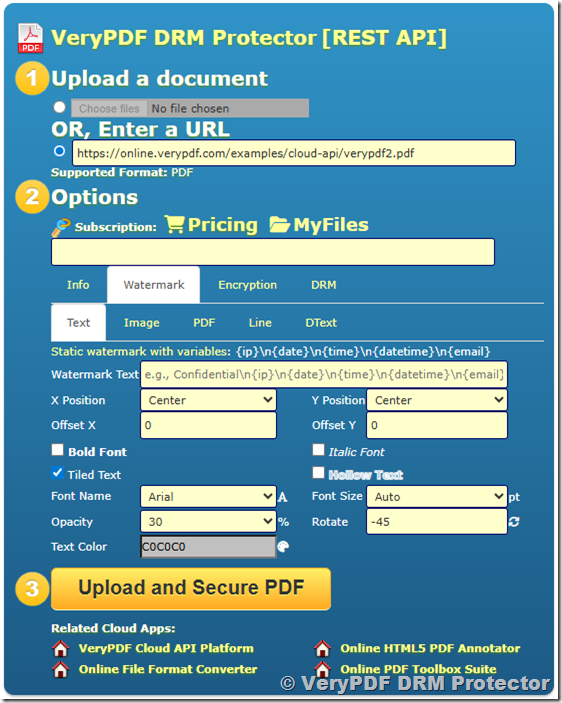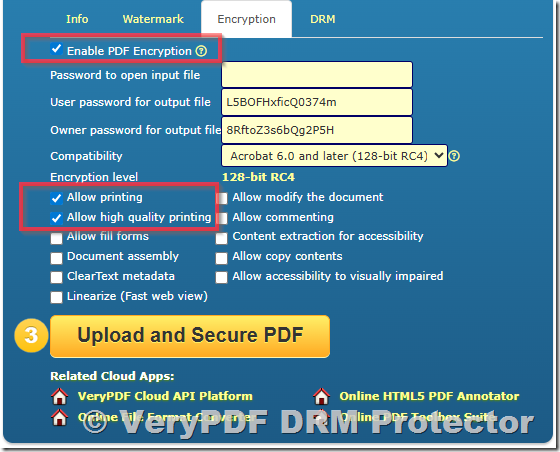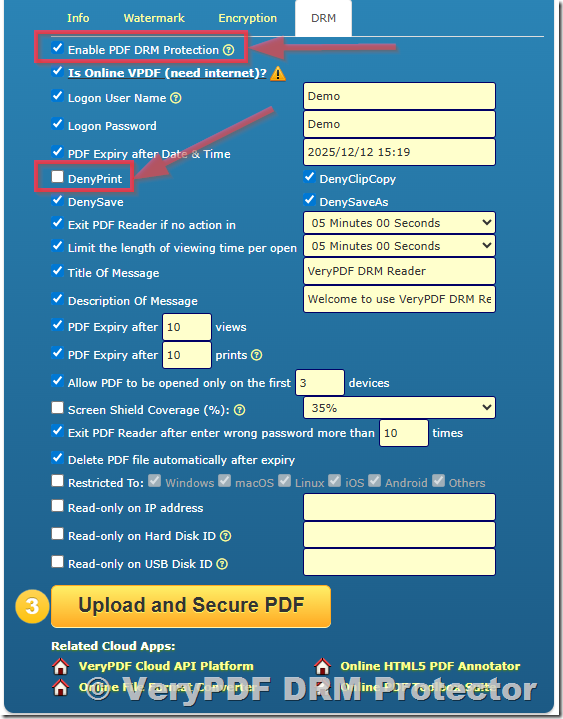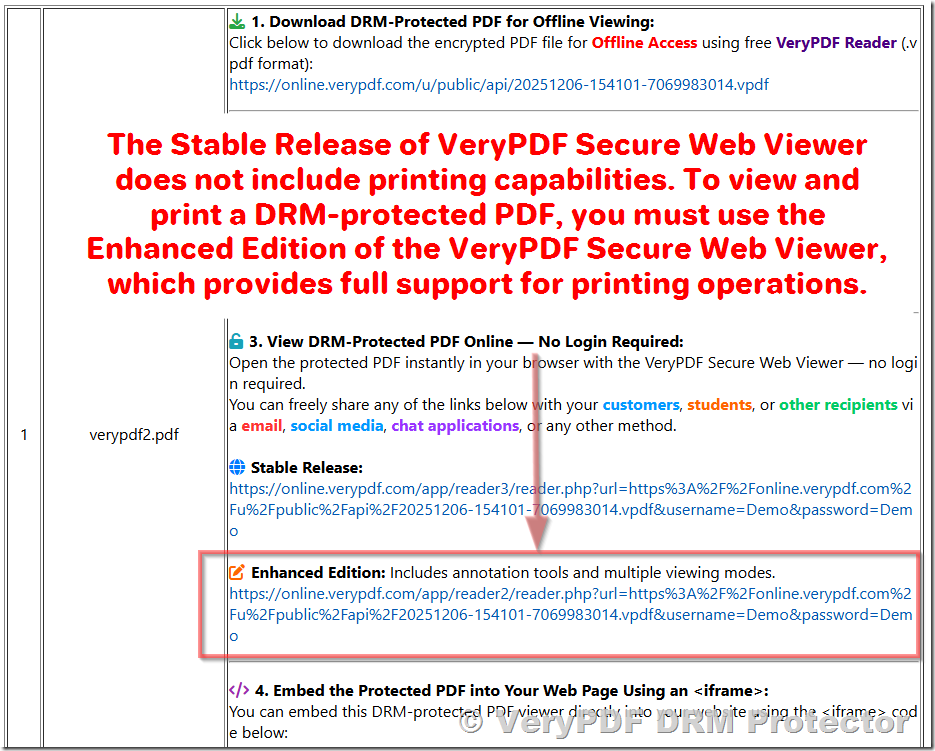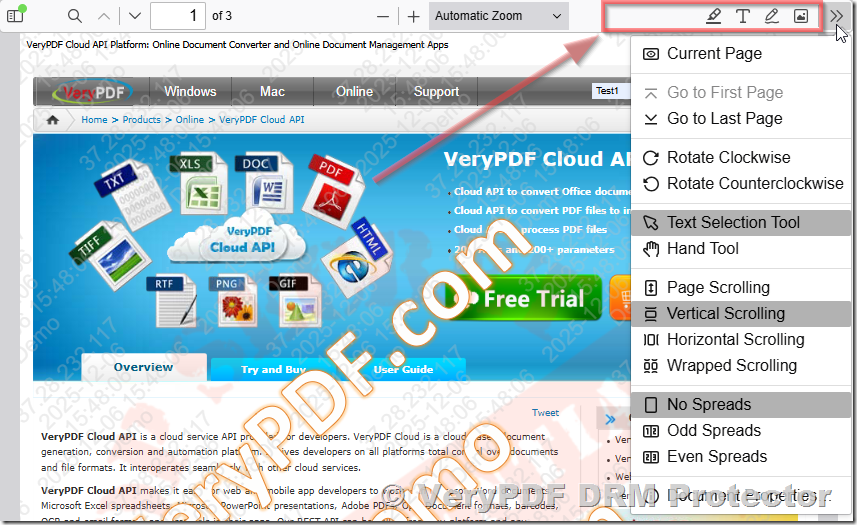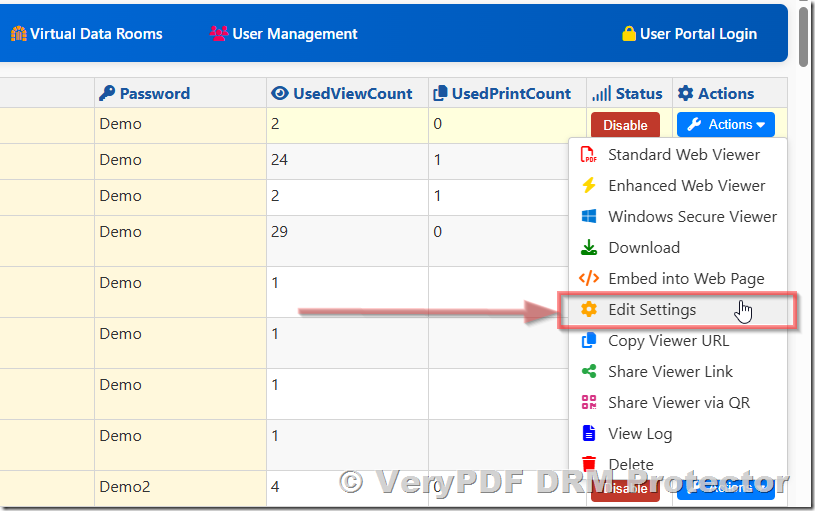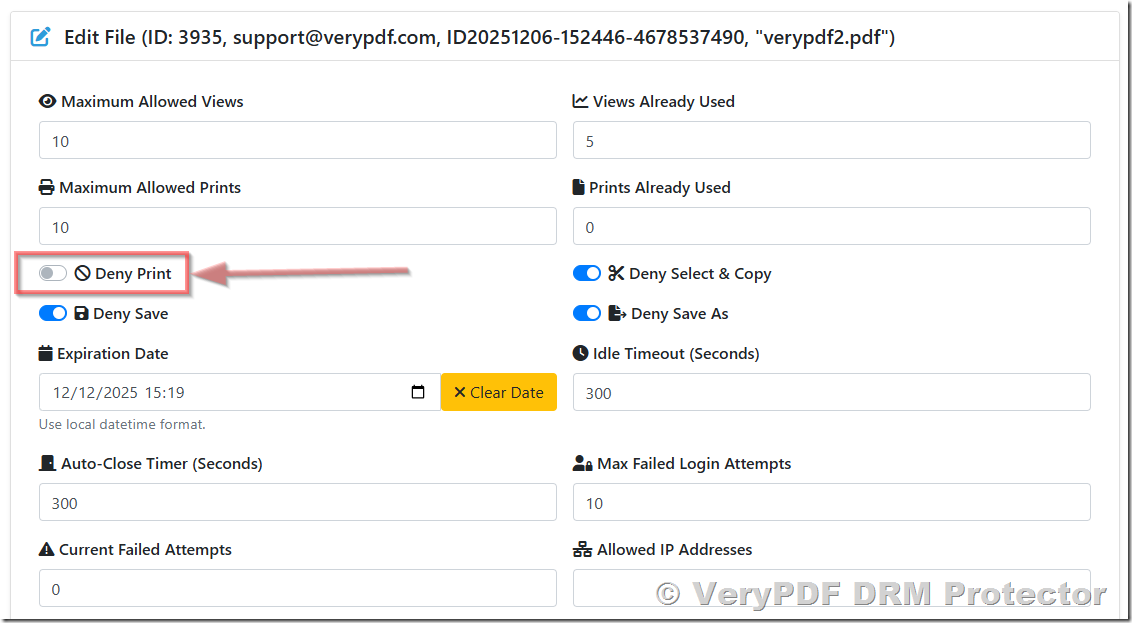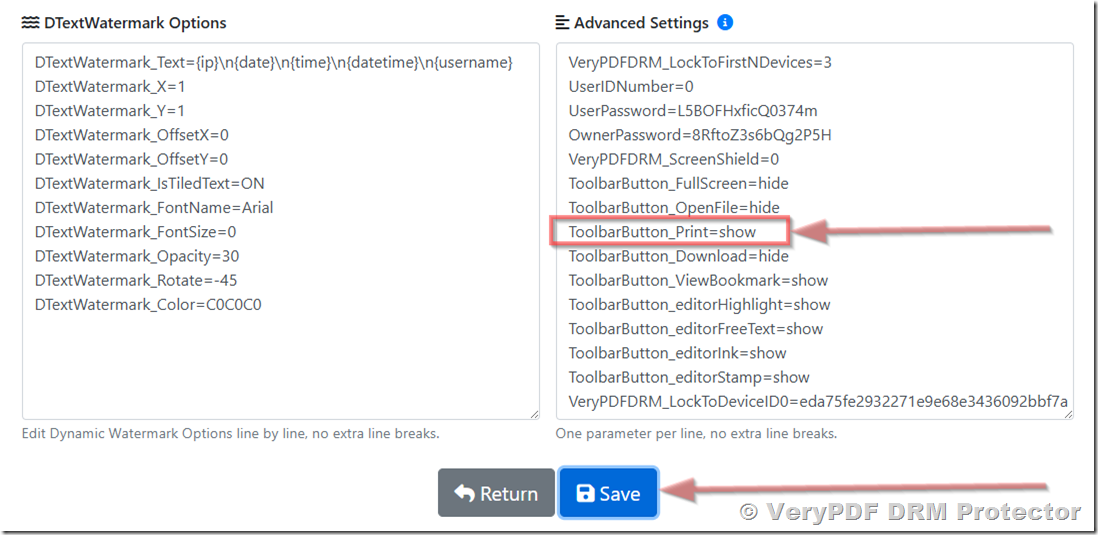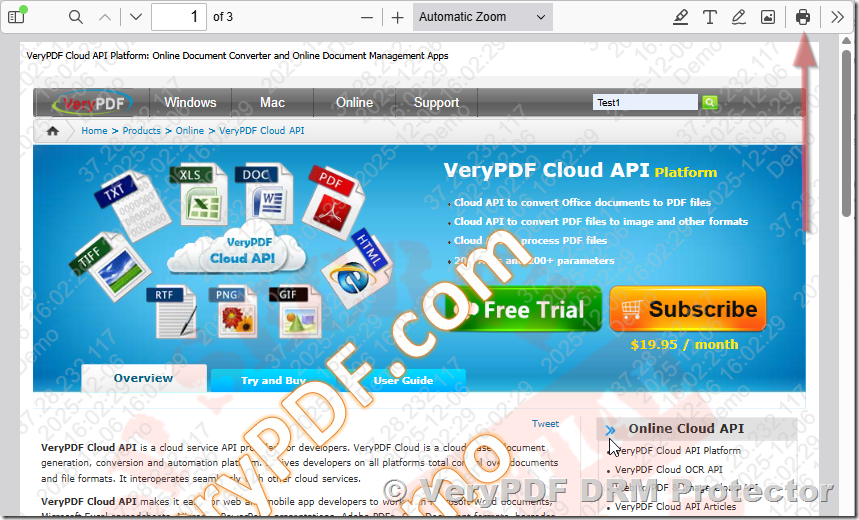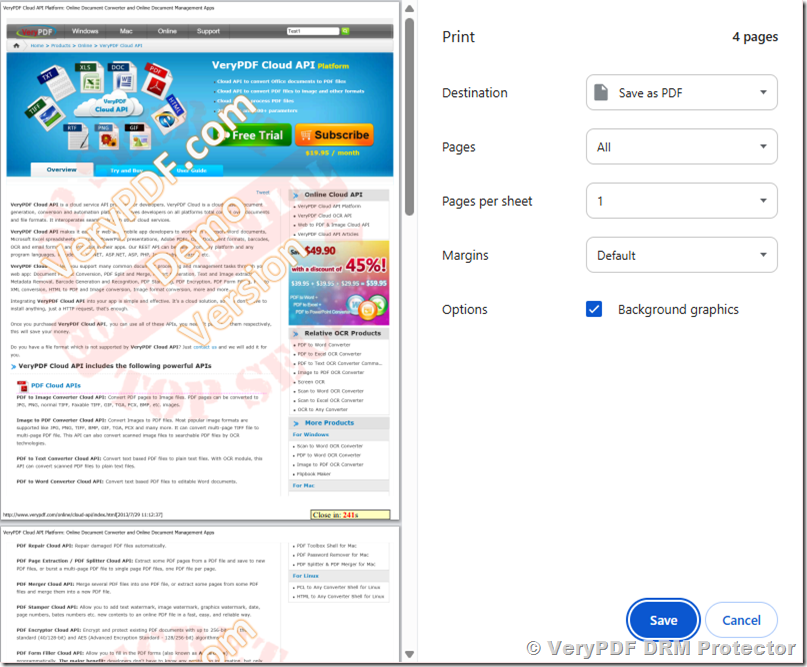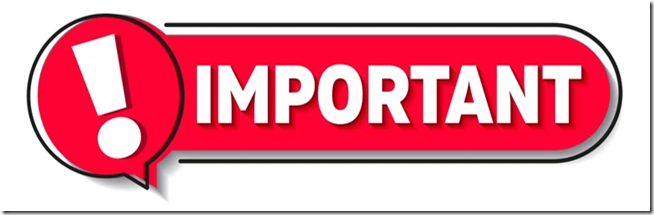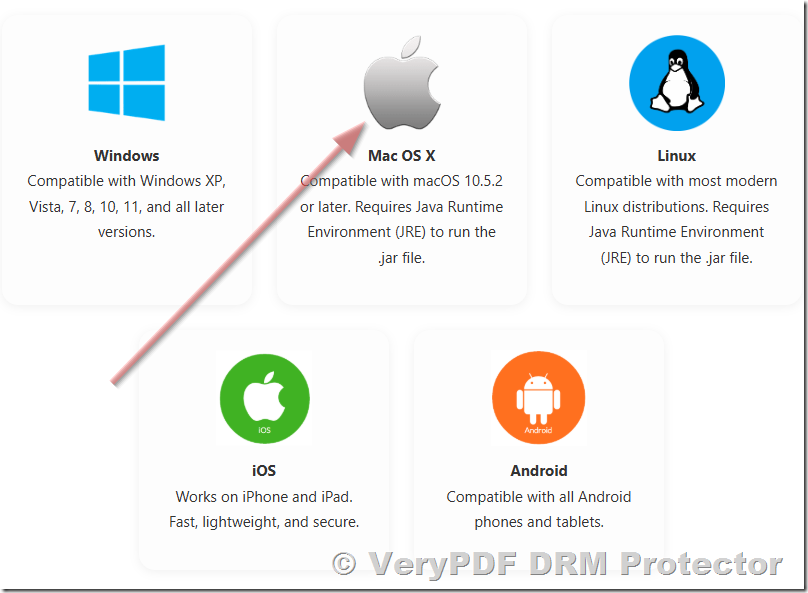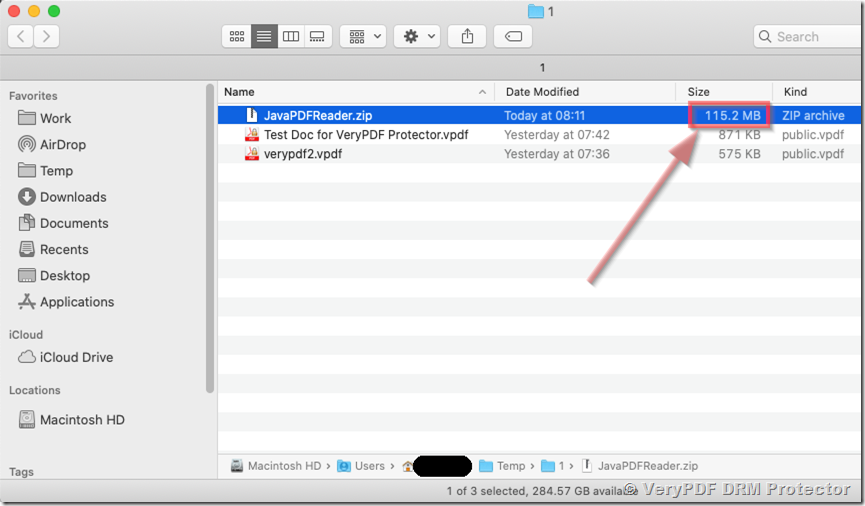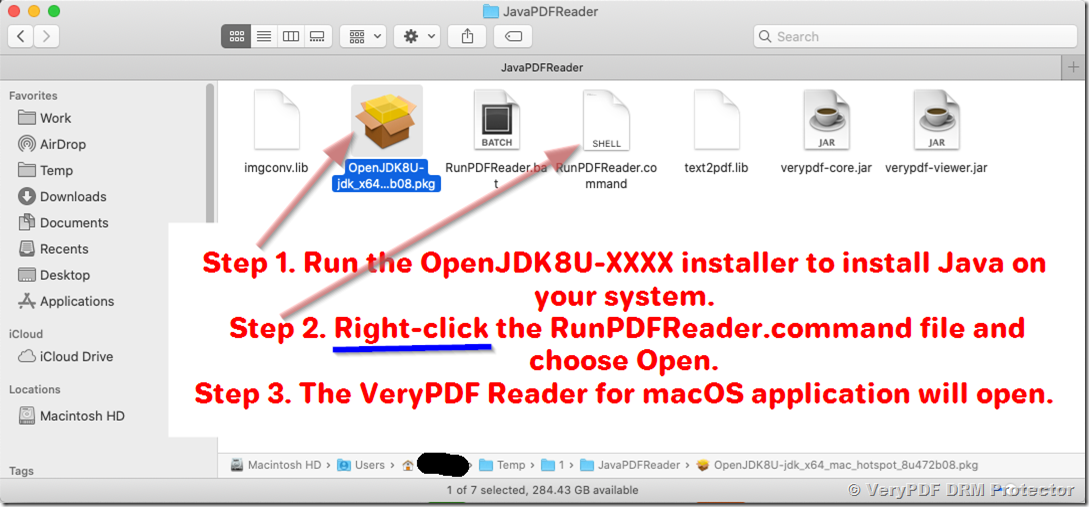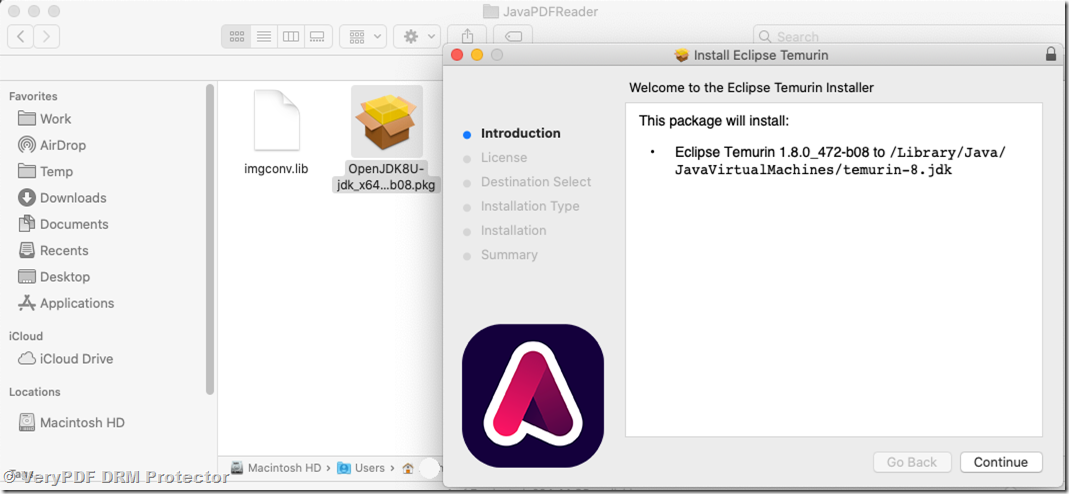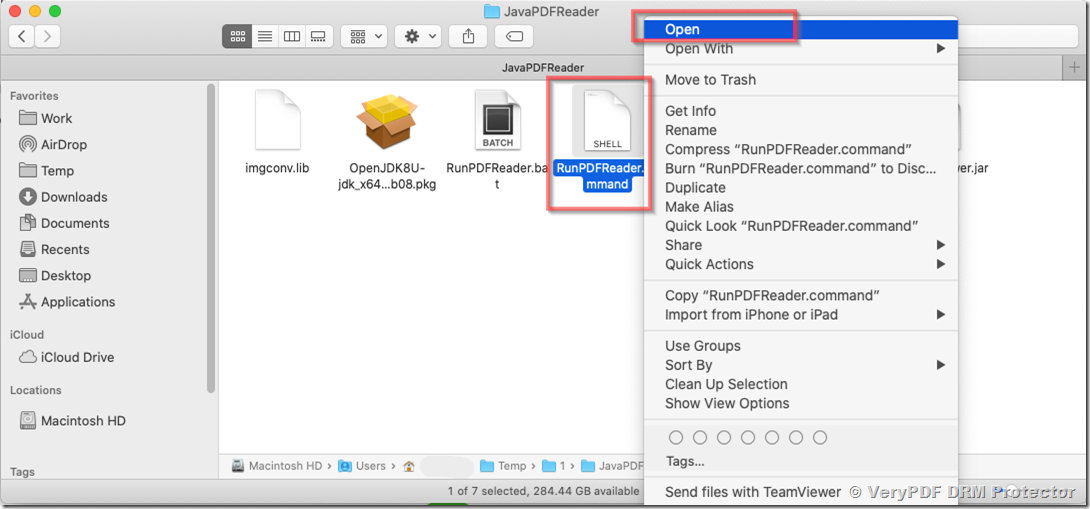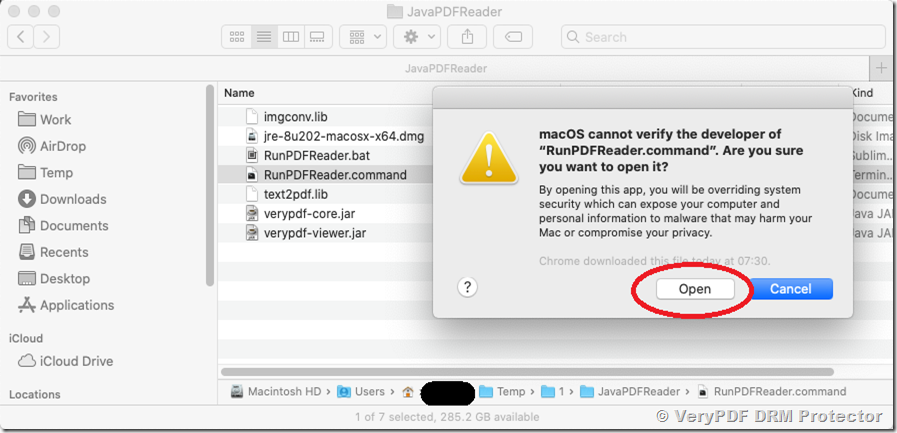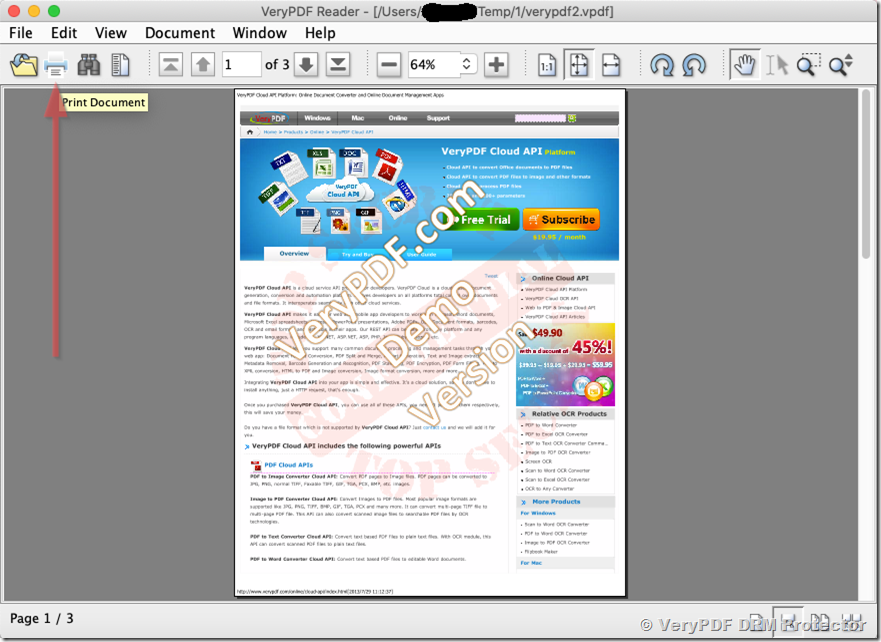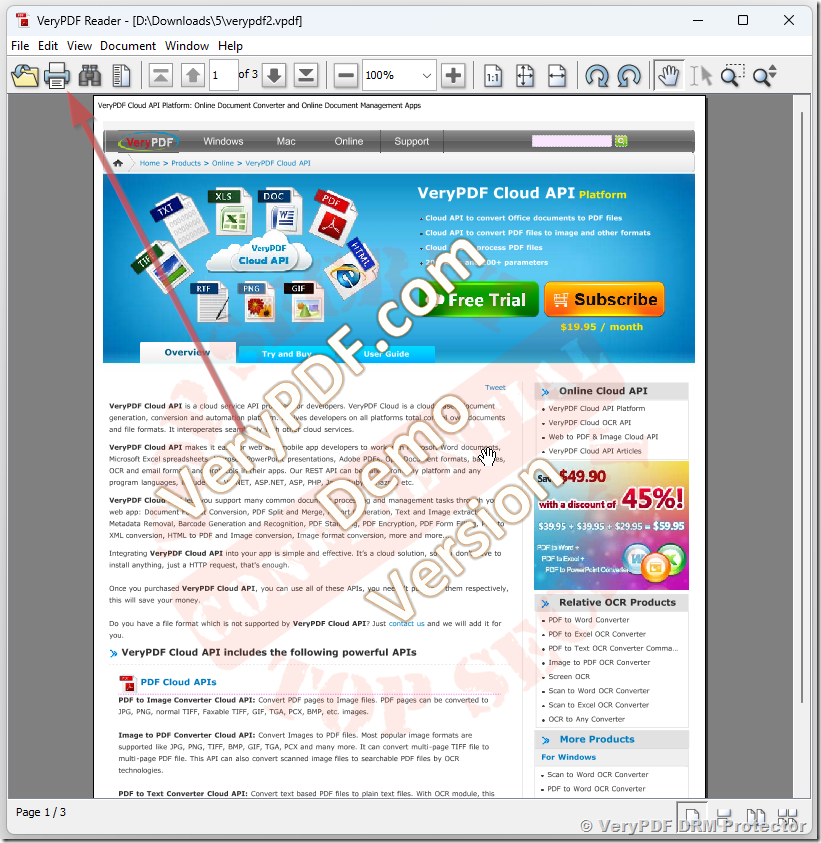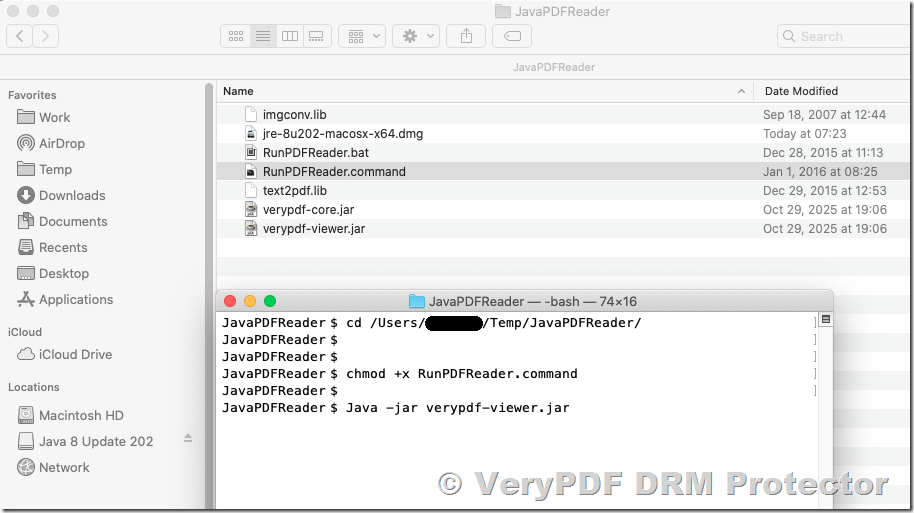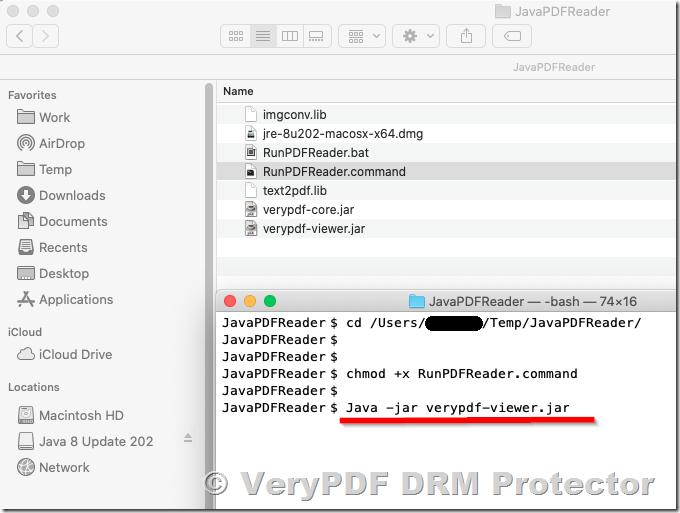Keep bank statements safe while sharing online by controlling downloads, prints, and access counts
Every time I needed to send my bank statements or other sensitive documents online, my stomach would knot. Emailing PDFs, sending links, or even using cloud storage always felt like a gamble. Who really had access? Could someone forward the file without my knowledge? Could it be downloaded, printed, or misused? These are questions I’ve faced countless times, especially when dealing with accountants, auditors, or legal authorities. The digital world makes sharing fast, but it rarely makes sharing secure.
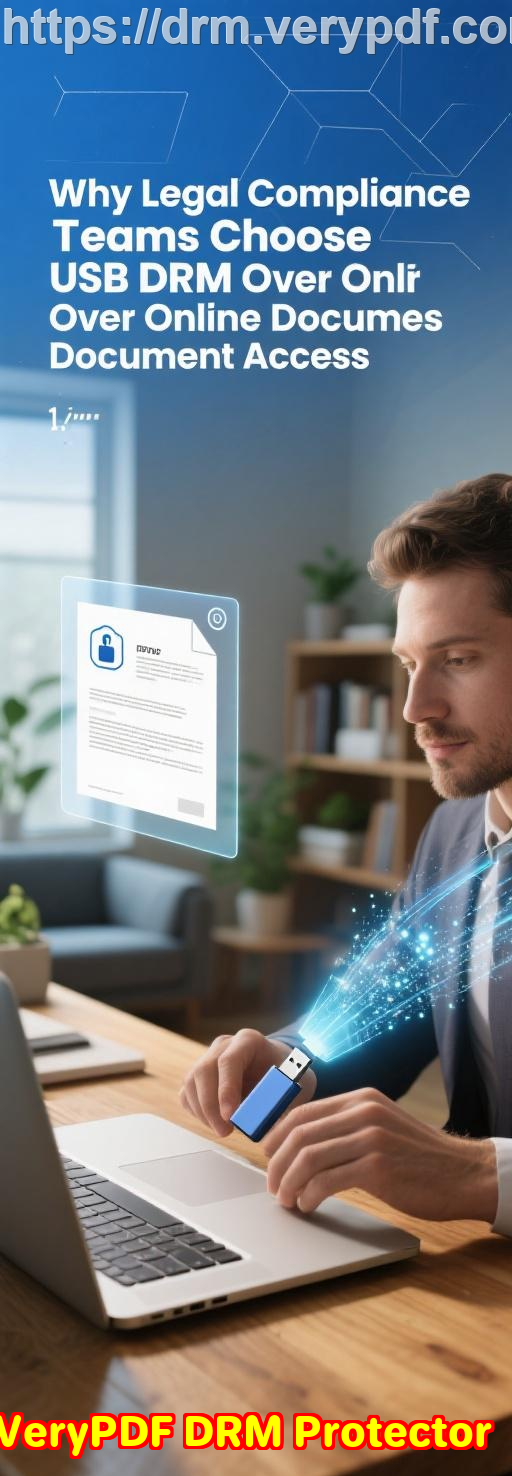
That’s when I discovered VeryPDF DRM Protector. Honestly, it was a game-changer. This isn’t just another PDF protection toolit’s a complete platform for controlling who can see your sensitive files, and what they can do with them. If you’ve ever hesitated to send a bank statement or a tax document online, this software directly tackles that fear.
The first thing that caught my attention was the end-to-end encryption. Every file, from bank statements to scanned passports, is encrypted automatically. No complicated setups, no manual key management. You just add your files to a “Space” and share the URL or a quick QR code. Only the people you trust can open it, and the encryption ensures nobody elseeven if they intercept the linkcan access your data. I remember sharing a client’s financial report and literally watching them scan a QR code on their phone to instantly access itno fuss, no email attachments, zero risk.
Control over document usage is where VeryPDF DRM Protector really shines. Unlike typical PDF password protection, this platform doesn’t just block unauthorized accessit actively restricts what recipients can do with the file:
-
Limit or prevent printing: I once needed to share sensitive bank statements with my accountant but didn’t want physical copies floating around. DRM Protector allowed me to limit printing to a set number of pages while logging each print. Every print was watermarked with their name and email, so I knew exactly who printed what.
-
Stop copying and editing: This was crucial when I shared scanned invoices with a contractor. I could prevent them from copying text or taking screenshots. Even offline, the protections held strong, unlike many cloud-based solutions that let files be saved or forwarded without restriction.
-
Automatic expiry and revocation: I’ve shared documents for one-time audits. DRM Protector let me set them to expire after a few days or after a set number of views. If I changed my mind, I could instantly revoke access for specific users or all users, no matter where the files were stored.
Another feature that blew me away was dynamic watermarking. Every time someone viewed or printed a document, it automatically displayed their personal info like name, email, company, and date. It’s subtle, but it completely discourages unauthorized sharing because it’s traceable. I shared a PDF of my bank statement, and even the slight watermarking made me feel like I had control without micromanaging the recipient.
The flexibility of the platform is remarkable. It’s not just for PDFs. You can securely share:
-
High-resolution images, perfect for passports or ID scans
-
Notes, comments, or links to critical websites
-
Various document types, all inside one secure Space
This is perfect for anyone who deals with sensitive information regularly: accountants, legal teams, HR departments, financial advisors, and even freelancers who handle client financial data. If you’re in a role where sharing documents is unavoidable, but security is non-negotiable, this tool is worth its weight in gold.
Compared to other tools I’ve tried, VeryPDF DRM Protector feels like a whole new league. Standard password-protected PDFs or shared cloud folders always felt like a gambleanyone with the password could forward, copy, or print. Secure data rooms often require complex setup and can be bypassed if someone shares their login. VeryPDF DRM Protector enforces security both online and offline, locking access to specific devices, locations, and users. You can even enforce rules based on IP addresses or corporate networks. That level of control gave me peace of mind I didn’t think was possible with online sharing.
I’ve had a few moments where I needed to share urgent tax forms with clients who were in different countries. Normally, I’d stress over potential leaks or accidental forwarding. With DRM Protector, I could send a URL, set it to expire in 48 hours, restrict downloads, and know exactly when and where the document was viewed. The stress melted away.
The tracking and logging capabilities are just as valuable. I can see who accessed the document, from which device, and even what operating system they used. If something seems off, I can revoke access immediately. For businesses that need audit trails or compliance proof, this is a lifesaver.
If you’re serious about keeping bank statements safe while sharing online, this is the tool to explore. I’d highly recommend this to anyone who deals with sensitive digital documents and wants absolute control over their distribution. Start your free trial now and boost your productivity: https://drm.verypdf.com/
VeryPDF also provides custom development services to extend their solutions to your specific needs. Whether you require PDF utilities for Windows, macOS, Linux, or server environments, or integrations using Python, PHP, C/C++, .NET, JavaScript, and more, they’ve got you covered. They can develop Windows Virtual Printer Drivers, tools for intercepting print jobs, barcode recognition, OCR, and secure cloud-based document platforms. If your project needs something highly specialised, their support team can help: https://support.verypdf.com/.
FAQs
How secure is VeryPDF DRM Protector for sharing bank statements?
VeryPDF DRM Protector uses strong end-to-end encryption and DRM controls to ensure only authorised recipients can access your documents. You can also control printing, copying, and sharing.
Can I revoke access after sharing a document?
Yes. You can revoke access for all users or specific individuals instantly, regardless of where the document is stored.
Does it prevent printing or limit the number of prints?
Absolutely. You can prevent printing entirely, restrict the number of prints, and add dynamic watermarks with user information for accountability.
Can I share files other than PDFs?
Yes. VeryPDF DRM Protector supports high-quality images, notes, links, and other document types, all within secure Spaces.
Is it easy to track who accessed my files?
Yes. The platform logs document views, prints, devices, and operating systems, giving you a clear audit trail for every shared document.
Tags or keywords
bank statement security, secure document sharing, DRM PDF protection, control document access, VeryPDF DRM Protector, encrypt sensitive files, prevent unauthorized printing