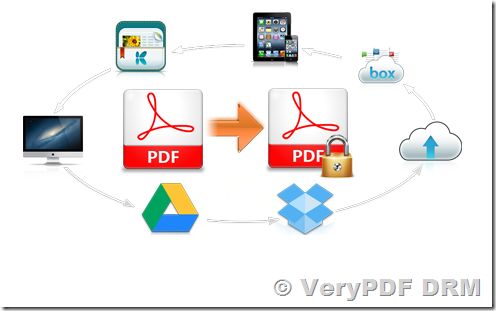E:\PDFDRM\VeryPDF-DRMCreator\drmpdf.exe
“VeryPDF PDF DRM Creator Command Line” version 3.0
Copyright 1996-2018 VeryPDF.com Inc.
Product Name: VeryPDF PDF DRM Creator Command Line
http://www.verypdf.com
http://www.verydoc.com
http://support.verypdf.com
Email:support@verypdf.com
Usage: drmpdf.exe [options] <PDF-file>
-json <string> : Use JSON file to encrypt PDF files, JSON file may contains all options
-IsNeedInternet <int> : IsNeedInternetConnection
-enc-rc4v1 : Use rc4v1 encryption
-enc-rc4v2 : Use rc4v2 encryption (Default value)
-enc-aes : Use AES encryption (currently not supported)
-enc-upwd <string> : An optional user password
-enc-opwd <string> : The required owner password, *Required
-enc-print : Allow printing the document
-enc-edit : Allow modifying the document besides annotations, form fields or changing pages
-enc-copy : Allow text and graphic extraction
-enc-editnotes : Add or modify text annotations or form fields (if ePdfPermissions_Edit is set also allow to create interactive form fields including signature)
-enc-fillandsign : Fill in existing form or signature fields
-enc-accessible : Extract text and graphics to support user with disabilities
-enc-assemble : Assemble the document: insert, create, rotate delete pages or add bookmarks
-enc-highprint : Print a high resolution version of the document
-createvpdf <string> : Create VPDF with unique key, Document ID of vPDF, same as -FileID
-FileID <string> : Create VPDF with unique key, Document ID of vPDF, same as -createvpdf
-FileKey <string> : The required open password
-FileName <string> : Set original File name without path, like sample.xlsx
-SerialNo <string> : SerialNo for vPDF
-email <string> : Set Email Account for vPDF
-DenySave <int> : DenySave
-DenySaveAs <int> : DenySaveAs
-RetainKeysInPDF <int> : Retain Keys in vPDF file, so you can view the vPDF file in Adobe Reader and Adobe Acrobat
-opw <string> : owner password (for encrypted files)
-upw <string> : user password (for encrypted files)
-expiry-after-date <string> : Expiry after a special date
-expiry-after-views <int> : Expiry after a number of views
-expiry-after-prints <int> : Expiry after a number of prints
-close-after-seconds <int> : Close PDF Viewer after a limit time in seconds
-delete-after-expiry : Delete PDF file after expiry
-limit-disk-id <string> : DRM Protected PDF file can be viewed on special Disk only
-limit-ip <string> : DRM Protected PDF file can be viewed on special IP only
-limit-usb-id <string> : DRM Protected PDF file can be viewed on special USB only
-IsUseExpireAfterDate <int> : IsUseExpireAfterDate
-SetIdleTime <int> : Set Idle time for close document, Unit: seconds
-CloseAfterSeconds <int> : Close PDF Viewer after a limit time in seconds, same as -close-after-seconds
-SetInvalidPWCount <int> : If this value is greater than 0, and when user fail login on [SetInvalidPWCount] times, then don’t allow open vPDF any more
-LimitDiskID <string> : same as -limit-disk-id
-LimitIP <string> : same as -limit-ip
-LimitUSBID <string> : same as -limit-usb-id
-IsReceiveLogByEMail <int> : Is receive log by email
-TitleOfMessage <string> : Title message of this vPDF
-DescriptionOfMessage <string> : String of content description of this vPDF
-LoginName <string> : Login name for vPDF
-LoginPwd <string> : Login password for vPDF
-LogonID1 <string> : Login name for vPDF
-Password1 <string> : Login password for vPDF
-LogonID2 <string> : Login name for vPDF
-Password2 <string> : Login password for vPDF
-LogonID3 <string> : Login name for vPDF
-Password3 <string> : Login password for vPDF
-LogonID4 <string> : Login name for vPDF
-Password4 <string> : Login password for vPDF
-LogonID5 <string> : Login name for vPDF
-Password5 <string> : Login password for vPDF
-stamp_type <int> : Stamp Type: 1 is Text, 2 is image, 3 is PDF, 4 is line
-stamp_text <string> : Set Watermark text or full path/URL for image or PDF file
-stamp_x <int> : X offset value from current position, if you set X=-1, the current X position is equal to PageWidth/2
-stamp_y <int> : Y offset value from current position, if you set Y=-1, the current Y position is equal to PageHeight/2
-stamp_width <int> : Set width for the stamp, or width to line stamp
-stamp_height <int> : Set height for the stamp, if you set height=0, the current font size will be calculated automatically, fit to page width
-stamp_text_bold : Set Bold attribute to text stamp
-stamp_text_italic : Set Italic attribute to text stamp
-stamp_text_fontname <string> : Set font name for text stamp
-stamp_opacity <int> : Watermark opacity option, the range is 0~100
-stamp_angle <int> : Rotate the watermark, the range is -360~360
-stamp_color <string> : Watermark color, e.g., 000000, FFFF00, 00FF00, etc.
-stamp_scale <int> : Scale stamp’s size, the default is 100
-stamp_xpostype <int> : xPosType: 0 is from left, 1 is from center, 2 is from right
-stamp_ypostype <int> : yPosType: 0 is from top, 1 is from center, 2 is from bottom
-stamp_x2 <int> : Set End X position for Line stamp
-stamp_y2 <int> : Set End Y position for Line stamp
-stamp_pagerange <string> : Set page range for the stamp, e.g., 1-5, 6-7, etc.
-stamp_importpdfpageindex <int> : Import special page from PDF file as a stamp, start from page 1
-h : print usage information
-help : print usage information
–help : print usage information
-? : print usage information
-$ <string> : input your license key
Example:
drmpdf.exe D:\in.pdf
drmpdf.exe D:\in.pdf D:\out.vpdf
drmpdf.exe -opw 123 -upw 456 D:\in.pdf D:\in.vpdf
drmpdf.exe -expiry-after-date “2015/12/30 16:53” D:\in.pdf D:\out.vpdf
drmpdf.exe -expiry-after-views 10 D:\in.pdf D:\out.vpdf
drmpdf.exe -expiry-after-prints 10 D:\in.pdf D:\out.vpdf
drmpdf.exe -close-after-seconds 300 D:\in.pdf D:\out.vpdf
drmpdf.exe -delete-after-expiry D:\in.pdf D:\out.vpdf
You can run following command line to get DiskDrive ID Information,
wmic diskdrive get PNPDeviceID
drmpdf.exe -limit-disk-id “IDE\DISKHITACHI_HTS725050A7E630_________________GH2ZB390\4&15A50E0B&0&0.0.0” D:\in.pdf D:\out.vpdf
drmpdf.exe -limit-ip “216.58.221.78” D:\in.pdf D:\out.vpdf
drmpdf.exe -limit-usb-id “USBSTOR\DISK&VEN_GENERIC&PROD_EXTERNAL&REV_1.14\365644413254395620202020&0” D:\in.pdf D:\out.vpdf
drmpdf.exe -stamp_type 1 -stamp_text “VeryPDF Watermark” -stamp_x 1 -stamp_y 1 -stamp_xpostype 1 -stamp_ypostype 1 -stamp_text_bold -stamp_opacity50 -stamp_angle -30 -stamp_color FF0000 D:\in.pdf D:\out.vpdf
drmpdf.exe -stamp_type 1 -stamp_text “VeryPDF” -stamp_x 1 -stamp_y 1 -stamp_xpostype 1 -stamp_ypostype 1 -stamp_text_bold -stamp_opacity 50 -stamp_angle -45 -stamp_color FF0000 -close-after-seconds 50 -expiry-after-date “2015/12/30 16:53” -expiry-after-views 10 D:\in.pdf D:\out.vpdf
drmpdf.exe -stamp_type 2 -stamp_text “D:\logo.png” -stamp_x 100 -stamp_y 100 -stamp_width 200 -stamp_height 300 -stamp_opacity 50 D:\in.pdf D:\out.vpdf
drmpdf.exe -stamp_type 3 -stamp_text “D:\logo.pdf” -stamp_importpdfpageindex 1 -stamp_x 100 -stamp_y 100 -stamp_width 200 -stamp_height 300 -stamp_opacity 50 -close-after-seconds 50 -expiry-after-date “2015/12/30 16:53” -expiry-after-views 10 D:\in.pdf D:\out.vpdf
drmpdf.exe -stamp_type 4 -stamp_text line -stamp_x 100 -stamp_y 100 -stamp_x2 200 -stamp_y2 200 -stamp_width 20 -stamp_opacity 50 -stamp_color FF0000 D:\in.pdf D:\out.vpdf
drmpdf.exe -stamp_type 4 -stamp_text line -stamp_x 100 -stamp_y 100 -stamp_x2 200 -stamp_y2 200 -stamp_width 20 -stamp_opacity 50 -stamp_color FF0000 -close-after-seconds 50 -expiry-after-date “2015/12/30 16:53” -expiry-after-views 10 D:\in.pdf D:\out.vpdf
Following command line will protect all PDF files in D:\temp\ folder,
for %F in (D:\temp\*.pdf) do drmpdf.exe “%F” “%~dpnF.vpdf”
Following command line will protect all PDF files in D:\temp\ folder and sub-directories,
for /r D:\temp %F in (*.pdf) do drmpdf.exe “%F” “%~dpnF.vpdf”
Following command line will protect all PDF files in D:\temp\ folder and output files to C:\test folder,
for %F in (D:\temp\*.pdf) do drmpdf.exe “%F” “C:\test\%~nF.vpdf”
drmpdf.exe -stamp_type 1 -stamp_text “Confidential” -stamp_text_fontname “Arial Black” -stamp_x 1 -stamp_y 1 -stamp_xpostype 1 -stamp_ypostype 1 -stamp_text_bold -stamp_opacity 30 -stamp_angle -45 -stamp_color FF0000 -json test-offline.json
drmpdf.exe -stamp_type 1 -stamp_text “Confidential” -stamp_text_fontname “Arial Black” -stamp_x 1 -stamp_y 1 -stamp_xpostype 1 -stamp_ypostype 1 -stamp_text_bold -stamp_opacity 30 -stamp_angle -45 -stamp_color FF0000 -json test-online.json
See Also:
Free Online PDF DRM Security
http://www.verypdf.com/online/free-online-pdf-drm-security.php
VeryPDF Cloud PDF DRM Protector
http://www.verypdf.com/app/cloud-pdf-drm-security/try-and-buy.html#buy