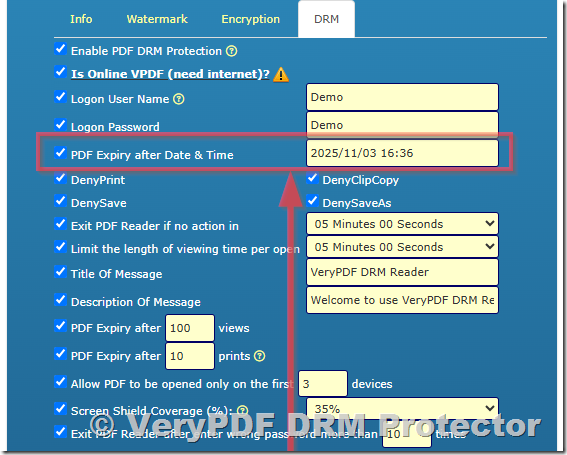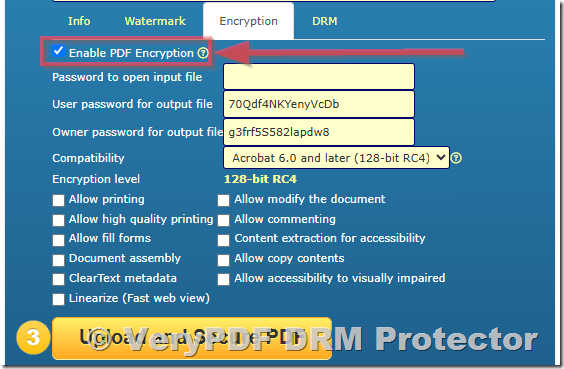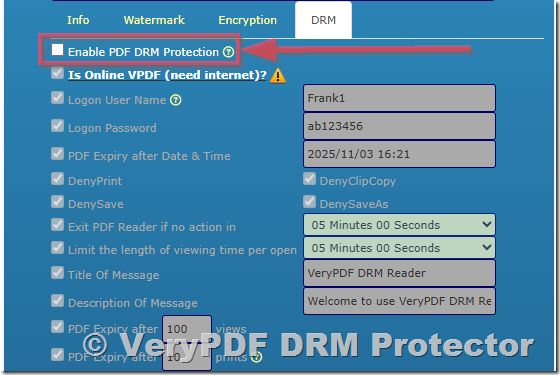How to Secure PDF Attachments in Emails Using Dynamic Watermarks and DRM Restrictions
Learn how to protect sensitive PDF attachments with dynamic watermarks and DRM restrictions for secure sharing and total control over your documents.

I used to spend hours stressing over which clients had received which PDFs and whether sensitive documents might end up in the wrong hands.
Every Monday, my inbox would be packed with follow-ups asking if attachments got through, who could access what, orworseif confidential files had leaked.
It wasn’t just inconvenient; it felt like a ticking time bomb for sensitive business information.
That’s when I discovered VeryPDF DRM Protector, a tool that changed the way I think about PDF security.
At first, I assumed it was just another watermarking tool, but it’s way more than thatit’s like having a digital bodyguard for every document you share.
Why dynamic watermarking is a game-changer
Dynamic watermarks aren’t your standard “Company Logo” stamp.
They adapt to who is viewing the document in real time.
For example, if you send a contract to a client, the watermark automatically inserts their name, company, email, IP address, and timestamp when they open it.
That means if the document gets forwarded, the original viewer’s info is still embeddedacting as a deterrent for unauthorized sharing.
I remember sending a pitch deck to a potential investor.
Instead of just adding a generic watermark, I configured it to show viewer-specific details.
A week later, I realized someone had forwarded the document outside the intended audience.
The watermark immediately showed me who accessed it first, which made addressing the leak straightforward instead of panicked guesswork.
Full control over PDF security
One of the things that sold me on VeryPDF DRM Protector is the level of control you have over your documents:
-
Customisable watermarks: You can tweak text, font, colour, position, and rotation, ensuring every document is both secure and visually on-brand.
-
Batch processing: Upload multiple documents to a “Space,” and you can apply watermarks across all of them in seconds.
-
File permissions: Set passcodes, restrict downloads, or even expire links automatically.
Before this, I was juggling multiple apps and email threads just to ensure confidentiality.
Other solutions I tried either slowed down my workflow or didn’t offer viewer-specific tracking.
With VeryPDF, I could send a secure link rather than attaching a file to an emailgoodbye email chaos, hello peace of mind.
How I streamline client collaboration
VeryPDF DRM isn’t just about security; it makes collaboration smoother:
-
Real-time updates: If I needed to fix a typo or share a new version of a file, the update propagates to all existing links.
-
Document analytics: I can see exactly when someone opened the link, which pages they spent time on, and who’s engaging versus who’s ignoring my files.
-
Client portals: For larger projects, I create branded portals for clients where they can access all relevant files securely, eliminating endless email attachments.
I remember managing a multi-party NDA workflow for a big project.
With DRM Protector, all ten stakeholders could sign their copies electronically, and I received an instant audit trail.
No chasing signatures, no lost documentseverything neatly tracked.
Why it works better than other PDF security solutions
I’ve tried standard password protection, generic watermarks, and even some enterprise document management systems.
Here’s what set VeryPDF DRM Protector apart:
-
Dynamic watermarks: Most tools only allow static text, but dynamic variables give a real-time layer of accountability.
-
Seamless sharing: You don’t need to attach a PDF to an email. Secure links can be sent instantly and work across all major file formats.
-
Post-send control: Updating content, revoking access, or adjusting permissions after sharing is simplesomething I’ve rarely found elsewhere.
I recall sending a financial report to a prospective investor.
A competitor accidentally received a forwarded link.
Thanks to dynamic watermarking, the document revealed exactly who had initially accessed it.
No panic, no breach; I could address the situation calmly.
Who benefits most from VeryPDF DRM Protector
-
Legal teams: Protect sensitive contracts, NDAs, and case files with dynamic watermarking.
-
Financial services: Secure pitch decks, investment reports, and sensitive financial data.
-
Startups & founders: Share business plans and confidential documents with investors without risking leaks.
-
Consultants & agencies: Keep proposals, creative assets, and client data under lock and key.
If you handle sensitive PDFs regularly, this tool saves time, stress, and risk.
Practical examples from my workflow
-
Sending a new software proposal: Applied a watermark with the recipient’s name and email.
-
Multi-client pitch decks: Uploaded all decks to a Space, applied watermarks, and shared linksminutes instead of hours.
-
NDA signing: One-click eSignature workflow streamlined approval, and the audit trail kept everything compliant.
-
Real-time tracking: Notified instantly when a key decision-maker opened a document, allowing me to follow up at the perfect moment.
These features gave me confidence that my documents were secure without slowing down my work.
VeryPDF DRM Protector: Core advantages
-
Dynamic watermarks with viewer-specific details
-
Secure links instead of attachments
-
Batch watermarking for multiple files
-
Granular access control and expiration settings
-
Real-time updates and document analytics
-
Integrated eSignature and NDA management
Honestly, it’s hard to overstate how much simpler it made my document workflow.
I used to juggle three different systems; now, I do everything in one platform.
Custom Development Services by VeryPDF
VeryPDF offers tailored development solutions to meet your specific needs.
Whether you need PDF processing on Windows, Linux, macOS, or server environments, their team can help.
Technologies include Python, PHP, C/C++, Java, .NET, iOS, Android, and HTML5.
-
Create virtual printer drivers to generate PDF, EMF, and image formats.
-
Capture and monitor printer jobs from any Windows printer.
-
Implement system-wide or application-specific hook layers to track file access.
-
OCR and barcode recognition for scanned PDFs and TIFFs.
-
Generate reports, forms, and digital signatures with advanced security.
For complex or unique workflows, you can contact VeryPDF through their support centre at https://support.verypdf.com/ to discuss custom solutions.
FAQs
1. What is a dynamic watermark?
A dynamic watermark changes based on the viewer, automatically displaying information like their name, email, IP, or timestamp to deter unauthorized sharing.
2. Can I apply a watermark to multiple documents at once?
Yes, you can upload several files to a Space and apply dynamic watermarks across all documents in seconds.
3. How does VeryPDF DRM Protector help with eSignatures?
You can send files for eSignature directly through the platform, track the signing process, and maintain a complete audit trail.
4. Can I revoke access after sending a document?
Absolutely. You can restrict downloads, set expirations, or remove access entirely at any time.
5. Which file formats are supported?
VeryPDF DRM Protector supports PDFs, Word, PowerPoint, and Keynote documents, along with secure viewing links for all major file types.
Tags or keywords
-
Dynamic watermarking for PDFs
-
Secure PDF attachments
-
DRM PDF protection
-
Document security for legal teams
-
PDF eSignature workflow
-
Confidential file sharing
I’d highly recommend VeryPDF DRM Protector to anyone who deals with sensitive PDF attachments regularly.
It gave me total control, peace of mind, and faster workflows.
Click here to try it out for yourself: https://drm.verypdf.com/

![[Solution] Securely Sell eBook PDFs on Gumroad: Prevent Copying, Printing, and Unauthorized Sharing [Solution] Securely Sell eBook PDFs on Gumroad: Prevent Copying, Printing, and Unauthorized Sharing](https://drm.verypdf.com/wp-content/uploads/2025/10/image_thumb-36.png)
![[Solution] How to Safely Sell Your eBook PDF on PayHip Platform and Prevent Copying, Printing, Sharing and Unauthorized Distribution [Solution] How to Safely Sell Your eBook PDF on PayHip Platform and Prevent Copying, Printing, Sharing and Unauthorized Distribution](https://drm.verypdf.com/wp-content/uploads/2025/10/image_thumb-35.png)