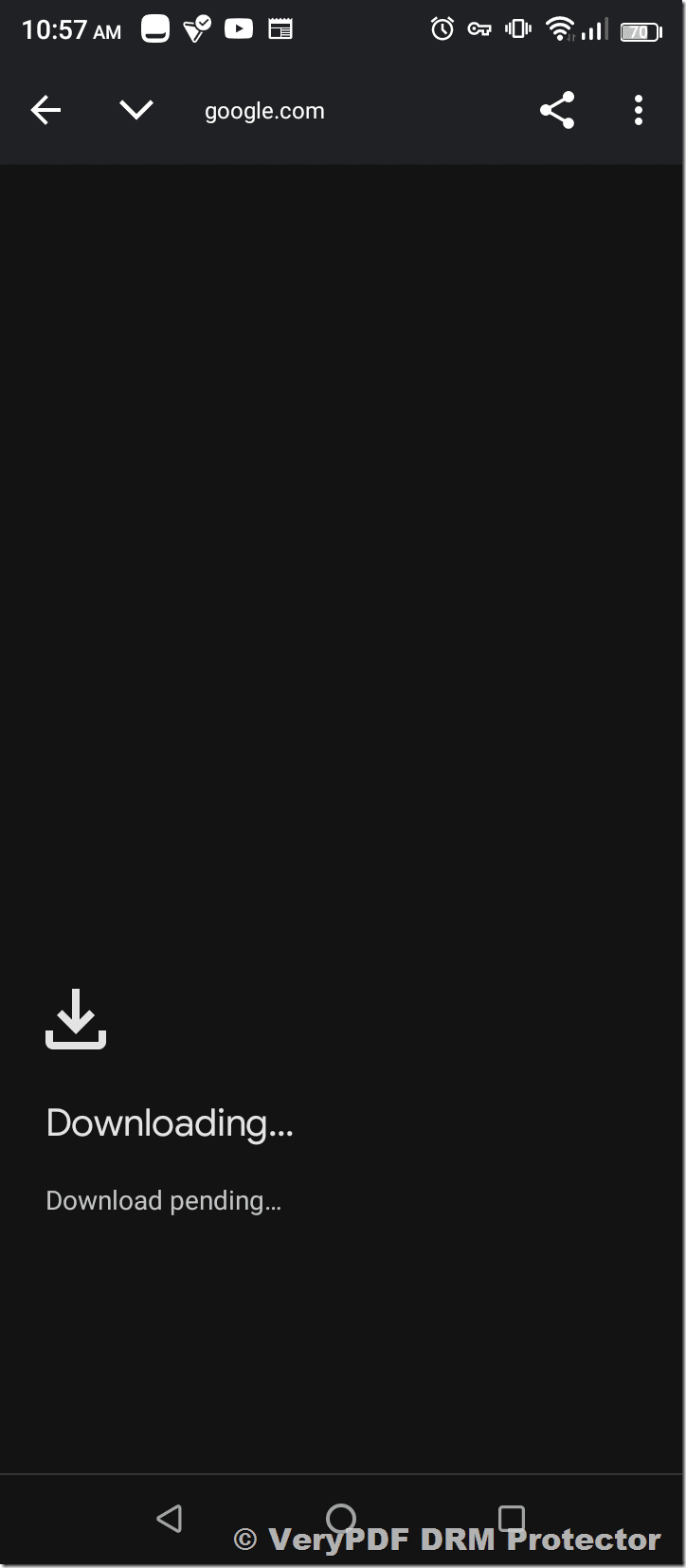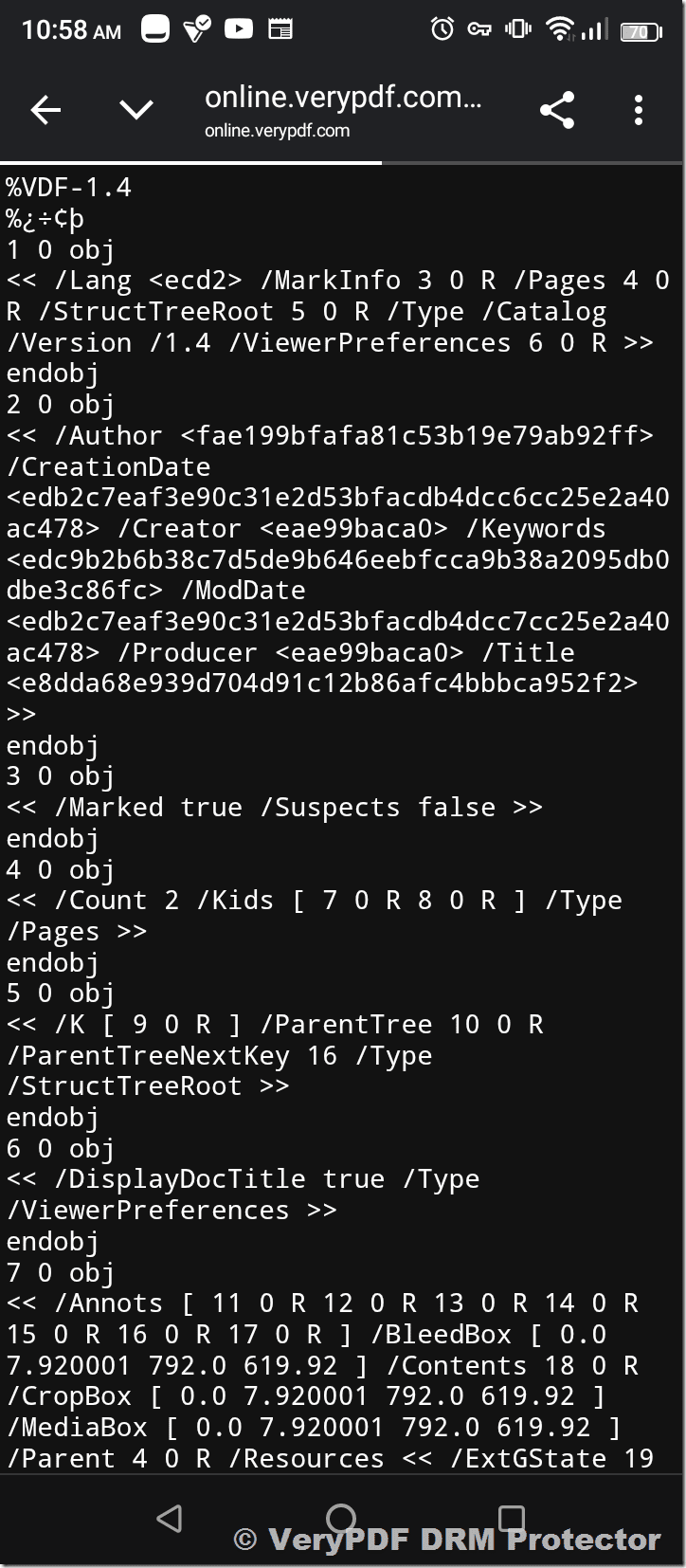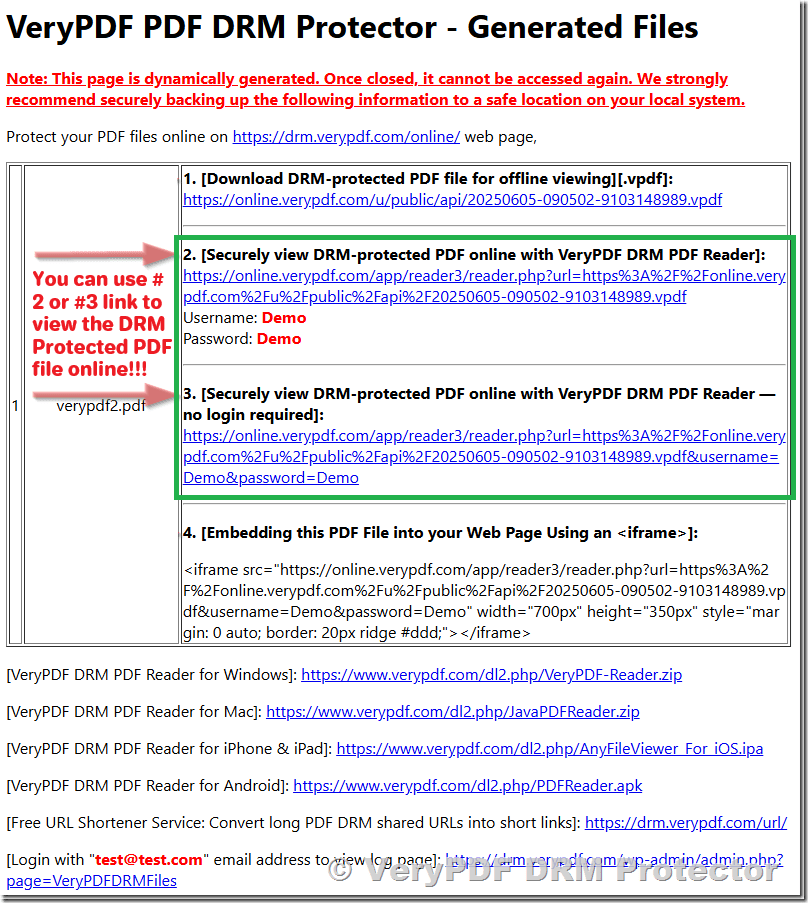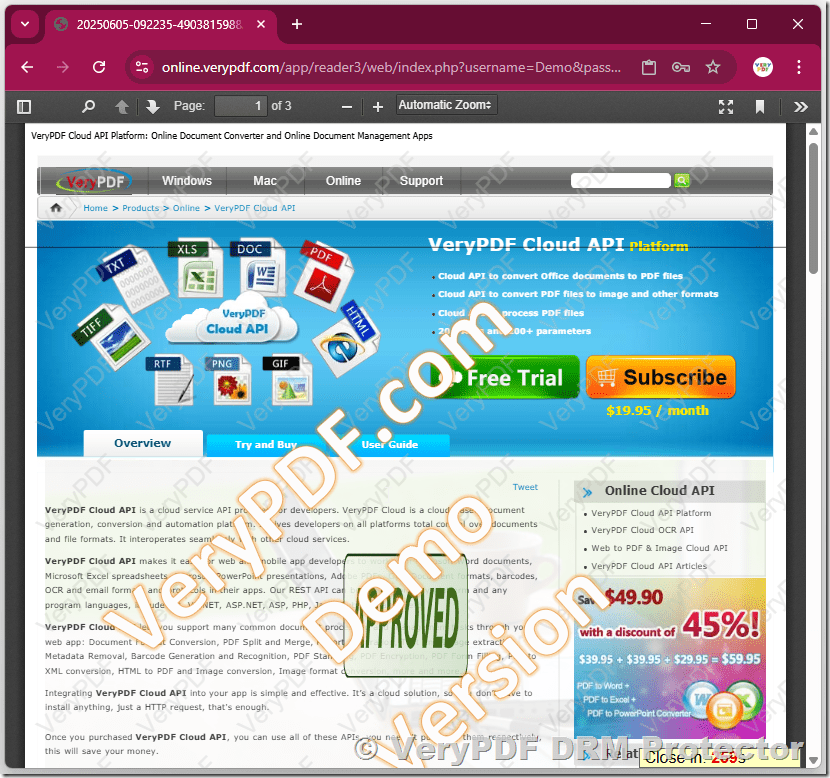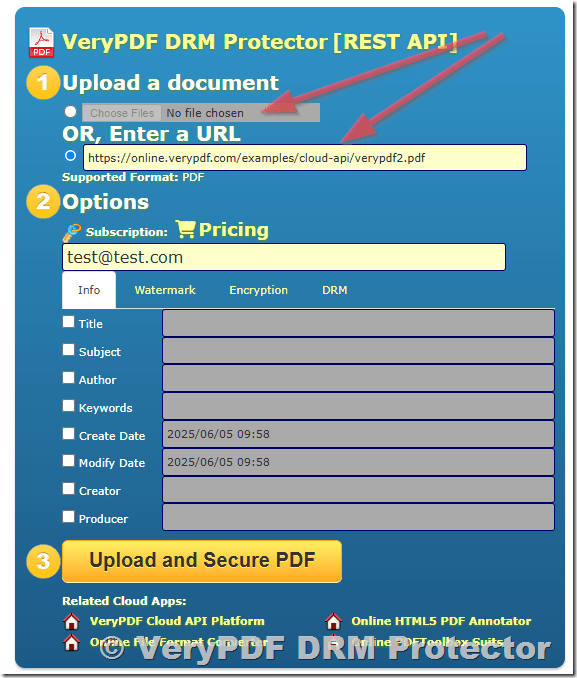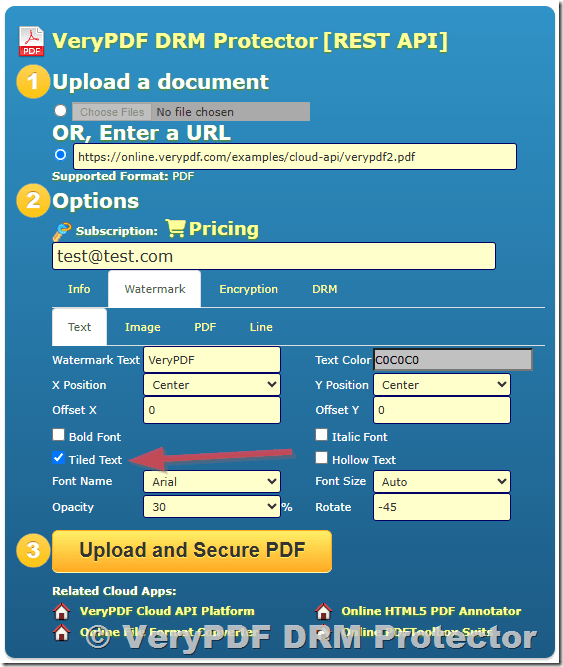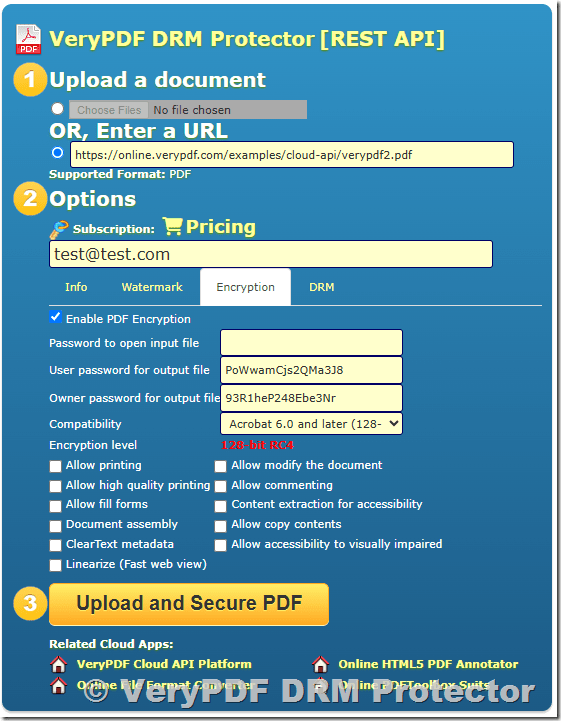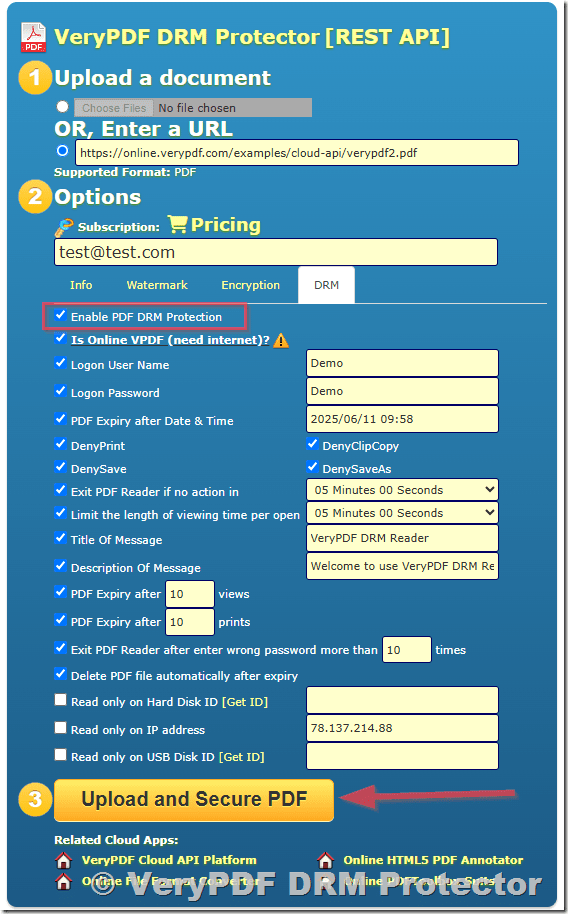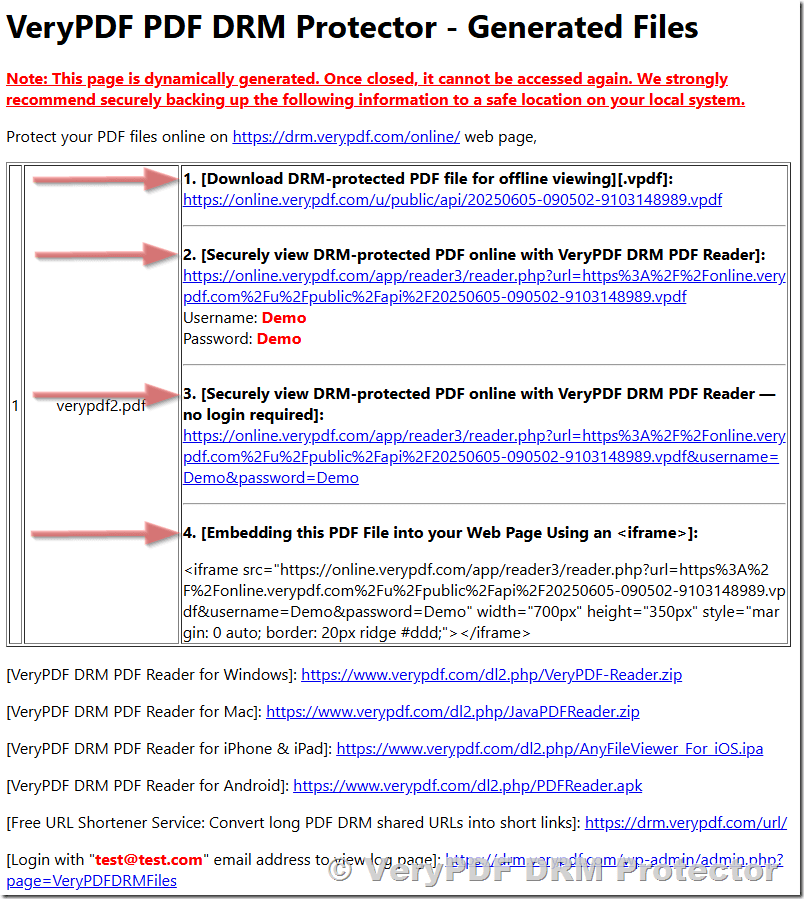Make PDF and Video Content Expire Automatically After a Trial or Viewing Limit
Ever found yourself in a bind trying to protect your digital content from unauthorized access?
Maybe you’ve created a series of training videos or compiled an eBook you want to sell online, but the idea of unlimited sharing and piracy keeps you up at night.
That’s exactly where I wasnot long agojuggling content distribution and trying to figure out how to control who sees what, when, and how often.
Turns out, the answer came in the form of a tool I hadn’t really considered before: VeryPDF Easy DRM Protector.

This software is a game-changer if you want your PDF files, videos, audio, photos, and eLearning content to expire automatically after a trial period or a set number of views.
It’s designed for creators, educators, publishers, and businesses who need to protect their intellectual property and monetize digital content securely.
Let me share what I discovered and how it helped me lock down my content without making things complicated for my legitimate users.
What Is VeryPDF Easy DRM Protector and Who Needs It?
At its core, VeryPDF Easy DRM Protector encrypts your digital files so only authorised people can open and view them.
It supports an impressive range of file typesvideos, audio, PDFs, images, eBooks, and even complex eLearning materials.
If you sell digital content or distribute sensitive files, this is the kind of software that keeps your assets locked tight and your revenue flowing.
The tool is perfect for:
-
Content creators and educators who want to share courses but prevent free redistribution
-
Publishers and authors protecting eBooks and documents
-
Businesses distributing sensitive training or confidential info to clients or employees
-
Video producers and marketers controlling access to promotional or premium videos
-
Anyone who wants to add a trial or view limit to digital content without technical headaches
It’s a neat, practical way to solve a problem many of us facehow to offer free previews or limited-time access without losing control over the content.
Key Features That Made a Difference for Me
What grabbed me was the range of options you get for how the content is protected and how the expiry rules are set up. Here are the core features I used and why they matter:
1. Multiple Encryption Modes
You can choose from several binding options:
-
Non-PC-Binding: One password works on any computer. Great if you want to keep things simple.
-
PC-Binding: Password locks content to a specific computer via hardware binding. Perfect for stricter security.
-
USB or CD Binding: Content plays only on a bound USB drive or CD/DVDideal if you’re handing out physical media.
This flexibility meant I could pick the right protection level depending on the content type and audience.
2. Automatic Expiry and Trial Controls
Here’s the killer feature that sealed the deal for me: you can set content to expire automatically after a set trial period or a fixed number of views.
This meant I could offer sample chapters or demo videos, and once the trial expired, the content simply wouldn’t open anymore. No more chasing down people who keep using trial content past the deadline.
3. Anti-Copy and Screen Recording Protection
I was impressed by the clever anti-copy tech built in.
The software can generate custom or automatic QA questions during playback to stop screen recording software from capturing content.
You can also block playback in virtual machines or when connected to the internet, reducing the risk of leaks.
Plus, you can blacklist passwords remotely if a key gets shared, you disable it instantly.
4. Customisation and Branding
Being able to add watermarks to videos was a huge plus. You can set floating or fixed watermarks with your branding or user-specific info, which discourages illegal sharing.
Also, the custom player lets your users get a professional, branded viewing experience without fuss.
5. Speed and Ease
Encryption is lightning-fast because the tool doesn’t convert videosit just encrypts them.
No quality loss, no long wait times, and users don’t have to unzip or install extra software to open protected EXE files.
This means less hassle all around.
How It Worked in Practice: My Experience
At first, I was sceptical about how much control I’d really have without making life difficult for my paying customers.
But the Easy DRM Protector struck a great balance.
I tested it with a set of training videos and an eBook I was about to launch.
By setting a 7-day trial period with a maximum of three plays, I was able to offer a genuine preview while preventing unauthorized unlimited access.
The users got a prompt explaining how to request full access, which helped drive conversions without sounding pushy.
What surprised me was the speed of the encryption process.
I encrypted a 2GB video file in just a few minutes no weird quality loss or glitches.
The playback was smooth, and the watermarking worked perfectly, even with different watermarks for different users.
The ability to blacklist compromised passwords remotely gave me peace of mind too. When I caught a couple of trial passwords circulating online, I disabled them instantly without disrupting other users.
Compared to other DRM solutions I’d tried before, VeryPDF’s tool was much more user-friendly and didn’t lock me into complicated hardware or subscription models.
I also appreciated the fact it supported a range of content formats, so I wasn’t stuck protecting only videos or PDFs.
Why This Is a Must-Have Tool for Digital Content Creators
If you’re serious about monetizing your digital assets and stopping piracy in its tracks, this software ticks almost every box.
-
Strong encryption with AES-level security (the same standard used by governments for top-secret info).
-
Flexible expiry options allow you to run trials or limit views hassle-free.
-
Custom anti-copy tech keeps your content safer than basic password protection.
-
Watermarking and branding options add a professional touch while discouraging leaks.
-
Fast encryption without conversion saves time and maintains quality.
On a personal level, it saved me countless hours chasing down leakers and worrying about my content’s safety.
It gave me the confidence to launch new products knowing my work wasn’t going to be freely pirated.
I’d recommend VeryPDF Easy DRM Protector to anyone who deals with digital content distribution and needs an effective way to enforce viewing limits and content expiry.
Give it a try and see how much smoother your content protection can be.
Click here to try it out for yourself: https://drm.verypdf.com/
Start your free trial now and protect your digital content while boosting your revenue.
Custom Development Services by VeryPDF
VeryPDF offers custom development solutions tailored to your specific needs across multiple platforms and technologies.
Whether you need bespoke PDF processing, virtual printer drivers, or document security solutions on Windows, Linux, macOS, or mobile platforms, VeryPDF has the expertise to deliver.
They develop utilities in Python, PHP, C/C++, .NET, JavaScript, and more, including advanced tools for barcode recognition, OCR, and file format conversions.
If your project demands monitoring Windows APIs, intercepting printer jobs, or creating custom DRM workflows, VeryPDF’s team can build it.
To explore custom development options or request a consultation, visit http://support.verypdf.com/ and get in touch with their expert support team.
FAQs
Q1: Can I set different expiry dates for different users?
Yes, VeryPDF Easy DRM Protector allows you to customise expiry and trial limits per user, making it easy to manage individual access rights.
Q2: What types of files can I protect with this software?
You can protect a wide range of digital content, including PDFs, videos, audio files, images, eBooks, and eLearning materials.
Q3: Is there a way to prevent users from recording my videos during playback?
Yes, the software supports anti-screen recording features using QA challenges and blocking playback in virtual environments.
Q4: Can users open encrypted files without installing the software?
Yes, encrypted files can be distributed as EXE or GEM files that run independently, so users don’t need to install extra programs.
Q5: How does password blacklisting work?
If a password gets leaked, you can upload a blacklist to your server. The software checks this list before playback and denies access if the password is blocked.
Tags/Keywords
-
Digital content protection software
-
PDF and video DRM solution
-
Content expiry and trial limit software
-
Secure eBook and video encryption
-
Anti-piracy tools for digital creators