How to Prevent PDF Screenshots in the Insurance Industry with DRM Restrictions
Protect sensitive insurance documents with VeryPDF DRM Protector and its Screen Shield, stopping unauthorized screenshots and securing client data.
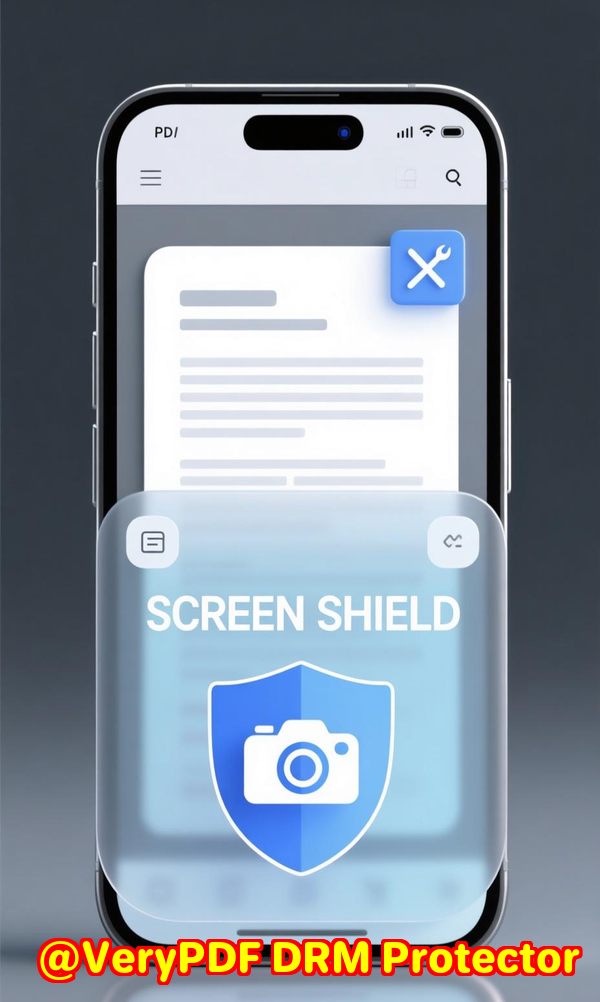
Every time I sent a confidential insurance policy or client report over email, I felt that pit in my stomach.
Even if the recipient promised discretion, I knew screenshots could be taken in seconds, potentially leaking sensitive data.
As someone handling financial documents and client records daily, this was a nightmare I couldn’t ignore.
I had tried simple password protection and file encryption, but they didn’t stop people from snapping screenshots.
That’s when I discovered VeryPDF DRM Protector, specifically its Screen Shield feature, designed to prevent exactly that.
The first time I tested it, I could immediately see the difference files became much harder to misuse, and I finally felt in control of my documents.
Why Insurance Professionals Need PDF Screenshot Protection
Insurance documents often contain:
-
Personal client information (names, addresses, social security numbers)
-
Financial statements or investment data
-
Policy terms, pricing, or proprietary calculations
If these documents fall into the wrong hands, it can lead to regulatory problems, privacy violations, and financial losses.
Even trusted employees or clients might accidentally leak data via screenshots.
The reality is simple: traditional PDF protections don’t stop someone determined to capture your screen.
I personally experienced this when sending quarterly performance reports.
Despite using standard PDF encryption, I noticed screenshots cropping up in unintended places a client forwarding confidential summaries to a third party.
It was frustrating because I knew the content was safe on paper, but not in the digital environment.
How VeryPDF DRM Protector Solves Screenshot Risks
VeryPDF DRM Protector is a full-featured tool for securing PDFs, but its Screen Shield functionality is a game-changer for the insurance sector.
Here’s how I used it to protect sensitive files:
-
Screen Shield for Partial Viewing
-
Instead of showing the entire page, the software reduces the viewable area.
-
Recipients only see a portion of the page at a time.
-
I set my insurance contract previews at 35% viewable, which meant anyone attempting screenshots would have to stitch multiple images together making casual leaks impractical.
-
-
Automatic Screenshot Detection
-
When someone tries to take a screenshot, Screen Shield automatically blurs or hides content.
-
I tested it on multiple computers and browsers. Each time, content became unreadable when a print-screen attempt occurred.
-
This gave me peace of mind knowing even savvy users couldn’t bypass protections easily.
-
-
Zoom and Navigation Restrictions
-
Zoom In and Zoom Out buttons can be disabled.
-
For insurance documents, this ensures that clients cannot isolate text sections and screenshot them clearly.
-
During a training session for my team, enabling these restrictions meant sensitive premium tables remained hidden unless the entire workflow was followed properly.
-
-
Dynamic Watermark Integration
-
Watermarks add another layer of deterrence by including the recipient’s email, IP, or timestamp.
-
I sent an internal audit report using Dynamic Watermark. Anyone thinking of taking a screenshot would see their details embedded which dramatically reduced the desire to capture the file.
-
Real-Life Scenarios in Insurance
Here’s how I applied these features across daily operations:
Policy Distribution:
When sending clients new policies, I enabled Screen Shield so only a section of the document was visible at a time.
Previously, PDFs could be forwarded freely with no trace.
Now, even if a client tried to share screenshots, the content was partially obscured and watermarked, discouraging misuse.
Internal Training Documents:
For sensitive internal strategy PDFs, I disabled printing and downloading.
Employees could view content securely in a browser without ever having the ability to save a full copy.
This drastically reduced the risk of internal leaks during remote training sessions.
Financial Reports:
Quarterly reports with sensitive financial data were always at risk of leaking outside the company.
Screen Shield limited the viewable area and blurred content when a screenshot was attempted.
Combined with Dynamic Watermarking, this created a visual deterrent that made me confident sharing reports even with external auditors.
Core Advantages I Experienced
-
Enhanced Security: Partial viewing and screenshot protection made it much harder for unauthorized users to steal content.
-
Customizable Access: I could set permissions, revoke access, or even schedule files to expire.
-
Real-Time Tracking: Notifications when someone viewed files allowed me to audit access instantly.
-
Ease of Use: Uploading PDFs and sharing them with clients or team members was straightforward. Integration with Dropbox, OneDrive, and Google Drive made my workflow smoother.
Compared to other PDF security tools I tried, VeryPDF stood out because it didn’t just encrypt files it actively discouraged screenshot theft.
Other solutions lacked the nuanced Screen Shield and dynamic watermark combination, leaving gaps I couldn’t afford in an insurance environment.
Personal Recommendation
If you handle sensitive insurance documents, I can’t overstate the importance of stopping screenshots.
VeryPDF DRM Protector with Screen Shield is the tool that finally gave me confidence to share confidential information safely.
I’ve used it for months with contracts, internal reports, and client communications.
Each time I send a document, I know it’s being viewed in a controlled environment.
I’d highly recommend this to anyone who deals with large volumes of sensitive PDFs especially in insurance.
Click here to try it out for yourself: https://drm.verypdf.com/
Start protecting your files immediately and reduce the risk of unauthorized sharing.
VeryPDF Custom Development Services
VeryPDF offers comprehensive custom development services tailored to your technical needs.
Whether you need specialized PDF processing solutions for Linux, macOS, Windows, or server environments, VeryPDF can deliver.
Our services cover:
-
Utilities in Python, PHP, C/C++, Windows API, Linux, Mac, iOS, Android, JavaScript, C#, .NET, HTML5
-
Windows Virtual Printer Drivers generating PDF, EMF, and image formats
-
Printer job capture & monitoring, intercepting jobs from all Windows printers into PDF, EMF, PCL, Postscript, TIFF, and JPG
-
Hook layers to monitor and intercept Windows APIs, including file access
-
Document analysis: PDF, PCL, PRN, Postscript, EPS, Office documents
-
Barcode recognition and generation, OCR, table recognition
-
Report and form generation, image and document management, and cloud-based solutions for document conversion, viewing, and digital signatures
-
PDF security, DRM protection, and watermarking
For custom solutions, reach out to VeryPDF’s support centre: https://support.verypdf.com/
FAQs
1. Can VeryPDF DRM Protector stop screenshots on all devices?
Yes, Screen Shield protects against screenshots on desktops and common browsers. Mobile devices have limited support depending on platform restrictions.
2. Can I revoke access after sending a PDF?
Absolutely. You can revoke access anytime if files are sent to the wrong person.
3. Is Dynamic Watermarking customizable?
Yes, you can include email addresses, IPs, date/time, and fully adjust watermark appearance.
4. Does this affect legitimate viewing experience?
Minimal impact. While the viewable area is limited, recipients can still read documents comfortably. Screen Shield is recommended for highly sensitive files.
5. Can I track who has viewed my files?
Yes, you get detailed analytics: who viewed, how long, location, frequency, and whether files were printed or downloaded.
Tags / Keywords
PDF screenshot protection, insurance PDF security, DRM PDF, VeryPDF DRM Protector, Screen Shield, confidential document protection, dynamic watermark, secure file sharing, prevent PDF leaks, sensitive PDF management




