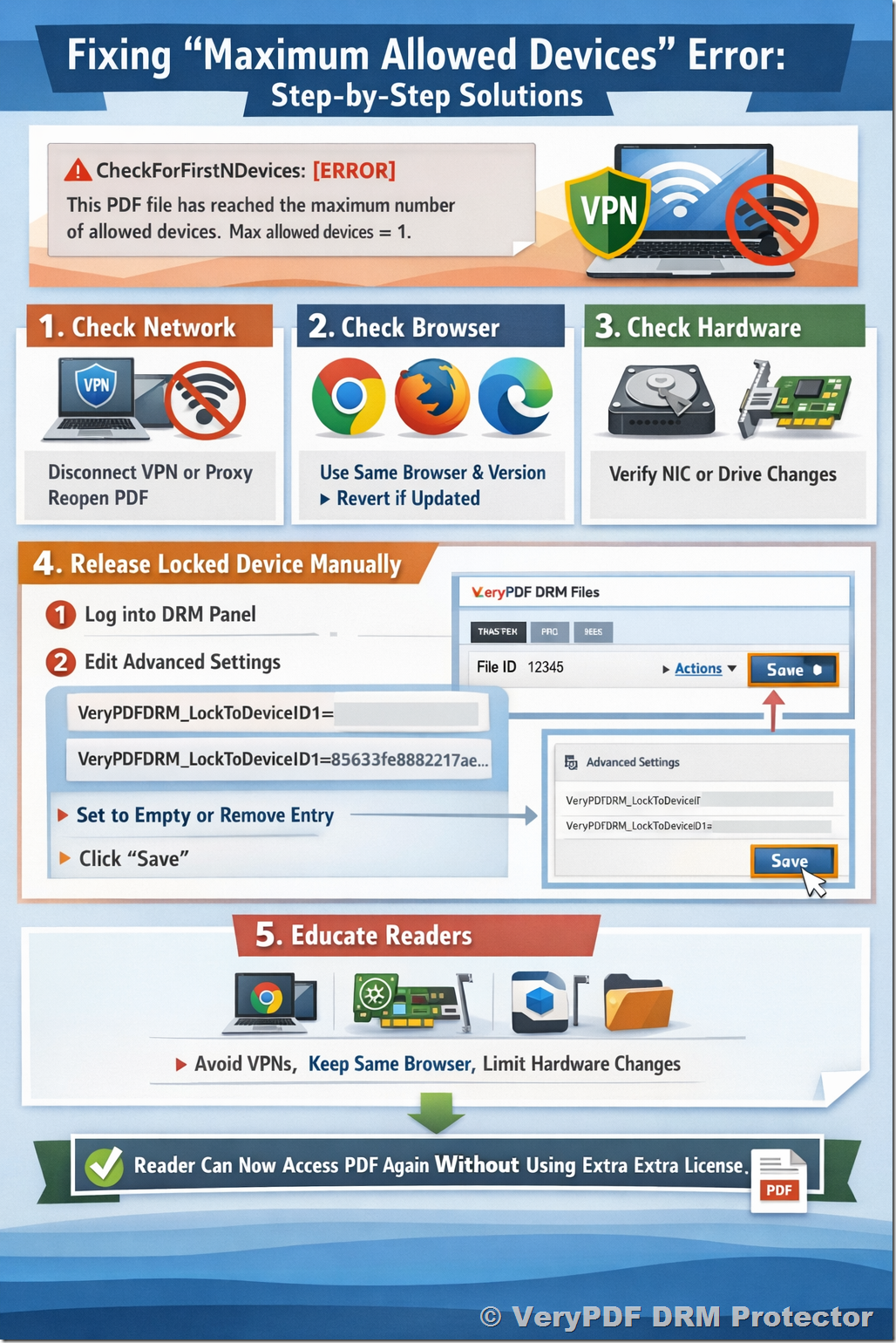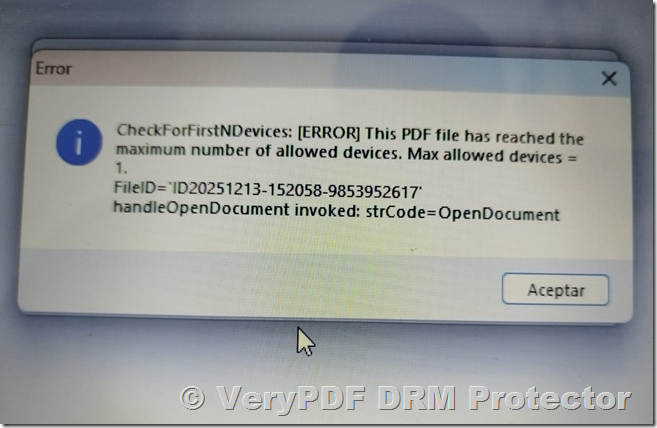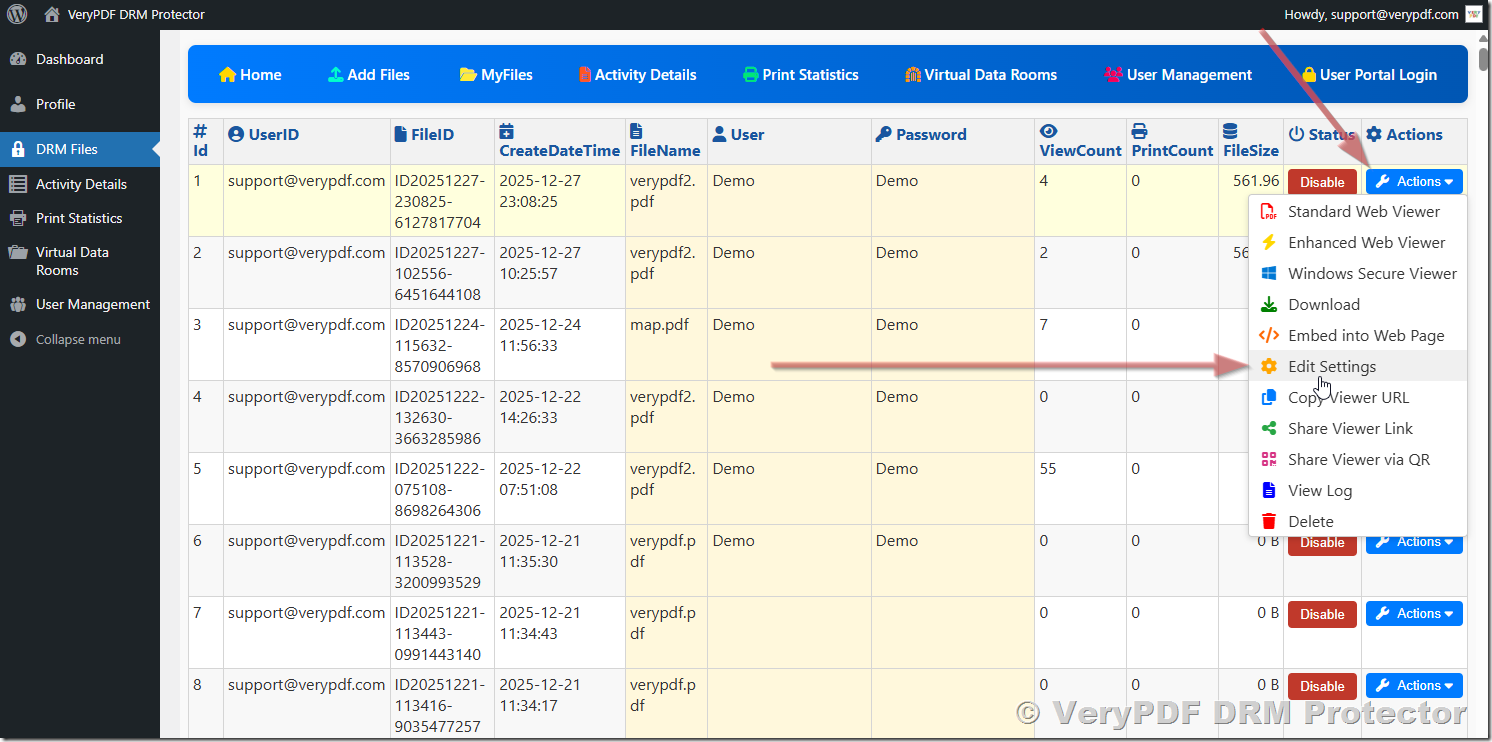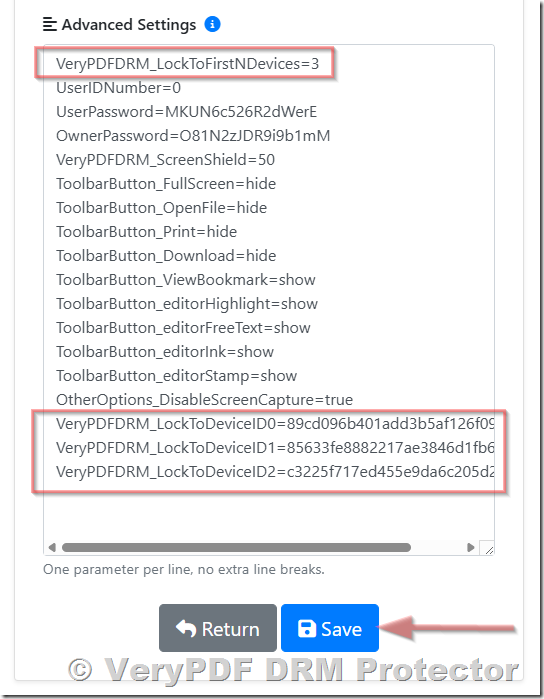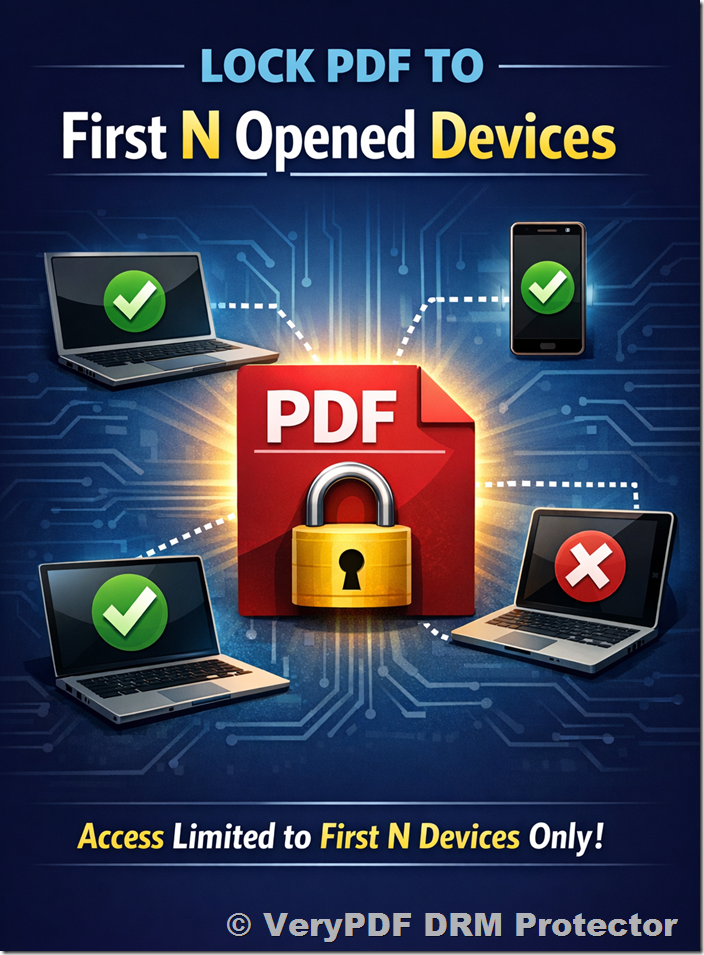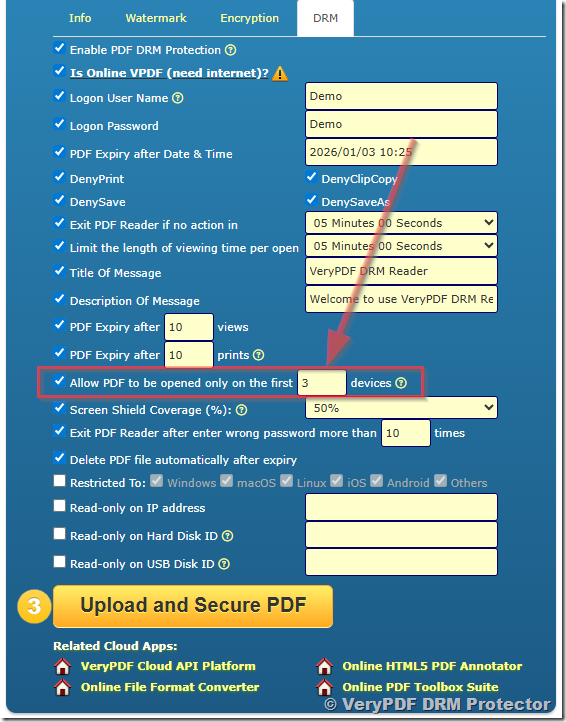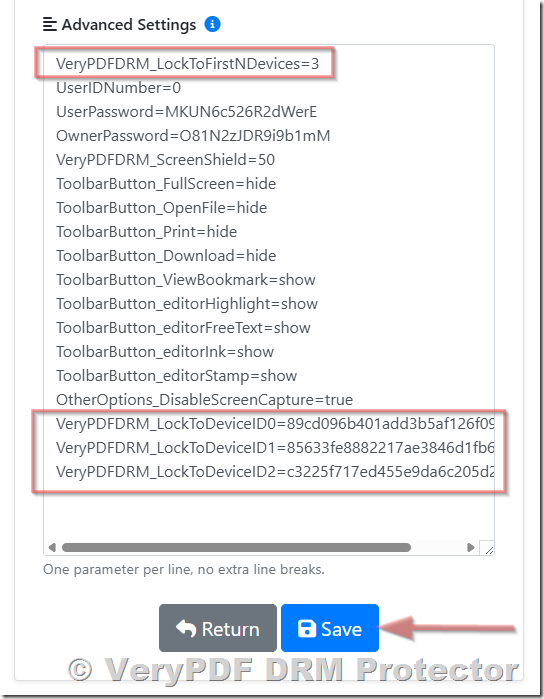Allow PDF to Be Opened Only on the First N Devices
A Deep Technical Explanation of VeryPDFDRM_LockToFirstNDevices
1. Introduction
In today’s digital distribution landscape, content publishers face a constant challenge: how to securely deliver PDFs while preventing unauthorized access or sharing. Whether it’s paid course materials, licensed software manuals, research publications, or confidential business documents, maintaining control over who can open a file—and on which devices—is critical for protecting intellectual property, complying with licensing agreements, and preserving revenue streams.
One of the most effective tools for achieving this is the “Allow PDF to be opened only on the first N devices” feature offered by VeryPDF DRM. Unlike a simple license counter, this mechanism is designed to track unique device environments and ensure that each PDF can be accessed only by a limited number of authorized devices, based on a composite digital fingerprint that considers hardware, software, and network characteristics.
This article provides a comprehensive technical overview of the VeryPDFDRM_LockToFirstNDevices option, including:
- How the feature works internally and why it behaves strictly
- Common scenarios and triggers that can cause device locks
- Best practices for configuration to balance security with user convenience
- Step-by-step guidance on releasing locked devices
- Advanced options for custom hardware or environment-based locking for clients with special security requirements
By the end of this article, readers will understand not only how to configure and manage this DRM feature, but also the underlying principles that make it reliable, secure, and predictable—allowing content publishers to confidently distribute PDFs in even the most demanding commercial or academic environments.
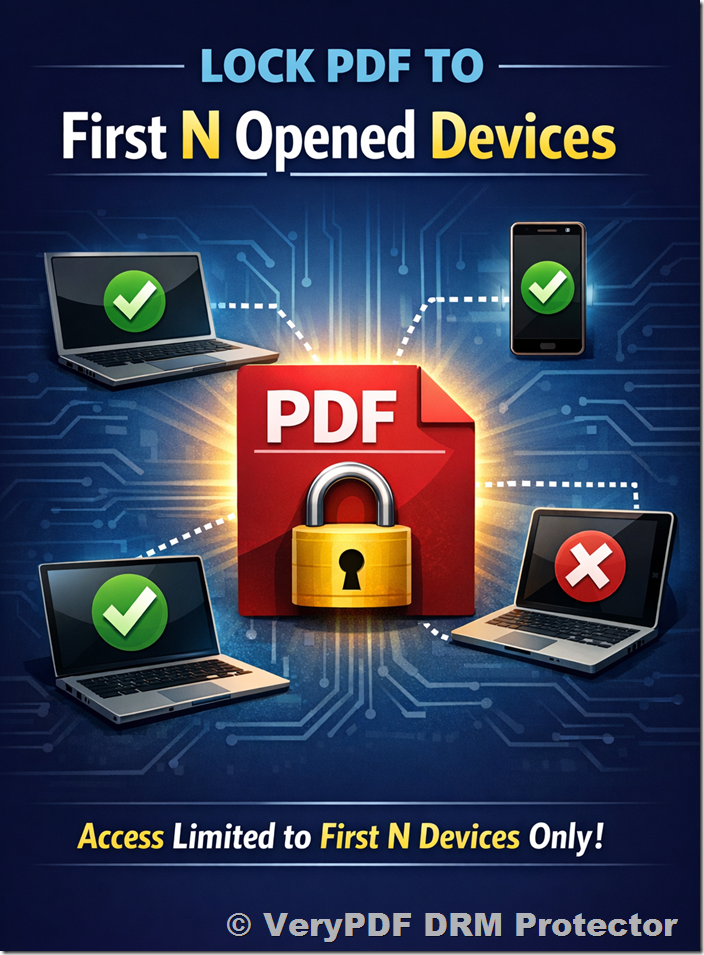
How to Configure the “Lock PDF to First N Opened Devices” Option
VeryPDF DRM provides two ways to set the “Allow PDF to be opened only on the first N devices” option, giving publishers flexibility depending on workflow and timing.
1. Front-End Configuration (During PDF Protection)
When generating a protected PDF via the web interface, you can directly set the device restriction at the time of PDF creation:
- Log in to your DRM account at:
- https://drm.verypdf.com/online/
- Upload the PDF you want to protect.
- In the protection settings panel, locate the “Allow PDF to be opened only on the first N devices” option.
- Enable the option and specify the desired maximum number of devices.
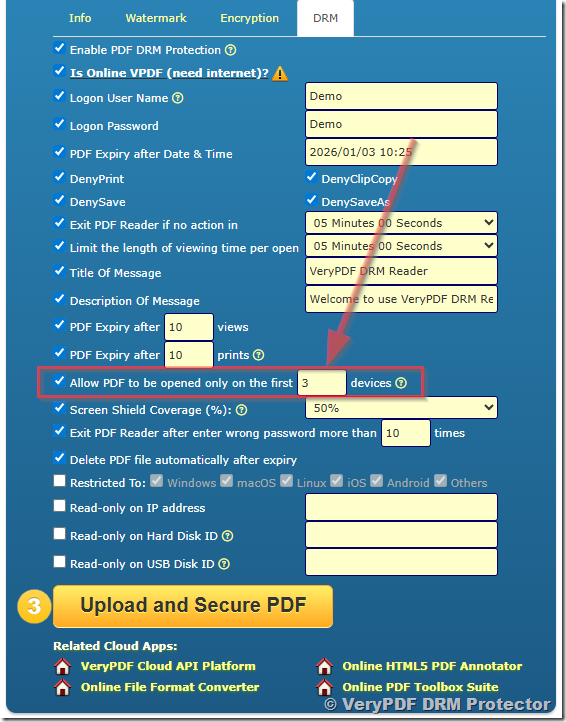
By doing this, the VeryPDFDRM_LockToFirstNDevices parameter is automatically inserted into the DRM system, and the PDF is protected with the device limitation immediately upon generation. This method is ideal for publishers who want the setting applied from the start.
2. Back-End Modification (After PDF Generation) & How to Release a Device Lock
Even after a PDF has been generated and protected, VeryPDF DRM allows administrators to adjust device restrictions or release locked devices through the administrative back-end. This flexibility ensures that content publishers can maintain strict control while handling legitimate exceptions without issuing new licenses.
Adjusting the Device Limit (VeryPDFDRM_LockToFirstNDevices)
If you wish to change the maximum number of devices that can open a PDF:
- Open the DRM management interface:
- https://drm.verypdf.com/wp-admin/admin.php?page=VeryPDFDRMFiles
- Locate the PDF using its FileID.
- Click Actions → Settings to open the configuration panel.
- Scroll to Advanced Settings, where you will find the VeryPDFDRM_LockToFirstNDevices parameter.
- Modify its value to the desired number of allowed devices. For example:
- VeryPDFDRM_LockToFirstNDevices=3
This setting allows up to three distinct device environments to access the PDF.
- Save your changes.
Once saved, the DRM system immediately applies the new device limit. All subsequent access requests are checked against this updated setting, ensuring the PDF remains secure while accommodating the new device policy.

Releasing a Locked Device (VeryPDFDRM_LockToDeviceID)
Occasionally, legitimate readers may become locked out due to hardware changes, network modifications, or other environment variations. Administrators can manually release these locked devices by adjusting the VeryPDFDRM_LockToDeviceID entries:
- In the same Advanced Settings panel, locate the registered device list:
- VeryPDFDRM_LockToDeviceID0=<hashed fingerprint>
- VeryPDFDRM_LockToDeviceID1=<hashed fingerprint>
- VeryPDFDRM_LockToDeviceID2=<hashed fingerprint>
Each VeryPDFDRM_LockToDeviceID represents a device environment that has successfully opened the PDF. IDs are numbered from 0 up to N‑1, where N equals the VeryPDFDRM_LockToFirstNDevices value.
- To release a device lock, either:
- Remove the corresponding line entirely, or
- Set its value to empty, for example:
- VeryPDFDRM_LockToDeviceID1=
- Save your changes.
After saving, the DRM system recalculates device bindings automatically. The reader can immediately access the PDF again without consuming an additional license.
Why This Two-Step Approach Matters
This two-step management process provides publishers with:
- Upfront control: Set strict device limits during PDF creation via the web interface.
- Post-generation flexibility: Adjust the limit or release locked devices at any time through the back-end.
- Security without compromise: Maintain strong device-based DRM while accommodating legitimate access changes.
- Operational efficiency: Reduce support requests and prevent unnecessary license consumption.
Tip: Combining both front-end configuration (during PDF protection) and back-end modification ensures maximum flexibility, reliability, and security for any distribution model.
2. What Does “First N Devices” Mean?
The “First N Devices” feature in VeryPDF DRM Protector is a critical security mechanism that tightly controls how a protected PDF is accessed. When the VeryPDFDRM_LockToFirstNDevices option is enabled, the DRM system will allow a PDF file to be opened only on the first N unique device environments that successfully access it. Each environment is identified through a combination of hardware, software, and network characteristics, which together create a digital device fingerprint.
Once the limit of N devices has been reached, the system enforces strict access rules:
- No additional devices are permitted: Any attempt to open the PDF from a new device or environment beyond the allowed N will be blocked immediately.
- Access from new environments is rejected: Even if the user owns multiple devices, or reconnects from a different network, any environment not previously registered with the PDF will be denied access.
- Document remains bound to registered devices: The PDF continues to function normally only on the environments that were first authenticated and recorded by the DRM system.
The purpose of this feature is to prevent unauthorized distribution and maintain strict license control. Specifically, it is designed to mitigate several common risks:
- Account sharing: Prevents multiple people from using the same license or login credentials to access the PDF from different devices.
- License forwarding: Stops users from sharing license-protected PDFs with others or copying the file to unregistered machines.
- Multi-user access with a single credential: Ensures that a license is tied to specific devices rather than a login that could be shared or stolen.
- Abuse through VPN switching or environment spoofing: Protects against attempts to bypass device restrictions by using VPNs, proxies, or other methods that alter the perceived network environment.
In practice, this means that the first N unique environments are “locked in” and any subsequent access attempt from a new or modified environment is treated as a potential security breach. This approach provides a highly secure, yet manageable control mechanism, giving publishers and content owners confidence that their digital content is accessed only by legitimate users under controlled conditions.
3. Important Concept: A “Device” Is Not Just Hardware
A common misconception among users and even some content publishers is that a “device” refers solely to a physical computer or mobile device. In reality, VeryPDF DRM defines a device as a complete usage environment, which is a combination of hardware, software, and network factors. This distinction is critical to understanding how the First N Devices restriction works.
The DRM engine creates a composite digital fingerprint for each device environment. This fingerprint is generated by analyzing multiple layers of the system, including but not limited to:
- Browser identity and version (for Secure Web Viewer): Different browsers or even different versions of the same browser can be identified as distinct environments.
- Operating system and system configuration: Changes such as OS updates, system settings, or installed components can influence the fingerprint.
- Network characteristics: IP address, subnet, gateway, and routing information are considered; switching networks, using VPNs, or connecting from a different location can result in a new device identification.
- Network interface information: MAC addresses, active network adapters, and their configuration may contribute to the fingerprint.
- Disk and system identifiers: Hardware identifiers such as hard disk serial numbers or CPU signatures are included to strengthen uniqueness.
- DRM runtime and security context: The active DRM runtime environment and security parameters ensure that the file is being accessed under controlled conditions.
Because the device is defined as a dynamic environment rather than a static piece of hardware, the same physical computer can be recognized as a new device if any significant component of its environment changes. Examples include switching browsers, updating the OS, connecting to a different network, or using a VPN.
This strict environment-based recognition is not a bug or flaw—it is an intentional security design. By considering the entire usage environment rather than just the physical machine, VeryPDF DRM ensures high-level protection against unauthorized distribution, account sharing, and license misuse. This approach allows publishers and content owners to enforce robust security policies while still providing legitimate users with a reliable reading experience.
4. How VeryPDFDRM_LockToFirstNDevices Works Internally
The VeryPDFDRM_LockToFirstNDevices option is the core mechanism that enforces device restrictions in VeryPDF DRM Protector. Understanding its internal workflow is essential for both publishers and system administrators to properly configure DRM settings and troubleshoot access issues.
Example Configuration
VeryPDFDRM_LockToFirstNDevices = 1
This setting enforces the strictest device limitation, allowing the PDF to be accessed by only the first authorized device environment.
Step-by-Step Behavior
- First Successful Access
When a user opens a protected PDF for the first time, the DRM engine generates a unique environment fingerprint. This fingerprint is based on multiple factors, including hardware identifiers, browser version, operating system, network settings, and other runtime parameters.
- Fingerprint Storage
The generated fingerprint is stored internally as:
- VeryPDFDRM_LockToDeviceID0 = <hashed fingerprint>
This hashed fingerprint becomes the reference for all future access attempts.
- Subsequent Access Verification
Each time the PDF is opened again, the DRM engine recalculates the current environment fingerprint. It then compares this fingerprint with the stored fingerprints for the document.
- Mismatch Handling
If the recalculated fingerprint does not match any of the stored fingerprints, the system interprets this as an attempt to open the PDF from a new device environment.
- Device Limit Enforcement
If the maximum number of allowed devices (N) has already been reached, the DRM engine denies access immediately, displaying a device limit error.
- Error Behavior
The error is not a malfunction; it is an expected result of the device limit enforcement policy. Even subtle changes in the user environment—such as switching networks, using a VPN, or updating a browser—can trigger the system to detect a “new device,” especially when VeryPDFDRM_LockToFirstNDevices is set to 1.
In essence, this mechanism binds a PDF to the first N recognized device environments. It ensures that only authorized environments can access the file, while providing highly secure, predictable behavior. This strict design is intentional and forms the foundation of VeryPDF DRM’s robust protection against unauthorized sharing, account misuse, and environment spoofing.
5. Actions That Commonly Trigger Device Re-Identification
With strict settings (especially when N = 1), even small environment changes can trigger a lock.
For VeryPDF Secure Web Viewer
- Changing the web browser (Chrome, Edge, Firefox, etc.)
- Upgrading or downgrading the browser version
- Changing IP address or network (home → office → public Wi-Fi)
- Connecting or disconnecting a VPN or proxy
- Long-running sessions combined with network changes
For VeryPDF Reader for Windows
- Changing the IP or network environment
- Enabling or disabling a VPN
- Changing the hard disk
- Changing the network card
- Major system configuration changes
Key point:
The DRM system locks to environment consistency, not just hardware identity.
6. Why a Block Can Occur on the “Same Computer”
A very common question from publishers and users is:
“Why was the PDF blocked even though the reader used the same physical computer?”
Understanding this requires a closer look at how VeryPDF DRM identifies a device environment. Even if the same machine is being used, the DRM system does not rely solely on the physical hardware. Instead, it creates a composite device fingerprint that includes hardware identifiers, network characteristics, and system configuration. If any critical component of this environment changes, the system treats it as a new device.
Typical Causes of Device Lock Trigger
The most frequent reasons why access is blocked on what appears to be the same computer include:
- IP Address Changes
The DRM engine tracks the network environment. If the IP address changes—due to switching networks, reconnecting to Wi-Fi, using a different router, or dynamic IP allocation from the ISP—the system may consider this a new device.
- VPN or Proxy Usage
Connecting to or disconnecting from a VPN or proxy can significantly alter the network fingerprint. Even if the hardware is unchanged, the DRM engine may detect a new environment because the network routing, gateway, or IP has changed.
- Hardware Changes
Changes in critical hardware components—such as replacing or adding a network card, changing the hard disk, or significant modifications to system configuration—can trigger a device re-identification.
Important Clarification
- Leaving a PDF open for several days does NOT trigger a device lock by itself.
- Only changes in IP, network, or hardware environment can cause the DRM engine to detect a “new device” and enforce the device limit.
Recovery by Restoring the Original Environment
One advantage of VeryPDF DRM’s environment-based locking is that access can be immediately restored if the user returns to the original device environment. For example:
- If a VPN was connected and triggered a lock, simply disconnecting the VPN restores the previous network environment, allowing the PDF to be opened again.
- Similarly, switching back to the original network IP or undoing temporary hardware changes will also re-enable access without consuming additional licenses.
How the DRM System Interprets These Changes
From the perspective of VeryPDF DRM:
- Any alteration in the network or hardware that contributes to the device fingerprint is treated as a new execution environment.
- Under a strict setting like VeryPDFDRM_LockToFirstNDevices = 1, the system will block access immediately when a mismatch is detected.
- Once the environment matches a previously registered fingerprint, access is automatically restored.
This behavior is not a malfunction or instability, but a deliberate design choice to enforce maximum security. By strictly tying PDF access to specific device environments, the system prevents unauthorized sharing or multi-user abuse while ensuring that legitimate readers can regain access quickly once the original environment is restored.
7. Recommended Best Practice Configuration
For many content publishers, training providers, and educational institutions, strict device control is essential, but overly rigid settings can create unnecessary friction for legitimate users. For example, setting:
VeryPDFDRM_LockToFirstNDevices = 1
enforces a single-device policy per reader, but in real-world scenarios, this can often be too restrictive. Minor, legitimate changes in the user environment—such as connecting to a different network or temporarily using a VPN—may inadvertently trigger a device lock.
Recommended Setting
To strike a balance between security and usability, we recommend:
VeryPDFDRM_LockToFirstNDevices = 3 or 5
Why This Configuration Works Better
- Effectively enforces single-user access
Even with N = 3 or 5, the PDF is still effectively bound to the authorized reader. Unauthorized sharing is prevented while allowing a reasonable number of environment changes.
- Allows limited environment changes
Users can change browsers, switch networks, or toggle VPN usage within the allowed number of device fingerprints, reducing accidental lockouts.
- Prevents unnecessary support requests
By tolerating a few legitimate environment changes, publishers and administrators avoid repeated customer support inquiries for access issues.
- Does not consume additional licenses
The allowed device slots are pre-allocated, so temporary changes within the N environments do not consume extra licenses.
- Improves reliability and user experience
Readers experience fewer disruptions while publishers maintain strong control over content distribution.
Who Uses This Approach
This balanced configuration is widely adopted by organizations that need strong DRM protection without frustrating legitimate users:
- Publishers distributing e-books, manuals, or course materials
- Universities providing restricted access to digital resources for enrolled students
- Training providers who sell licensed educational content
- SaaS documentation platforms distributing confidential guides or manuals to clients
In practice, setting VeryPDFDRM_LockToFirstNDevices to 3 or 5 offers a sweet spot between maximum security and practical usability, ensuring that PDFs remain protected while readers enjoy uninterrupted access.
8. Meaning of Different Values
|
Value
|
Behavior
|
|
0
|
No device limit (unrestricted access)
|
|
1
|
Extremely strict, environment-sensitive lock
|
|
3–5
|
Strong security with practical tolerance
|
|
>5
|
Suitable for mobile or enterprise users
|
Setting the value to 0 disables device restriction entirely, which is not suitable for most commercial distribution models.
9. How to Release a Locked Device Manually
Even with strict device restrictions, legitimate readers may occasionally encounter a device lock due to network or hardware changes. VeryPDF DRM Protector allows administrators to manually release a locked device, restoring access immediately without issuing a new license. This process ensures uninterrupted access for legitimate users while maintaining overall document security.
Step-by-Step Process
- Access the DRM Management Interface
Open the administrator panel in a web browser:
- https://drm.verypdf.com/wp-admin/admin.php?page=VeryPDFDRMFiles

- Locate the Relevant PDF File
Use the interface to search or browse for the FileID of the PDF that has locked the user’s device.
- Open Settings for the File
Click the Actions button next to the target FileID, then select Settings from the dropdown menu.
- Scroll to Advanced Settings
In the advanced settings section, you will find entries similar to the following:
VeryPDFDRM_LockToFirstNDevices=3
VeryPDFDRM_LockToDeviceID0=89cd096b401add3b5af126f090819ada
VeryPDFDRM_LockToDeviceID1=85633fe8882217ae3846d1fb6f7cb628
VeryPDFDRM_LockToDeviceID2=c3225f717ed455e9da6c205d26c4289d
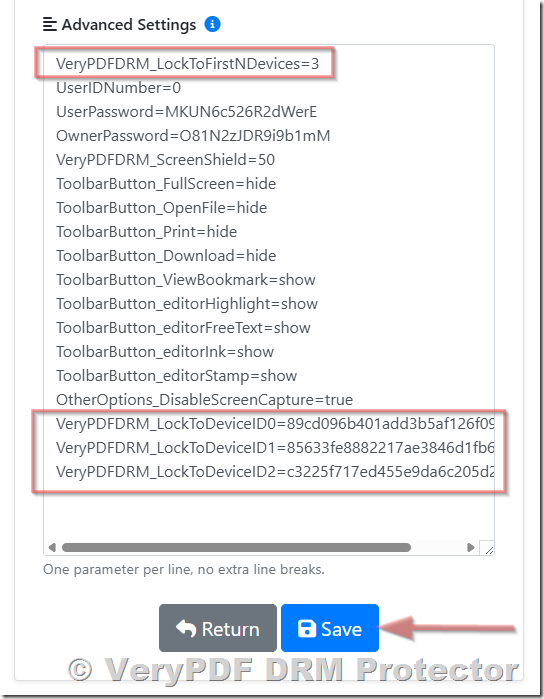
Explanation of Settings
- VeryPDFDRM_LockToFirstNDevices → Maximum number of devices allowed for this PDF. In this example, 3 devices are permitted.
- VeryPDFDRM_LockToDeviceID0 → Represents the first registered device’s unique fingerprint.
- VeryPDFDRM_LockToDeviceID1 → Represents the second registered device’s fingerprint.
- VeryPDFDRM_LockToDeviceID2 → Represents the third registered device’s fingerprint.
Each VeryPDFDRM_LockToDeviceID entry corresponds to a device environment that has successfully opened the PDF. The device IDs are numbered starting from 0 up to N‑1, where N is the maximum number of allowed devices set in VeryPDFDRM_LockToFirstNDevices. For example, if the limit is 3, the registered devices are tracked as VeryPDFDRM_LockToDeviceID0, VeryPDFDRM_LockToDeviceID1, and VeryPDFDRM_LockToDeviceID2.
How to Release a Device Lock
To release a locked device, perform one of the following actions:
- Remove the corresponding VeryPDFDRM_LockToDeviceID line from the advanced settings.
- Set its value to empty, for example:
- VeryPDFDRM_LockToDeviceID1=
Save Changes and Recalculate Device Bindings
- After modifying the advanced settings, click the Save button.
- The DRM system will automatically recalculate device bindings, freeing up the slot previously occupied by the locked device.
- The legitimate reader can now access the PDF immediately without consuming an additional license.
Key Points
- Manual release does not compromise security, because the DRM system still tracks all other registered devices.
- This process is particularly useful for legitimate readers who temporarily changed network settings, used a VPN, or had minor hardware modifications.
- Administrators can repeat this process as needed to ensure smooth access while maintaining strict control over device limits.
10. Custom Hardware Locking for Special Requirements
For customers with advanced security, regulatory, or compliance requirements, VeryPDF offers custom device-locking solutions that go beyond standard DRM configurations. These customizations provide an extra layer of protection, ensuring that sensitive PDFs can only be accessed under highly controlled conditions.
Key Device Locking Options
Depending on project needs, VeryPDF can implement locks based on the following important device identifiers:
1. Hardware Identifiers
- CPU / Processor ID – Uniquely identifies the processor, binding the PDF to a specific machine.
- Hard Disk / SSD Serial Number – Prevents copying the PDF to another computer.
- Network Card / MAC Address – Ensures the PDF only works on a particular network interface.
- USB Disk ID – Locks the PDF to a specific USB drive, useful for portable secure distribution.
2. Software / Operating System
- OS Type and Version – Ensures that the PDF runs only on authorized systems.
- Browser Type and Version (for web-based PDFs) – Differentiates device environments when using Secure Web Viewer.
3. Network / Domain
- IP Address – Detects changes in network location to prevent unauthorized remote access.
- Windows Domain Name – Restricts PDF access to machines joined to a specific corporate or institutional domain.
4. Hybrid Fingerprints
- Combination of hardware, network, and software identifiers – Produces a robust, highly unique device fingerprint, balancing security and usability.
Typical Use Cases
Custom hardware locking is commonly applied in environments where high security and strict access control are critical, including:
- Corporate internal documentation – Confidential reports, policies, and manuals
- Government or regulated industries – Legal documents, compliance manuals, secure reports
- Licensed software documentation – Manuals or guides with controlled distribution
- Enterprise training environments – Training materials restricted to registered employees or trainees
Tailored Solutions and Support
- Each custom locking solution is designed to meet the client’s specific requirements, ensuring maximum security without compromising legitimate access.
- VeryPDF provides full consultation and implementation support, helping clients select the most effective combination of device identifiers.
- Clients with special security needs can contact VeryPDF at any time to develop a bespoke DRM solution that fits their environment, compliance, or regulatory demands.
11. Conclusion
The “Allow PDF to be opened only on the first N devices” feature is a high-security DRM mechanism designed to protect sensitive content. Unlike a simple license counter, it works by binding the PDF to specific device environments, ensuring that only authorized users can access the file under controlled conditions.
Key Takeaways
- Device locking is environment-based by design
The DRM engine generates a composite digital fingerprint that considers hardware, network, operating system, and browser information. This ensures that even the same physical machine may be treated as a new device if its environment changes significantly.
- Strict settings maximize security but require careful configuration
Setting VeryPDFDRM_LockToFirstNDevices = 1 provides the highest level of protection, but minor network or hardware changes may trigger device locks. Administrators and publishers must understand these sensitivities to prevent unintended access issues.
- Small tolerance values (3–5) provide the best balance
Allowing 3–5 device slots for each PDF effectively enforces single-user access while accommodating legitimate changes in the environment, such as IP changes, browser updates, or temporary VPN use. This approach minimizes support requests and improves user experience.
- Manual release is always available for legitimate cases
Administrators can release a locked device through the DRM management panel, allowing legitimate readers to regain access without consuming additional licenses.
- Custom hardware locking is fully supported when needed
For clients with advanced security or regulatory requirements, VeryPDF can implement custom locking strategies using CPU ID, hard disk serial numbers, USB drives, Windows domain names, or hybrid combinations. These options provide robust protection for corporate, academic, government, or enterprise content.
Final Thoughts
When configured correctly, the First N Devices feature delivers:
- Strong protection against unauthorized sharing
- Predictable and reliable DRM behavior
- Flexible options for managing legitimate users
- Smooth user experience even in demanding commercial distribution scenarios
By understanding both the technical principles and practical best practices, content publishers can confidently use VeryPDF DRM to secure PDFs without compromising accessibility or convenience.