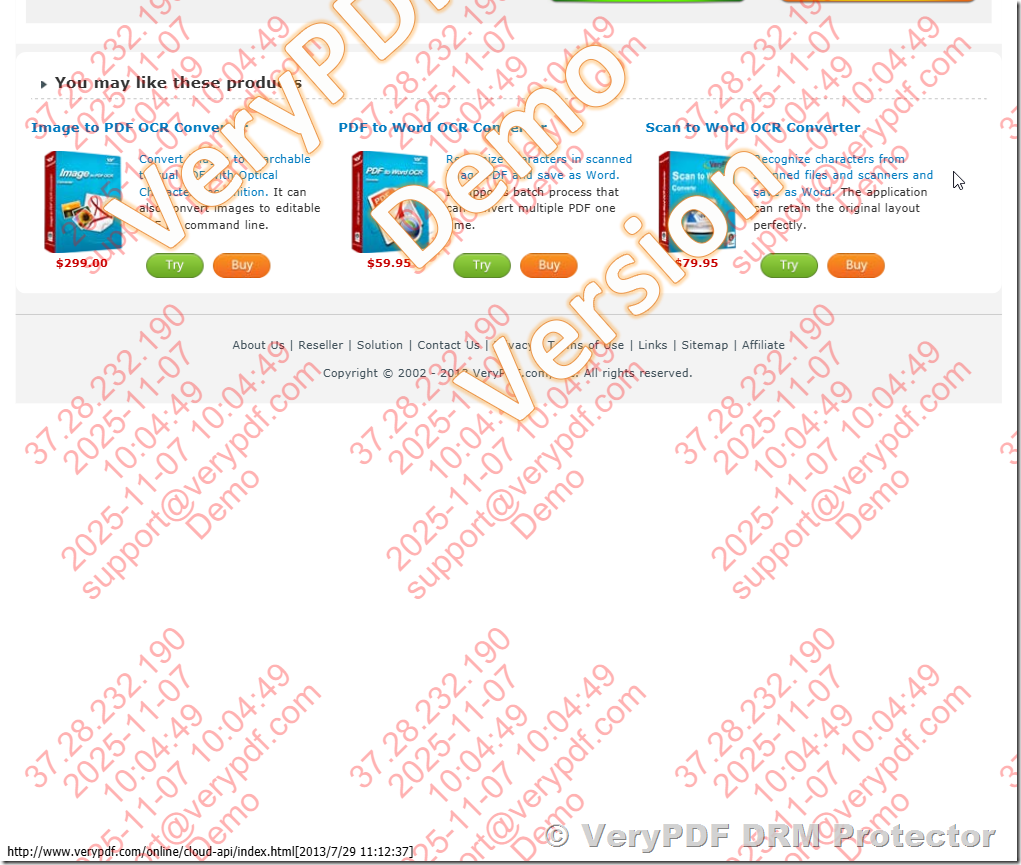How to Secure PDF Files for Academic Research with Multi-Line Watermarks That Include Page, TotalPage, and DateTime
Protecting academic research PDFs has never been more critical. Every time I shared my research papers with colleagues, I worried about uncontrolled redistribution or unintended edits. PDFs are supposed to preserve your formatting, but without proper protection, they can be copied, printed, or even stripped of important watermarks in seconds. I needed a solution that would secure my work while still allowing legitimate access for collaborators.
Enter VeryPDF DRM Protector. This tool completely changed how I handle sensitive academic documents. Designed specifically to protect PDF files with static and dynamic watermarks, it allows you to embed multi-line text and include variables like {page}, {totalpage}, and {datetime}. This means that every PDF can be individually tracked and watermarked, reducing the risk of unauthorized sharing.

Why I Chose VeryPDF DRM Protector
I tried using Adobe Acrobat to watermark my PDFs, but it quickly became frustrating. Acrobat only allowed basic static watermarks. If I wanted to personalise PDFs for multiple recipients or include detailed metadata like timestamps, I had to generate separate files manually. Not only was this time-consuming, it also increased the chance of errors. VeryPDF DRM Protector solved this perfectly.
With this tool, I can:
-
Add multi-line watermarks that include both static and dynamic text.
-
Personalize PDFs with variables such as {username}, {email}, {page}, {totalpage}, and {datetime}.
-
Apply DRM protection so the PDF cannot be edited, converted, or have watermarks removed.
These features were exactly what I needed to secure my academic research papers while sharing them efficiently.
How Multi-Line Watermarks Elevate Document Security
One feature that blew me away was the ability to create multi-line watermarks. Instead of a single, faint line across the page, I can now add several lines, each with different content:
-
First line: Confidential label or project name
-
Second line: Recipient’s name and email via dynamic variables
-
Third line: Page numbering and total pages for easy reference
-
Fourth line: Date and time to track when the document was opened
This setup is especially useful for research papers distributed to peer reviewers or collaborators. If a PDF ends up in the wrong hands, I can immediately identify the source through the watermark.
Step-By-Step Workflow I Follow
Here’s how I protect my PDFs with VeryPDF DRM Protector:
-
Upload the PDF: Drag and drop my academic paper into the DRM Protector interface.
-
Select Watermark Option: I go to “Add Text Watermark” and prepare my multi-line text.
-
Enter Multi-Line Text: Each line contains specific infosometimes the research project name, sometimes my lab’s internal ID, and always a dynamic variable like {page}/{totalpage} and {datetime}.
-
Customize the Watermark: Font, opacity, colour, and placement are all adjustable. I prefer a semi-transparent watermark repeated diagonally across the page, so it’s noticeable but not disruptive.
-
Add DRM Settings: I disable printing, copying, and screenshot options. This step ensures that the PDF cannot be tampered with.
-
Publish the Protected PDF: The final file is saved as a secure PDF (.vpdf), viewable only through the secure viewer.
The first time I applied these settings, I was amazed at how straightforward the process was. No more juggling multiple versions for different collaboratorseverything was handled in one pass.
Advantages Over Other Tools
Many tools offer basic watermarking, but here’s why VeryPDF stands out:
-
Permanent Watermarks: Unlike Adobe, these watermarks cannot be removed by standard PDF editors.
-
Dynamic Variables: Automatically injects user-specific information when viewed or printed, eliminating the need to create hundreds of separate PDFs.
-
Flexible Display: Watermarks can be set to show only when viewing, printing, or both, with customizable positions, fonts, and opacity.
-
Batch Processing: I can protect multiple PDFs in one go, which saves hours when dealing with large sets of research papers.
These features make VeryPDF DRM Protector invaluable for academics who need secure document distribution without complicating the workflow.
Real-World Use Cases
I’ve applied VeryPDF DRM Protector in several scenarios:
-
Peer Review: Sending papers to anonymous reviewers while preventing unauthorized sharing.
-
Course Materials: Distributing lecture notes with dynamic watermarks that include the student’s email and name.
-
Internal Research Sharing: Lab members can view and print PDFs securely, and every copy is trackable through the watermark.
-
Conference Presentations: PDFs distributed to attendees include real-time date and page tracking, preventing leaks.
In each case, the tool’s dynamic variables and multi-line watermarks ensured that the content stayed secure without hindering legitimate access.
Personal Experience That Stands Out
The moment I realised the full potential was during a large conference. I distributed a batch of research PDFs to attendees with dynamic watermarks containing {username}, {datetime}, and {page}/{totalpage}. A PDF ended up circulating online, but thanks to the embedded watermarks, I could trace it back to the original recipient. That level of accountability was invaluable and gave me peace of mind that my intellectual property remained protected.
Why Academics Should Use VeryPDF DRM Protector
If you regularly handle sensitive research, theses, or scholarly articles, you understand the risk of sharing PDFs without proper safeguards. VeryPDF DRM Protector lets you:
-
Secure PDFs with non-removable, multi-line watermarks.
-
Personalize documents with dynamic variables.
-
Control viewing and printing rights efficiently.
-
Batch process multiple PDFs, saving time and effort.
I’d highly recommend this to anyone who distributes PDFs in academic or professional contexts. Protect your work, maintain control, and still collaborate seamlessly.
Click here to try it out for yourself: https://drm.verypdf.com/
Custom Development Services by VeryPDF
VeryPDF offers tailored solutions for organisations needing specialised PDF workflows. They can create custom utilities on Windows, Linux, macOS, iOS, Android, and web environments, using technologies like Python, PHP, C/C++, .NET, JavaScript, HTML5, and more.
Some unique capabilities include:
-
Virtual printer drivers for PDF, EMF, PCL, and image formats.
-
Print job interception and monitoring, saving jobs from all Windows printers in various formats.
-
Hook layers to monitor and intercept Windows APIs, including file access APIs.
-
OCR and table recognition for scanned PDFs and TIFFs.
-
Custom document generators, converters, and management tools, including cloud-based solutions for digital signatures and PDF viewing.
If your workflow demands custom features beyond standard DRM protection, contact VeryPDF through their support centre: https://support.verypdf.com/.
FAQs
Q1: Can I add dynamic watermarks for multiple users at once?
Yes. VeryPDF DRM Protector allows you to apply dynamic variables like {username}, {email}, and {datetime} so each recipient sees a personalised watermark without creating separate files manually.
Q2: Will the watermark affect the readability of my research paper?
No. You can adjust font, size, opacity, and placement. Many users apply diagonal semi-transparent watermarks, which are visible but non-intrusive.
Q3: Can I prevent printing or copying of my PDFs?
Absolutely. The DRM settings allow you to disable printing, copying, and screenshot capturing to secure your content.
Q4: Are these watermarks permanent?
Yes. Once applied with DRM protection, watermarks cannot be removed through standard PDF editors or converters.
Q5: Can I batch watermark multiple PDF files?
Yes. The software supports batch processing, allowing you to protect hundreds of PDFs in one go.
Tags or Keywords
-
Secure PDF academic research
-
Multi-line PDF watermark
-
DRM PDF protection
-
Dynamic PDF watermark variables
-
Protect PDF from sharing
-
PDF copyright protection