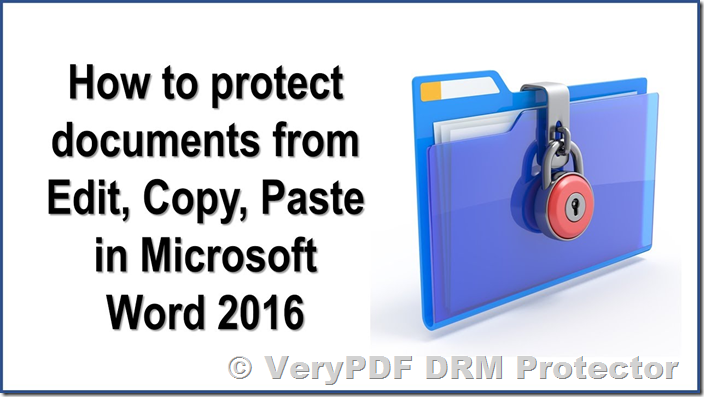When dealing with sensitive or confidential information in Word documents, it is essential to secure them against unauthorized editing, copying, printing, and sharing. This guide will explore why Microsoft Word’s built-in security features are inadequate and how VeryPDF DRM Protector provides a comprehensive solution.
Why Should You Lock Word Documents?
Failing to adequately secure a Word document can result in:
- Leaked Information: Unauthorized copying or sharing of content.
- Tampering: Altered critical details, such as financial data.
- Unprofessional Modifications: Changes to fonts or layouts.
- Unauthorized Circulation: Printed documents left in unintended hands.
While Word offers basic protection, these measures are easily bypassed. A robust solution is needed to ensure documents are genuinely secure.
Microsoft Word’s Built-in Protection: Limited Effectiveness
Restrict Editing
Microsoft Word’s “Restrict Editing” feature allows you to make a document read-only. To apply it:
- Go to Review > Restrict Editing.
- Under “Editing restrictions,” select No changes (Read-only).
- Start enforcing protection with or without a password.
Limitations:
- Passwords are optional, allowing users to disable protection easily.
- Content can still be copied, printed, or saved in other formats, rendering this method ineffective.
Unlocking a Read-only Document
Even without a password, users can bypass restrictions by:
- Printing the document as a PDF.
- Copying content into a new file.
- Converting to a different format and back to Word.
Effective Locking with VeryPDF DRM Protector
For reliable protection, VeryPDF DRM Protector provides the following features:
Encryption with 256-bit AES
VeryPDF DRM Protector encrypts documents, ensuring they can only be decrypted in memory. This prevents:
- Copying, editing, or printing.
- Unauthorized sharing.
Device-specific Access
Documents are locked to specific devices, preventing unauthorized access even if the files are shared.
Steps to Lock a Word Document
- Save your Word document as a PDF using File > Export > Create PDF.
- Right-click the PDF in File Explorer and select Make Secure PDF.
- Apply desired controls in the Writer application (e.g., disable printing or allow only viewing).
- Click Publish to encrypt the document.
The output file (“.vpdf”) is now protected, accessible only to licensed users.
Additional Features
- Expiry Options: Set documents to expire after a specific date, number of opens, or prints.
- Watermarking: Add non-removable watermarks to deter screenshots and unauthorized sharing.
- Dynamic Tracking: Monitor document usage in real time.
Why VeryPDF DRM Protector is Superior
- Prevent Unauthorized Changes: Unlike Word’s native tools, encrypted documents cannot be edited, copied, or printed.
- Dynamic Watermarks: Automatically display user information for accountability.
- Global Compatibility: Supported on Windows, macOS, iOS, and Android.
- Granular Control: Customize permissions for different users.
FAQs
Why is my Word document locked?
The document is locked to restrict access or prevent edits. Contact the distributor for more details.
How do I unlock a Word document?
Unlocking requires the owner’s permission. VeryPDF DRM-protected documents cannot be unlocked without authorization.
Can Word’s encryption be bypassed?
Yes, Word’s password protection is weak. VeryPDF DRM Protector’s encryption and licensing make bypassing impossible.
What if I need editable fields?
Convert your Word document to PDF, then use VeryPDF DRM Protector to allow fillable fields while securing the rest of the content.
Conclusion
Microsoft Word’s built-in security features fall short of providing genuine protection. VeryPDF DRM Protector offers robust, comprehensive solutions to lock documents against unauthorized editing, copying, printing, and sharing. By ensuring encryption, access control, and additional features like expiration and watermarking, it provides the ultimate safeguard for your sensitive content.
Try VeryPDF DRM Protector for free today at https://drm.verypdf.com/online/ and experience the difference in document security.