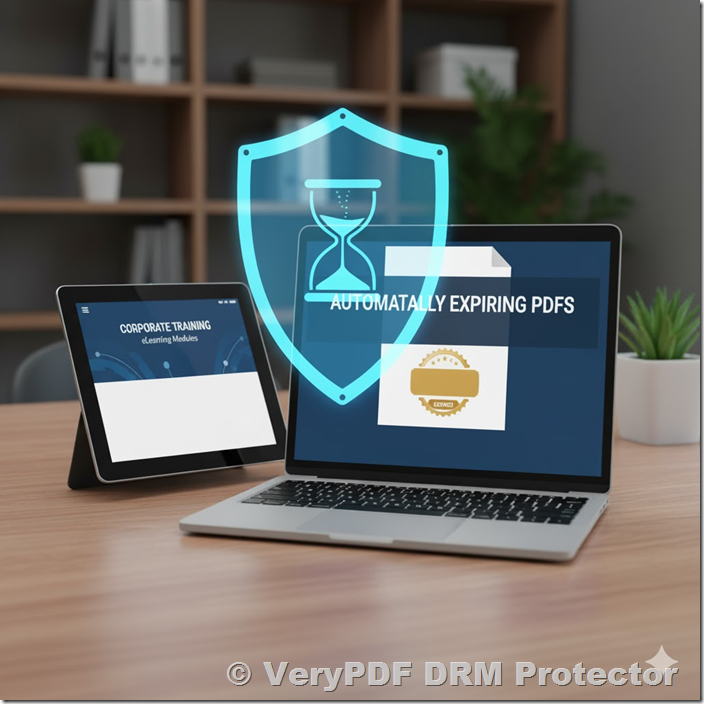In today’s fast-moving digital world, corporate knowledge is one of the most valuable assets a company owns. Training materials, internal manuals, and e-learning courses often contain years of expertise, research, and know-how that give an organization its competitive edge. But once these materials are distributed as PDFs, they can easily be copied, shared, or even resold — often without authorization.
That’s where VeryPDF DRM Protector steps in. It provides a simple, cloud-based solution for protecting PDF training content, ensuring that only authorized learners can access the material, and only during the training period.
✅ The Real-World Problem
Imagine you’re a corporate training manager. You’ve spent months developing high-quality training manuals and interactive PDF guides for your employees or clients. Once the course begins, you send these materials by email or upload them to an internal portal.
At first, everything looks fine. But soon, you realize:
- Former employees still have access to your training PDFs.
- Some files are circulating outside the company on file-sharing sites.
- Competitors are using your original materials to train their own teams.
This situation is surprisingly common — and costly. Every leaked or resold PDF represents a direct loss of intellectual property and brand credibility.
✅ The DRM Solution: Control, Restrict, Protect
VeryPDF DRM Protector is designed specifically for these situations. It doesn’t just encrypt your files; it enforces how, when, and by whom your PDF content can be used.
Here’s how it works for corporate training environments:
- Upload and Encrypt Your PDFs
You upload your training manuals, course slides, or e-learning materials to the VeryPDF DRM Protector platform. The system encrypts each file using AES-256-bit encryption, making it impossible to open without authorization. - Define Access Periods
Set the start and end date of the course. Your trainees can only open the materials during the training period. Once the course ends, the files automatically become inaccessible — no manual work required. - Personalized Dynamic Watermarks
Every trainee receives a unique copy of the material, embedded with a dynamic watermark showing their name, email, or company ID.
→ This acts as a powerful deterrent against screenshot sharing or redistribution. - Flexible Viewing Options
Learners can open the materials securely through the VeryPDF Online Viewer, which works directly in their web browser. No special software installation is needed — convenience with full control. - Access Control and Revocation
You can restrict viewing to specific users or domains, limit the number of devices, and revoke access instantly if necessary — for example, when an employee leaves the company or a client’s license expires.
✅ Example: A Corporate Training Center in Action
Let’s take a real-world example.
A multinational company offers an online leadership training program for its managers. Each participant receives a set of PDF workbooks, exercises, and reference materials.
Using VeryPDF DRM Protector, the training manager:
- Uploads all PDFs to the DRM dashboard.
- Sets access to start on the first day of training and expire two weeks later.
- Enables dynamic watermarks with each participant’s full name.
- Allows online-only viewing — no downloads, printing, or copy-paste.
After the training ends, participants automatically lose access. The HR department doesn’t need to manually collect or delete files, and the company can be confident that its proprietary materials stay secure.
✅ The Results
- Zero unauthorized sharing: Each file is traceable to a specific user.
- Automatic content expiration: No more follow-ups or manual removal.
- Professional impression: Clients and employees see that the company values data protection.
- Peace of mind: Trainers can focus on teaching, not file security.
✅ Ideal for
- Corporate training departments
- E-learning platforms
- HR and onboarding programs
- Consulting and professional certification courses
- Franchise or partner education networks
Whether you’re training employees, clients, or business partners, VeryPDF DRM Protector helps you maintain full control of your intellectual property from start to finish.
✅ Summary
|
Challenge |
Solution |
Benefit |
|
Training materials being shared or leaked |
Apply DRM encryption and watermarks |
Protect intellectual property |
|
Trainees keep access after course ends |
Set automatic expiration |
Control file lifespan |
|
Difficult to manage permissions |
Use cloud-based user access control |
Simplify administration |
|
Fear of piracy or reselling |
Watermarks with user identity |
Deter unauthorized distribution |
✅ Start Protecting Your Training Materials Today
With VeryPDF DRM Protector, you can safeguard your corporate course content in just a few minutes — no complex setup, no software installation.
Upload your PDFs, define who can open them, and let the system handle everything else.
Protect your hard work, preserve your brand reputation, and give your learners a secure and professional experience.
Try it now for free at https://drm.verypdf.com/