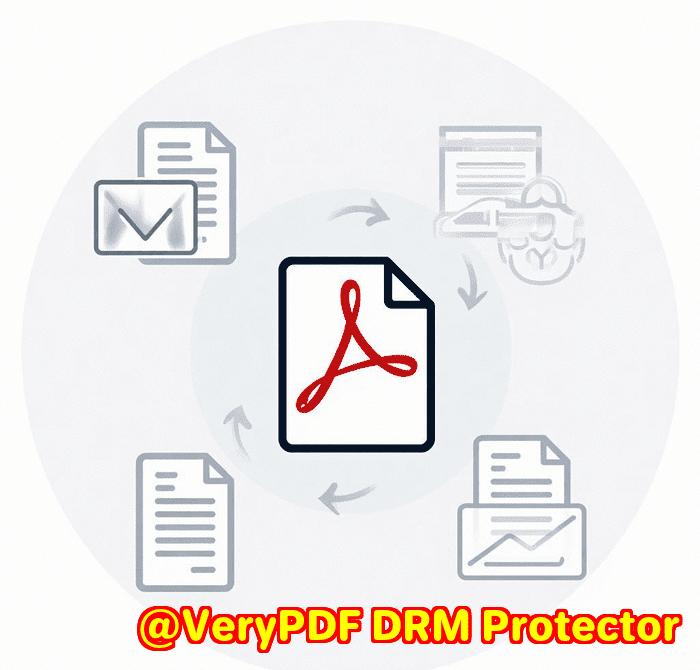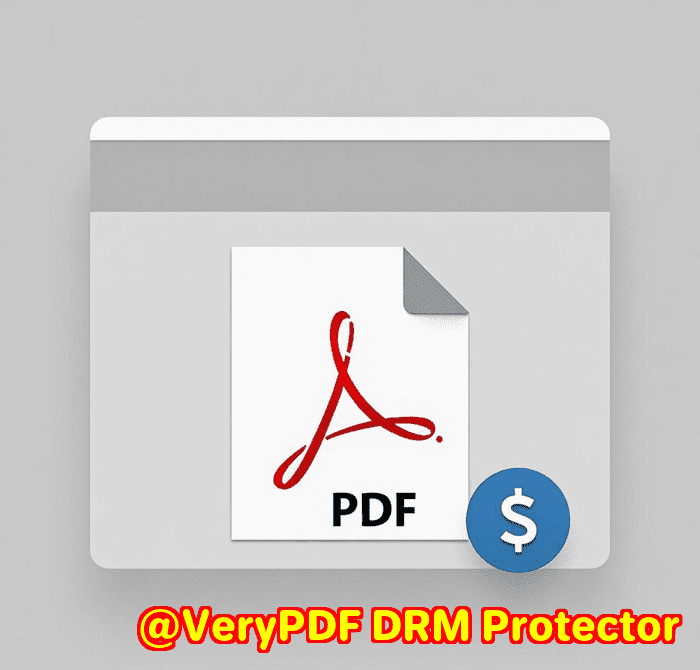Track Policy Updates on Government and Regulatory Websites Using Screenshot API
Every few months, I find myself scrolling through government websites, trying to track policy changes or updates in the regulations I need to be aware of for my business. If you’re anything like me, the sheer amount of time spent navigating through these sites just to capture a snapshot of critical information can be a hassle. But what if you could automate that process and get accurate, high-quality screenshots of any website, just when you need them?

That’s where the VeryPDF Website Screenshot API for Developers comes in.
Whether you’re a developer, researcher, or business owner, this tool is a game-changer for capturing screenshots of any website, including complex government or regulatory sites. But what really sets it apart from other tools? It’s not just the ability to capture a screenshotit’s how this API handles all the annoying pop-ups, cookie banners, ads, and animations that clutter a typical web page.
Let me walk you through how this tool can save you time and effort, while keeping you on top of important updates.
What is the VeryPDF Website Screenshot API?
The VeryPDF Website Screenshot API is a cloud-based tool that allows you to capture website screenshots in a matter of seconds, with just a simple API call. Whether you’re dealing with a regulatory site or a busy news portal, this API lets you bypass the usual headaches and focus on the data you need.
Now, I know what you’re probably thinking: “Why not just take a screenshot manually?” The thing is, taking a screenshot isn’t always that simpleespecially when the page you’re trying to capture has tons of pop-ups, ads, and dynamic content that moves around.
With VeryPDF, all of that is handled for you. You just send a request, and it takes care of the rest.
Key Features You’ll Love
Here’s a breakdown of the features that I found super useful when I first started using the API.
1. Remove Annoying Pop-Ups and Ads
Ever tried to capture a screenshot of a government website and ended up with a bunch of cookie consent pop-ups or ads cluttering your view? VeryPDF’s Screenshot API handles this for you.
-
It comes with an up-to-date database of over 50,000 rules and heuristics to block cookie banners, pop-ups, and even ads.
-
No need to worry about annoying chat widgets or support pop-ups. You get a clean, distraction-free screenshot.
I used to spend way too much time manually cropping out these elements, but now, all it takes is a single call to the API, and everything unnecessary is stripped away. It’s a huge time-saver.
2. Customizable Screen Sizes and Options
The flexibility of the VeryPDF API is another standout feature. The tool supports full-page screenshots, meaning it will scroll through the entire page, load lazy-loaded content, and ensure that all images, scripts, and resources are properly rendered.
What really impressed me was the ability to customize the screenshot based on screen sizes. Whether you’re working with a regular laptop display, a mobile device, or even an Apple Retina Display, you can capture it in the exact format you need.
-
Need a mobile view for a website? Done.
-
Want to capture the entire webpage, even with dynamic content loading? No problem.
You can even render screenshots in dark mode, which is perfect if you’re working in a dimly lit room or need to reduce screen glare.
3. Easy Integration and Automation
I know that as a developer, one of the most important things is having a tool that integrates seamlessly with your existing workflows. The VeryPDF Website Screenshot API is designed to be easily integrated with your applications.
The best part? It’s completely automated. You don’t need to manually configure complex browser clusters, and you can rely on the API to handle all the edge cases. It’s as simple as making an API call and getting the result back in no time.
Plus, it’s got ready-to-go SDKs, no-code tools, and detailed documentation to help you get started fast. I’m not exaggerating when I say that it saved me countless hours of manual work.
4. Supports Multiple Output Formats
The API supports several output formats for your screenshots, whether you need a PDF, GIF, MP4, or image files like PNG or JPG. This flexibility means that you can tailor the output based on your needs.
I’ve used this feature when I needed a PDF document with screenshots for a project report, as well as when I needed a GIF to visually demonstrate changes over time.
Real-World Use Cases
Let’s get into the practical side of thingshow can this tool actually help you?
1. Policy and Regulatory Monitoring
If you’re in compliance or legal work, tracking policy changes on government websites is part of the daily grind. The VeryPDF Screenshot API can automate this process. Instead of manually checking websites every day for updates, you can set up scheduled tasks to grab screenshots of key regulatory sites.
Here’s how this could work in practice:
-
Set up a task to grab a screenshot of a government website every morning.
-
You’ll receive clean, ready-to-use images or PDFs with the latest policy updates.
-
Share these screenshots across your team, without worrying about pop-ups or missing content.
2. Keeping Track of Competitor Websites
For businesses, monitoring competitor websites can help you stay ahead of the curve. The VeryPDF Screenshot API can automatically capture and archive your competitors’ websites, saving you time and effort. You can schedule the API to take daily or weekly screenshots of key competitor pages to monitor for new product launches, blog posts, or pricing updates.
3. Archiving Web Content for Legal or Research Purposes
There’s a ton of legal value in capturing an exact snapshot of a web page at a specific moment in time. If you’re conducting research or preparing for a case, VeryPDF can help you archive web content without the manual hassle. Whether it’s for research in academia or documentation in legal cases, this tool provides a simple and efficient way to store screenshots for future reference.
Why I Recommend VeryPDF Website Screenshot API
Here’s the bottom line: If you’re someone who needs to monitor website changes, track policy updates, or archive web content regularly, the VeryPDF Website Screenshot API is the tool for you. It’s simple to use, super customizable, and automates so much of the tedious work.
I’ve been using it for a few months now, and honestly, it’s saved me so much time. No more manually cropping out cookie banners or wrestling with slow browser clusters. With just a few lines of code, I get high-quality, clean screenshots every time.
Final Thoughts
If you find yourself needing to capture website updates but dread the effort involved, I highly recommend giving the VeryPDF Website Screenshot API a try. It’s a game-changer for tracking policy updates or regulatory changes on government sites, and it’s incredibly flexible for all sorts of other use cases.
Click here to try it out for yourself: VeryPDF Website Screenshot API
FAQ
1. How does the VeryPDF Website Screenshot API work?
The API renders screenshots of any webpage via a simple API call. It blocks pop-ups, cookies, and ads, and customizes the screenshot based on your preferred screen size and settings.
2. Can I automate the screenshots?
Yes, you can easily automate the process by setting up scheduled tasks. The API can capture screenshots on a daily, weekly, or custom schedule.
3. What formats does the API support for output?
The API supports various formats, including PDF, JPG, PNG, GIF, and MP4. You can choose the format that best suits your needs.
4. Is the API suitable for tracking regulatory website updates?
Absolutely. The tool is perfect for monitoring and capturing updates on government and regulatory websites, as it removes unnecessary elements like pop-ups and ads.
5. How can I get started with the API?
Simply visit the VeryPDF website to access the API documentation, SDKs, and no-code tools. It’s easy to integrate with your application or automate the process through simple API calls.
Tags/Keywords:
-
Website Screenshot API
-
Regulatory Policy Tracking
-
Web Page Capture Automation
-
Government Website Monitoring
-
VeryPDF Screenshot Tool