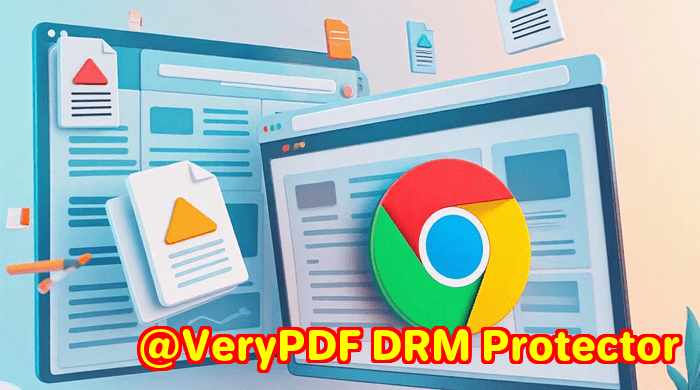VeryPDF Screenshot API’s Support for High DPI Screenshots: Why Retina Quality Matters for Web Captures
Every time I had to generate screenshots for client websites or internal projects, I’d hit a wall with image qualityespecially on high-resolution displays. It’s frustrating when your crisp design gets flattened into a blurry mess, losing all that detail that matters. I wasn’t alone; anyone who works with web captures, UI testing, or digital archiving knows how tricky it is to get screenshots that truly represent what users see, especially on Retina or 4K screens.

That’s where VeryPDF Website Screenshot API for Developers really changed the game for me. It’s a tool that nails high DPI screenshots with ease, letting you capture ultra-sharp images that look great on any screen. Whether you’re a developer, QA tester, marketer, or part of a digital agency, this API is built to handle exactly these kinds of challenges.
What Makes VeryPDF Screenshot API a Go-To for High DPI Screenshots?
When I first came across this API, the promise of retina-quality captures caught my eye. No more fuzzy or pixelated screenshots that don’t do justice to modern websites designed with high-resolution displays in mind.
The API is based on the latest Google Chrome rendering engine, so it supports all the modern web features you expectHTML5 videos, web fonts, parallax effects, lazy loading, and even complex single-page apps.
Here are a few key features that stood out in my experience:
-
Full-page screenshots with flexible viewport control: Whether you want the entire scrollable webpage or just a mobile view, the API lets you set precise dimensions, making it perfect for responsive testing or marketing previews.
-
Multiple output formats: From PNG and JPG to WebP and even PDFs, it supports a range of formats. I found WebP especially useful because it balances quality and file size beautifully.
-
HD Retina support with @2x and @3x device pixel ratios: This is the real game-changer. It means screenshots are taken at a higher resolution to match Retina displays, so your images don’t look stretched or blurry on high-DPI devices.
-
Fast and scalable: Need 100 screenshots or a million? The API scales seamlessly, backed by AWS Lambda, so you don’t have to worry about infrastructure or downtime.
-
Smart capture timing: The API automatically waits for pages to fully load, including dynamic content, before snapping the screenshot. This saved me tons of headaches on sites with lots of lazy-loaded images or JavaScript animations.
How I Used VeryPDF’s Screenshot API to Solve Real Problems
In my line of work, capturing website snapshots for client reports and design reviews is a constant task. Before, I’d rely on open-source tools or manual screenshots, which were time-consuming and often disappointing in quality.
Here’s how this API made a difference for me:
1. Sharper Screenshots for Marketing Materials
One of my clients needed high-res website thumbnails for a print brochure and digital ads. The usual screenshot tools produced pixelated images, especially on Retina screens.
With VeryPDF Screenshot API, I set the device pixel ratio to 3x, capturing crisp images that stayed sharp no matter the size. The ability to specify full-page or specific viewport areas meant I could grab exactly the part of the site we wanted without extra cropping.
2. Automating UI Testing and Bug Reporting
I integrated the API into our QA workflow to automate capturing screenshots of web app states across devices and screen sizes.
The API’s scalability meant we could generate thousands of screenshots without a hitch, and the consistent Retina-quality images made it easier for developers to spot subtle layout shifts or font rendering issues.
3. Archiving Dynamic Content for Compliance
For projects involving compliance, archiving accurate website snapshots at specific times is critical.
Since the API handles videos, single-page apps, and even complex web fonts, I could trust the screenshots to faithfully represent live contenteven when it changed dynamically.
Why I Prefer VeryPDF Over Other Screenshot Tools
I’ve tried other APIs and open-source libraries for web capture, but VeryPDF’s solution stands out because:
-
No setup headaches: The documentation is straightforward, so I was up and running in under a minute.
-
Handles scale effortlessly: Some tools falter under heavy loads or fail with complex sites, but this one keeps pace smoothly.
-
Security and privacy: HTTPS endpoints and enterprise plans with managed proxies give peace of mind when capturing sensitive content.
-
Feature-rich flexibility: Not many APIs support PDF output alongside all the popular image formats, which is useful for varied project needs.
Wrapping It Up: Why High DPI Screenshots Are a Must
If you’re capturing website images for any professional reasonbe it marketing, QA, archiving, or reportingyou owe it to yourself to use a tool that respects high DPI displays.
The VeryPDF Website Screenshot API doesn’t just deliver screenshots; it delivers retina-quality captures that match the sharpness and detail of modern screens.
From my perspective, this API is a no-brainer. It saves me time, ensures consistency, and scales perfectly whether I need ten or a million shots.
If you want to upgrade your web captures without the fuss, start your free trial here: https://www.verypdf.com/online/webpage-to-pdf-converter-cloud-api/
VeryPDF’s Custom Development Services for Your Unique Needs
VeryPDF isn’t just about off-the-shelf APIs. They also provide tailored development services across a broad range of technologieswhether it’s Linux, Windows, macOS, or mobile platforms like iOS and Android.
Here’s what you can get through their custom services:
-
Development of Windows Virtual Printer Drivers to convert print jobs into PDF or image formats.
-
Advanced tools for intercepting and monitoring printer jobs across Windows environments.
-
Expertise in OCR and barcode recognition for scanned PDFs and TIFFs.
-
Cloud-based solutions for secure document conversion, digital signatures, and DRM protection.
-
Custom integrations built with Python, PHP, C++, .NET, JavaScript, and more to fit your exact workflow.
If your project calls for a custom PDF or screenshot solution that off-the-shelf products can’t quite handle, reaching out to VeryPDF is worth it.
You can get in touch via their support centre here: http://support.verypdf.com/
FAQs
Q: Can the VeryPDF Screenshot API capture full-page screenshots of websites with infinite scroll?
A: Yes, the API supports full-page captures and handles lazy-loaded content, making it suitable even for sites with infinite scrolling.
Q: Does the API support capturing screenshots from mobile devices?
A: Absolutely. You can specify viewport dimensions and emulate mobile screen sizes to get device-specific captures.
Q: How does the API ensure screenshots are taken only after the page fully loads?
A: It includes an automatic capture timing feature that waits for all page elements, including dynamic content, to finish loading before capturing.
Q: What image formats does the API support?
A: PNG, JPG, WebP, and PDF outputs are supported, giving you flexibility depending on your use case.
Q: Is there a free trial available?
A: Yes, you get 100 free screenshots without needing a credit card to test out the API.
Tags / Keywords
-
VeryPDF Website Screenshot API
-
High DPI screenshots
-
Retina-quality web captures
-
Full-page website screenshots
-
Scalable screenshot API
-
Web capture for developers
-
Automated UI testing screenshots
Using VeryPDF Website Screenshot API for Developers gave me that edge to produce sharper, clearer screenshots faster than ever. If crisp visuals matter to you, give it a go. It’s that simple.