Managing Document Expiration for Time-Sensitive Legal Materials with VeryPDF Security Enterprise DRM
Every legal team I’ve worked with knows the headache of juggling contracts and documents that have strict expiration dates. You miss a deadline, and suddenly you’re dealing with outdated agreements, potential compliance issues, or worselegal exposure. Keeping track of which document expires when, who can access it, and ensuring it can’t be copied or shared irresponsibly? That’s a massive pain point in legal workflows.

That’s exactly why I started digging into VeryPDF Security Enterprise DRM. If you’re in legal, compliance, or any role handling time-sensitive, confidential documents, this tool can be a game-changer.
I want to walk you through how VeryPDF’s DRM system helped me take back control over sensitive legal materials, especially those ticking time bombs with expiration dates, and how it can do the same for you.
Why Managing Document Expiration Matters for Legal Teams
Imagine you have a stack of scanned contracts, NDAs, or licensing agreements that need to be protectednot just from theft or leaks but from being used past their expiry date. Without proper tools, you either manually track expiration dates in a spreadsheet (which is error-prone) or rely on emails that get buried and ignored.
Documents floating around uncontrolled can get shared with people who shouldn’t have them, printed without oversight, or forwarded where they can’t be tracked. This is not just inconvenientit risks client trust, regulatory fines, and revenue losses.
The real kicker? If those contracts are digital PDFs, the traditional “lock and password” approach simply doesn’t cut it. People can screenshot, copy, or just remove restrictions with common software hacks.
That’s where VeryPDF Security Enterprise DRM comes in.
Discovering VeryPDF Security Enterprise DRM
I first stumbled upon VeryPDF when searching for a DRM solution tailored for legal documents. What caught my eye was their emphasis on digital rights management controls specific to PDFsexactly the format I was wrestling with. The tool promised not only encryption but also expiration controls, dynamic watermarking, and detailed user access management. I was intrigued.
VeryPDF Security Enterprise DRM isn’t just some one-size-fits-all lockbox. It’s a full suite designed for companies that handle intellectual property and confidential content which means legal teams, publishers, educators, and content providers.
Core Features That Matter for Managing Document Expiration
Let me share the three key features that stood out to me:
1. Expiry Controls with Precision
You can set expiry dates on documents right from the admin portal. When a contract or legal file hits its expiration, access is automatically revoked. No more manual checks or chasing people to delete outdated files.
In one case, I set expiration dates aligned with client contract terms, and the system just locked the documents down after the due date. It was effortless and bulletproof.
2. User and Device Access Limits
This was huge. I could restrict how many devices a single user could open a document on or set limits on total opens. This meant fewer chances for PDFs to be copied and shared on rogue devices.
For example, I gave a client access to a sensitive licensing document but capped it at two devices. If they tried to share it with someone else, the file simply wouldn’t open.
3. Dynamic Watermarking
To discourage screenshots or unauthorised distribution, VeryPDF lets you apply watermarks dynamically tied to user detailslike their name or email. Every page shows who the current viewer is, which makes leaking documents traceable and less tempting.
How VeryPDF DRM Helped Me Streamline Legal Document Management
Before using VeryPDF, I was juggling multiple tools and relying on complicated permissions and passwords, which didn’t stop internal leaks or accidental oversharing.
Once I deployed VeryPDF Security Enterprise DRM, I noticed a few things immediately:
-
Time savings: I no longer had to manually chase expiration dates or worry about revoked access. Automation handled all that.
-
Reduced risk: Watermarks and access controls made it crystal clear that documents were protected, reducing unauthorised copying and sharing.
-
User-friendly access: End users could open documents right in their browsers without complicated plug-ins. That meant less friction and fewer support calls.
-
Central control: I managed permissions, expiry, and device limits all from one place, which made scaling this up across my organisation seamless.
Compared to other DRM tools I tried before, VeryPDF was more intuitive and comprehensive. Some alternatives felt clunky, lacked expiry features, or didn’t offer dynamic watermarks.
Real-World Scenarios Where VeryPDF DRM Shines
Here are a few practical examples where this DRM solution proved invaluable:
-
Law firms handling time-limited contract drafts: Automatically expire old versions after review deadlines.
-
Compliance teams distributing sensitive policies: Restrict printing and copying, plus block access outside authorised IP ranges.
-
Training organisations sharing licensed materials: Set device limits and expire access when licences end.
-
Associations distributing member-only documents: Control country access and block unauthorised forwarding.
Why I Recommend VeryPDF Security Enterprise DRM
If your role involves managing time-sensitive legal materials or any confidential PDFs that require strict expiration and access control, VeryPDF Security Enterprise DRM will save you headaches.
It’s not just about locking down files; it’s about having peace of mind that your digital assets are protected exactly how you want with powerful expiry features, detailed user management, and flexible access options.
For me, it’s been a game-changer in keeping legal materials secure and managing expiry dates without sweating every deadline.
If you want to get started, click here to try it out for yourself: https://drm.verypdf.com/ or start your free trial and see how it can boost your workflow and security.
Custom Development Services by VeryPDF
Beyond off-the-shelf DRM solutions, VeryPDF also offers tailored development services for unique business needs. Whether you’re on Linux, macOS, Windows, or require server-based customisation, their expert team supports:
-
Custom utilities based on Python, PHP, C/C++, and .NET
-
Windows Virtual Printer Drivers for generating PDFs, EMF, images
-
Tools for monitoring and intercepting print jobs in multiple formats
-
System-wide hooks for Windows API monitoring and file access
-
Document format analysis and OCR for scanned PDFs and TIFFs
-
Barcode recognition and digital signature integration
-
Cloud-based document conversion and DRM solutions
-
Seamless integration with LMS, CRM, eCommerce, and member systems
If your project calls for advanced customisation or integration, contact VeryPDF support at http://support.verypdf.com/ to discuss your requirements.
Frequently Asked Questions
Q1: Can VeryPDF Security Enterprise DRM restrict printing of legal documents?
Absolutely. You can enable or disable printing per user or document, ensuring sensitive materials don’t get physically copied without authorisation.
Q2: How does the expiry control work?
You set an expiration date for each document. After that date, the file becomes inaccessible, preventing outdated or invalid contracts from circulating.
Q3: Can I track who accessed my documents and when?
Yes, VeryPDF provides detailed analytics showing user access times, locations, and activities, helping you monitor compliance.
Q4: Does this DRM solution support offline access?
It can, but offline access is controlled tightly. You decide whether users can view content offline or must be online to verify permissions.
Q5: Can VeryPDF DRM be integrated with existing legal or business software?
Definitely. It supports REST APIs and single sign-on (SSO), making integration with LMS, CRM, AMS, or your website straightforward.
Tags/Keywords
-
Managing document expiration
-
Legal document DRM
-
PDF digital rights management
-
Secure legal contracts
-
Time-sensitive document protection
-
Digital content security
-
VeryPDF DRM software
If you handle time-sensitive legal materials regularly, don’t overlook how much a solid DRM like VeryPDF Security Enterprise can simplify your life. Managing document expiration while maintaining strict security has never been easier.

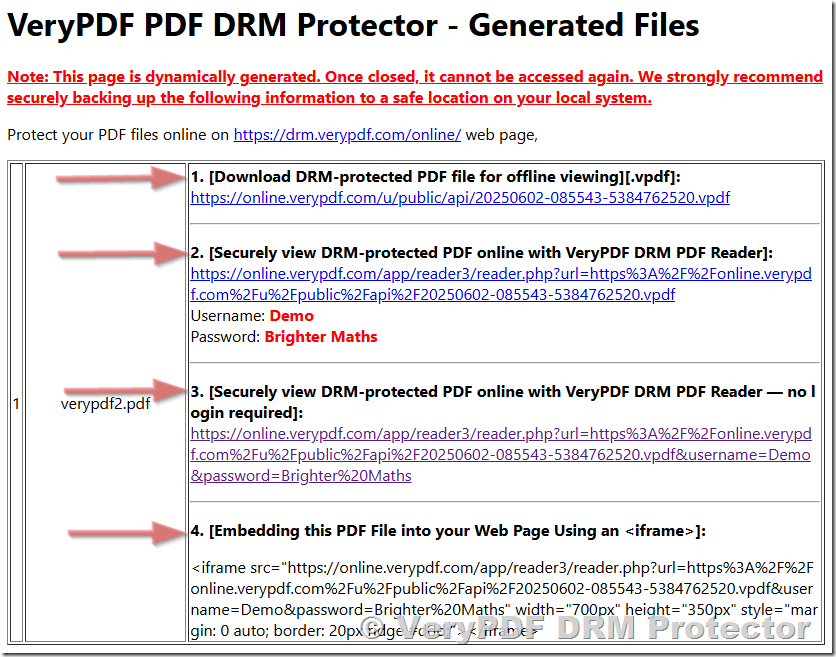
![[Solution] VeryPDF Offline DRM Solution: How We Use Customer Hardware Information (Hard disk serial number, network card Mac address, etc.) to Lock and Protect PDF Files [Solution] VeryPDF Offline DRM Solution: How We Use Customer Hardware Information (Hard disk serial number, network card Mac address, etc.) to Lock and Protect PDF Files](https://drm.verypdf.com/wp-content/uploads/2025/05/image_thumb-18.png)
![[Solution] Online vs. Offline PDF Protection Solutions: Device-Binding Encryption Explained [Solution] Online vs. Offline PDF Protection Solutions: Device-Binding Encryption Explained](https://drm.verypdf.com/wp-content/uploads/2025/05/image_thumb-17.png)

