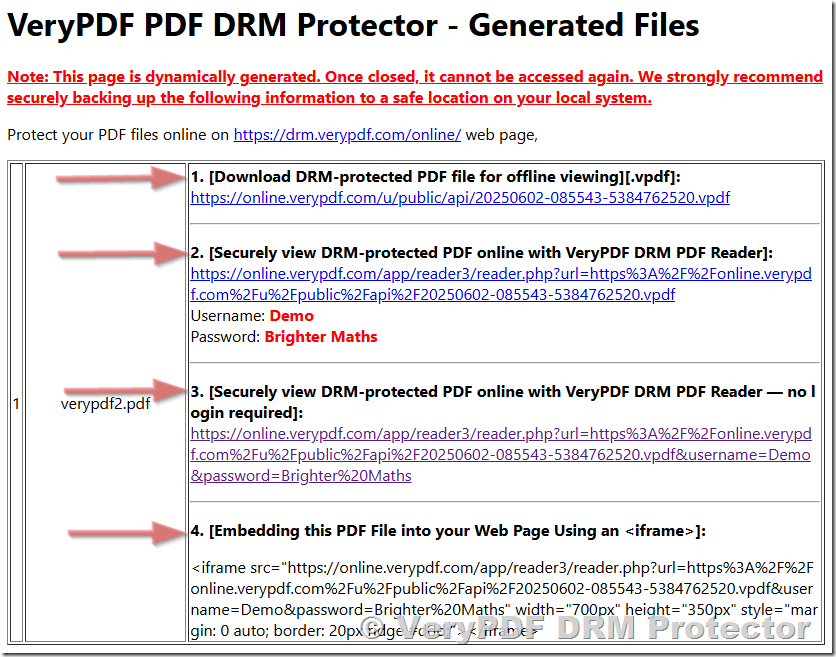Prevent republishing of proprietary reports and guides by using DRM to control content redistribution rights
Meta Description:
Stop your confidential reports from being leaked or sharedVeryPDF DRM gives you total control over who sees what, when, and how.
Every time we released a new guide, someone reposted it elsewhere
You know that sinking feeling when you find your premium content on someone else’s site?

Yeah, I’ve been there.
I used to publish detailed industry reports for a clientmonths of work, expert insights, and charts that cost a fortune to compile. We’d send them out to a select group of clients and subscribers.
And yet, without fail, within a few days, someone had ripped it, reposted it, or forwarded it to people who never paid for it.
It wasn’t just annoyingit was cutting into revenue. Badly.
So, I started looking for a way to stop the leaks. I didn’t want to wrap every document in a legal disclaimer or password-protect everything like it was 2002. I needed real content control. That’s when I stumbled across VeryPDF Security Enterprise DRM.
The moment I realised I needed more than just a PDF password
At first, I tried password-protected PDFs.
Didn’t work.
Then I tested those cheap watermarking tools.
Useless.
People were still forwarding our files. No one respected the boundaries because there were no real consequences.
I needed a solution that didn’t just ask users to play niceI needed one that forced them to.
That’s when I gave VeryPDF Security Enterprise DRM a go. And I wish I had done it sooner.
What is VeryPDF DRM and who actually needs it?
It’s built for anyone who creates digital content and wants to protect it from being copied, printed, forwarded, or misused.
If you’re in one of these industries, it’s probably what you’ve been looking for:
-
Educational institutions protecting lesson plans and teaching materials
-
Publishers securing eBooks and paid reports
-
Internal teams sharing training manuals or sensitive financial data
-
Research labs and think tanks distributing findings
-
Associations offering paid member-only content
-
Filmmakers and studios guarding screenplays or pre-release content
In shortif your document matters, you need to lock it down.
The secret sauce: how VeryPDF DRM actually works
It’s not just a lockit’s a full toolkit for content lifecycle control.
Here’s what sold me on it:
1. Total access control
You’re not just saying, “Don’t share this.”
You’re saying:
-
Only this person, on this device, from this IP, can open this file.
-
It’ll expire in 7 days, and then it’s gone.
-
You can’t print, copy, or forward this.
-
No screen sharing allowed.
-
And if someone tries to access it from a blocked countrynope.
I set up my first document rules in under 15 minutes. Picked the controls I needed, added the user emails, and the content was sealed tighter than a vault.
2. Dynamic watermarking
This was huge.
Every time a document gets opened, it generates a watermark with the user’s name, IP, and emailautomatically.
So if someone screenshots it and posts it? We know exactly who leaked it.
No more blame games. The paper trail is undeniable.
3. Tracking and analytics
This part blew me away.
I could see:
-
Who opened what
-
When they opened it
-
Where they were
-
How long they spent reading
I spotted inactive users who never touched our reportsso we stopped wasting access licenses on them.
I also learned which chapters were skipped the most, and which were bookmarked like crazy.
That feedback? Gold dust.
Real results: what changed for us
Here’s how it impacted my work:
-
Zero leaks in the last 6 months.
-
Client satisfaction? Through the roof.
-
We even recovered revenue from organisations that previously “shared internally” without permission.
-
And most importantlywe stopped the theft.
It also freed up my team. No more chasing pirates or double-checking email lists. Everything’s logged, tracked, and secure.
And don’t even get me started on how much easier compliance gotespecially for handling client reports in sensitive industries like finance and healthcare.
Why I chose VeryPDF over the big-name DRM tools
I looked at Adobe’s DRM and a few other enterprise-level options.
Here’s why I skipped them:
-
Too clunky. Setup felt like setting up a NASA launch.
-
Too expensive. Their pricing didn’t scale with my small-to-medium clients.
-
Too locked-in. Most didn’t play nice with our LMS and CRM systems.
VeryPDF DRM hit the sweet spot:
-
Easy API integration
-
SSO support
-
No plug-ins neededjust a browser
-
Optional PDF download (protected with Adobe Reader)
-
Free unlimited trial to test it out
-
Works across multiple languages and is globally accessible
How I use it day-to-day
I’ve built simple workflows like this:
-
Upload the final report to the secure portal
-
Choose access controls (expiry, print restrictions, IP lock, etc.)
-
Assign users via email
-
Add automatic watermark rules
-
Hit publish
-
Monitor activity via analytics dashboard
Now I don’t just send filesI send controlled, protected access to content.
Think you don’t need DRM? Think again
If you’re still sharing reports or guides over email and crossing your fingers
If you’re hoping people “won’t repost”…
If you’re trusting NDAs alone to keep your work private…
You’re one leak away from losing control of your entire content pipeline.
My verdict
If you’re serious about protecting your IP, this is the tool.
I’d highly recommend VeryPDF Security Enterprise DRM to anyone dealing with confidential or proprietary documents.
It’s changed how we operategave us back control, cut down on leaks, and made content delivery a breeze.
Start your free trial now and see the difference.
Custom development? Yeah, they do that too
Need something even more tailored?
VeryPDF offers custom-built DRM and document security solutions across Windows, Linux, macOS, mobile platforms, and more.
They can:
-
Build secure PDF processing tools in Python, PHP, C++, .NET and more
-
Develop custom virtual printer drivers that output to PDF, TIFF, EMF, etc.
-
Create hook-based tools to monitor and intercept Windows file access
-
Analyse and convert document formats like PDF, PCL, PostScript, TIFF
-
Add barcode recognition, layout analysis, OCR table extraction
-
Integrate with your LMS, CRM, ERP or intranet
-
Build custom digital signature, encryption or DRM modules
Need a DRM solution baked into your own product or portal?
Reach out at VeryPDF Support and discuss your ideas with their engineering team.
FAQs
**Q1: Can I use VeryPDF