Turn Research Papers into Study Sheets Using AI Chatbot for PDF on Mobile and Desktop
Ever stared at a thick research paper and felt your brain switch off?
I’ve been thereendless scrolling, trying to highlight key points, only to lose track or miss something important. And then, when it comes to exams or presentations, you realise you haven’t truly understood or retained half of it.
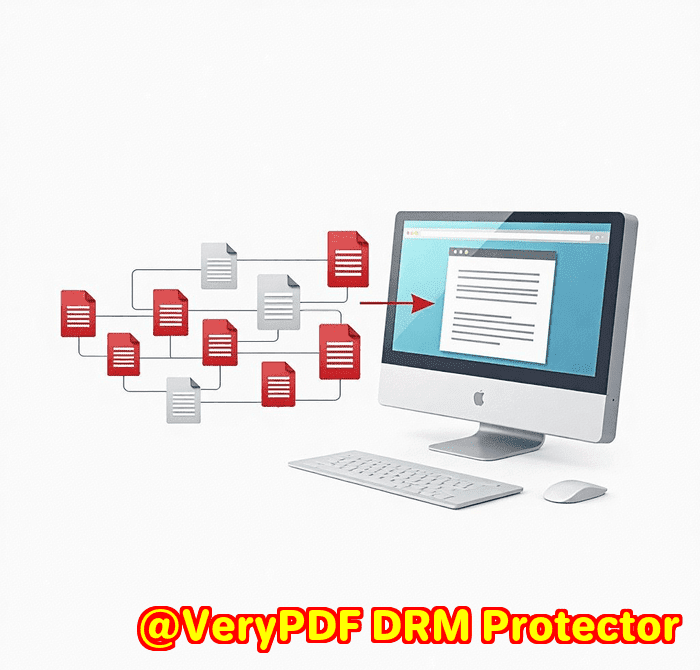
If you’ve ever wished there was a way to magically transform dense PDFs into clear, bite-sized study sheets without the headache, this might just be the game-changer you need.
A few months ago, I stumbled upon VeryUtils AI Chatbot Custom Development Service while hunting for a smarter way to deal with massive PDFs. This isn’t just any PDF reader it’s a full-on AI copilot for your documents. Whether you’re on your desktop or mobile, it lets you chat with your PDFs like you would with a human tutor. Sounds wild, right?
What is VeryUtils AI Chatbot and Who Is It For?
At its core, VeryUtils AI Chatbot lets you interact with PDFs using natural language ask questions, summarise content, extract key points, or even translate sections without manually digging through pages. It’s powered by ChatGPT-3.5-Turbo, so the responses feel spot on and human-like.
This tool is a dream for:
-
Students juggling thick textbooks and research papers.
-
Lawyers who sift through piles of contracts and legal documents.
-
Researchers needing quick insights from lengthy reports.
-
Professionals who deal with manuals, white papers, or compliance documents.
Basically, if your work or study life involves dense PDFs, this tool can turn that mountain into a manageable molehill.
How I Use VeryUtils AI Chatbot to Simplify Research Papers
Here’s the real dealmanually extracting study notes from research papers is tedious. Before I found VeryUtils, I wasted hours highlighting, copying, and rewriting notes. Sometimes, I’d miss crucial details or lose the thread entirely.
Now, I load my PDF into the chatbot, and here’s what happens:
-
Instant Summaries: Instead of reading all 30 pages of a research paper, I ask, ‘Can you summarise the key findings?’ The bot gives me a concise overview in seconds.
-
Ask Specific Questions: Need to know the methodology or results from a particular section? Just ask, ‘What methods were used in this study?’ and get a clear answer.
-
Extract Study Sheets: By instructing the bot, I can get bullet-point lists of important concepts, definitions, or data points perfect for quick revision.
-
Multilingual Support: I once had a paper in French, and the chatbot helped me translate tricky paragraphs to English without switching apps.
It’s like having a personal research assistant who doesn’t sleep or complain.
Features That Stood Out to Me
1. Chat with Any PDF on Multiple Devices
I love flexibility. Whether I’m at my desk on Windows or on the go with my iPhone, I can open the VeryUtils chatbot and start interacting with my PDFs immediately. There’s no clunky software to masterjust straightforward natural language commands.
2. Copilot Mode to Streamline Workflow
This AI copilot is inspired by Windows Copilot but tailored for PDFs. You can ask it to split documents, merge files, or reorganise pages by just telling it what you want. It’s a massive time saver compared to fumbling with multiple apps or tools.
3. OCR for Images Inside PDFs
Many research papers include images, charts, or scanned tables. The chatbot uses OCR (Optical Character Recognition) to read text inside those images so you don’t miss any detail. This was a huge plus for me when reviewing scanned documents.
Why VeryUtils AI Chatbot Beats Other Tools
I’ve tried other PDF readers and summarizers, but they often felt robotic or missed the context, especially with complex scientific jargon. Some lacked mobile support, or required hefty subscriptions.
VeryUtils stands apart because:
-
It’s free to start on both desktop and mobile, so you can test it without risk.
-
The natural language understanding is far superioranswers feel tailored, not generic.
-
It supports multiple languages, which is rare for PDF chatbots.
-
The integration with ChatGPT-3.5-Turbo means it’s constantly improving and stays sharp.
-
The built-in PDF editing features (split, merge, extract) complement the chat function perfectly.
Real Impact: How It Changed My Study Routine
Before this tool, my study sessions felt like slogging through quicksand. Now, I spend less time hunting for information and more time actually understanding and applying it.
One memorable moment was prepping for a legal case. Instead of paging through hundreds of contracts, I uploaded them all, merged relevant sections, and asked specific questions. The chatbot generated precise answers, making my prep 50% faster.
I also appreciate how it handles complex PDFs without glitchingsomething that happened all too often with older software.
Wrapping Up: Who Should Try VeryUtils AI Chatbot
If you’re buried under research papers, legal docs, or any heavy PDFs, this AI chatbot can seriously lighten your load.
I’d highly recommend it to students, legal professionals, researchers, or anyone who wants to convert bulky PDFs into handy, interactive study sheets.
No more wasting hours scrolling or manually summarising. Instead, you get quick, clear answers and flexible tools to manage your documents smarter.
Ready to boost your productivity? Click here to try it out for yourself: https://veryutils.com/chatpdf
Start your free trial now and see how AI can transform your PDF experience.
Custom Development Services by VeryUtils
VeryUtils isn’t just about off-the-shelf toolsthey offer tailored custom development to solve your unique PDF processing challenges.
Whether you need advanced PDF utilities for Linux, macOS, Windows, or server platforms, their expertise spans numerous technologies including Python, PHP, C/C++, Windows API, and more.
They specialise in creating:
-
Windows Virtual Printer Drivers that generate PDFs, EMFs, and images.
-
Printer job capture tools to save print jobs across all Windows printers in formats like PDF, TIFF, JPG, and others.
-
System-wide or app-specific hooks to monitor Windows API calls including file access.
-
OCR and barcode recognition technologies for scanned TIFF and PDF documents.
-
Cloud-based document conversion, viewing, and digital signature solutions.
-
PDF security, digital signatures, DRM protection, and font technology.
If your project calls for something specific, their development team is ready to collaborate. Reach out via their support centre at http://support.verypdf.com/ to discuss your needs.
FAQs
Q1: Can VeryUtils AI Chatbot understand scanned or image-based PDFs?
Yes, it uses OCR technology to read text from images inside PDFs, so scanned documents are fully supported.
Q2: Does this tool work offline?
While VeryUtils offers offline PDF editing, the AI Chatbot feature requires an internet connection to access ChatGPT’s API.
Q3: Which devices are compatible with VeryUtils AI Chatbot?
It runs on Windows, Mac, iPhone, and iPad, with Android support coming soon.
Q4: How many languages does the chatbot support?
The chatbot supports over 100 languages including English, Spanish, French, German, Chinese, and more.
Q5: Is there a limit to the PDF size I can upload?
There isn’t a strict limit mentioned, but performance may vary with very large documents. The tool handles large PDFs much better than typical readers.
Tags / Keywords
VeryUtils AI Chatbot, PDF study sheets, Chat with PDF, research paper summarizer, PDF OCR chatbot, AI PDF assistant, mobile PDF reader, desktop PDF AI, PDF workflow automation




