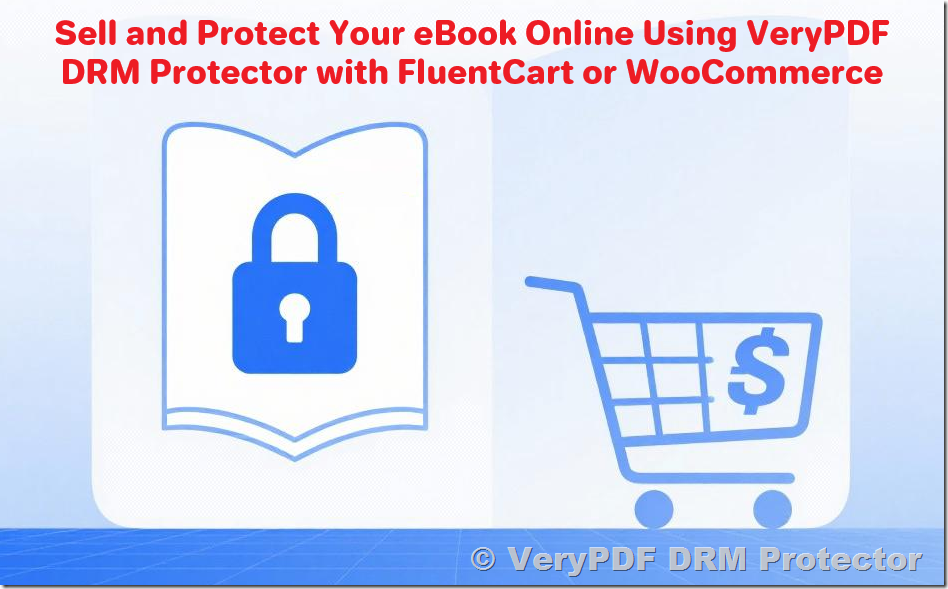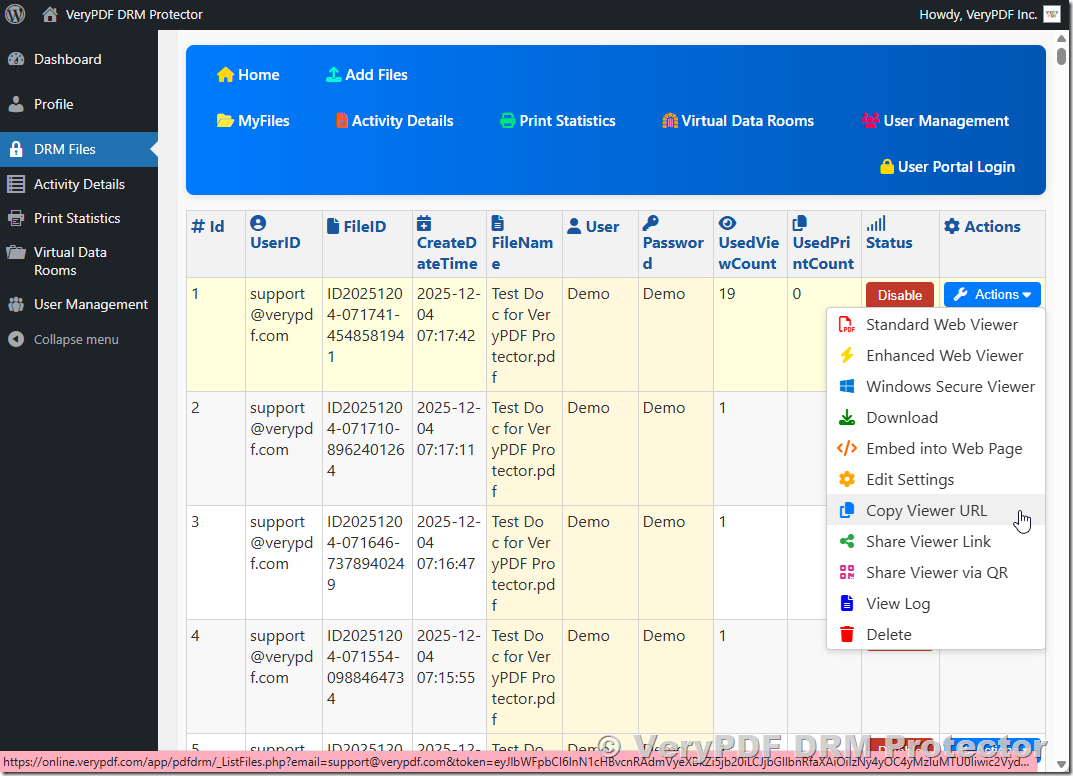If you are a new eBook publisher, ensuring that your digital content is secure from unauthorized distribution is a top priority. VeryPDF DRM Protector provides a comprehensive solution for securing PDF eBooks while allowing seamless delivery to your customers. In this article, we will cover the key questions that new publishers often ask, including subscription plans, access control, API automation, and end-user support. We will also provide a step-by-step guide on how to add authorized users and let your customers access your eBooks from a secure User Portal.
1. Choosing the Pro Monthly Plan
Many publishers wonder how the Pro Monthly Plan works and what limitations it includes. Here’s what you need to know:
- Total eBooks: With the Pro Monthly Plan, you can generate up to 2,000 protected eBooks. There are no monthly usage limits, meaning you can deliver as many books as your marketing requires without worrying about running out of credits.
- Maximum Authorized Users: This refers to the total number of end users (readers/customers) who can be registered in your DRM account. These users do not have admin rights. The maximum is cumulative across all protected PDFs, not per file, and it does not refer to simultaneous access.
Example: If you plan to sell 5,000 copies of your eBook, you may need to upgrade your plan or increase your authorized user limit to accommodate all your buyers.
2. Protecting Your eBook
VeryPDF DRM Protector supports a range of protection controls that make it difficult for your eBook to be redistributed or misused:
- Unauthorized sharing and distribution prevention
- Printing control to disable or limit printing
- Copy/Paste protection to prevent text extraction
- Device and IP restrictions to control where the file can be opened
- Dynamic watermarks showing user information to discourage screenshots
Note: While no DRM can completely prevent screenshots or phone photos, the dynamic watermark feature significantly deters sharing.
All embedded hyperlinks in your PDF will continue to work after protection, ensuring your readers still have full functionality.
3. Delivering Your eBook to Customers
There are now three main ways your customers can access DRM-protected eBooks:
Option A: User Portal Login
If you choose to release your eBook to individual users (as members or buyers), you can manage your customers directly in the DRM system.
Step 1: Add Authorized Users
- Log in to your DRM Admin Dashboard: Add Authorized Users
- Click “Add User” or upload a CSV file with your customers’ details.
- Assign access rights to each user, including:
- eBook(s) they can access
- Expiration dates
- Printing/copying restrictions
Step 2: Customer Access via User Portal
Once users are added, they can access your eBook through the User Portal Login: User Portal Login
Key Benefits:
- No download, preventing mass distribution
- Control over device, IP, and printing
- Personalized dynamic watermarks for security
Option B: API Automation
For eCommerce stores like FluentCart or WooCommerce, VeryPDF DRM Protector offers full API integration for automatic delivery:
- Customer purchases your eBook.
- Your store sends a request to the VeryPDF DRM API.
- The system automatically protects the PDF and generates a unique secure link.
- The link is delivered to the customer — they can access it instantly without manual intervention.
This allows you to sell thousands of eBooks efficiently while keeping them secure.
Option C: Upload and Protect Your PDF Files Manually
If you prefer a simple manual process instead of using the User Portal or API:
- Log in to your VeryPDF DRM Admin Dashboard.
- Go to the Upload & Protect PDF section.
- Select the PDF file you want to protect.
- Choose the desired restrictions:
- Printing and copy restrictions
- Device/IP limits
- Expiration date
- Dynamic watermarks
- Click Protect to generate a secure PDF.
- Share the generated secure link with your customers via email or your website.
This option is ideal for publishers with smaller volumes or who prefer a simple, hands-on workflow.
4. Technical Support for End Users
While VeryPDF provides full technical support for the DRM system, we do not directly support your customers. The process works like this:
- The customer contacts you if they experience any issues.
- You forward the issue to VeryPDF Support.
- Our team assists in resolving the problem quickly.
This approach keeps your brand front-facing while leveraging VeryPDF’s technical expertise behind the scenes.
6. Summary
Using VeryPDF DRM Protector, publishers can:
- Securely distribute eBooks online without allowing unauthorized downloads
- Control who can access the content through User Portal Login, API automation, or manual protection
- Easily manage authorized users and allow reading through the secure portal
- Automate delivery through eCommerce integration with FluentCart or WooCommerce
- Ensure technical support is available without exposing your customers to third-party contacts