Why DRM is the Safest Way to Prevent Screenshot Piracy of PDF Study Materials
Protecting digital study materials is tougher than it seems. I remember the frustration of spending hours creating detailed lecture notes, only to hear from colleagues that copies were circulating online without permission. Screenshots were the main culpritstudents could just snap a page, stitch them together, and suddenly my hard work was freely available. That’s when I discovered VeryPDF DRM Protector and its Screen Shield feature, and it completely changed the game for how I safeguard PDFs.
Prevent screenshot piracy of PDF study materials with VeryPDF DRM Protector and Screen Shield, keeping your content safe from unauthorized sharing.
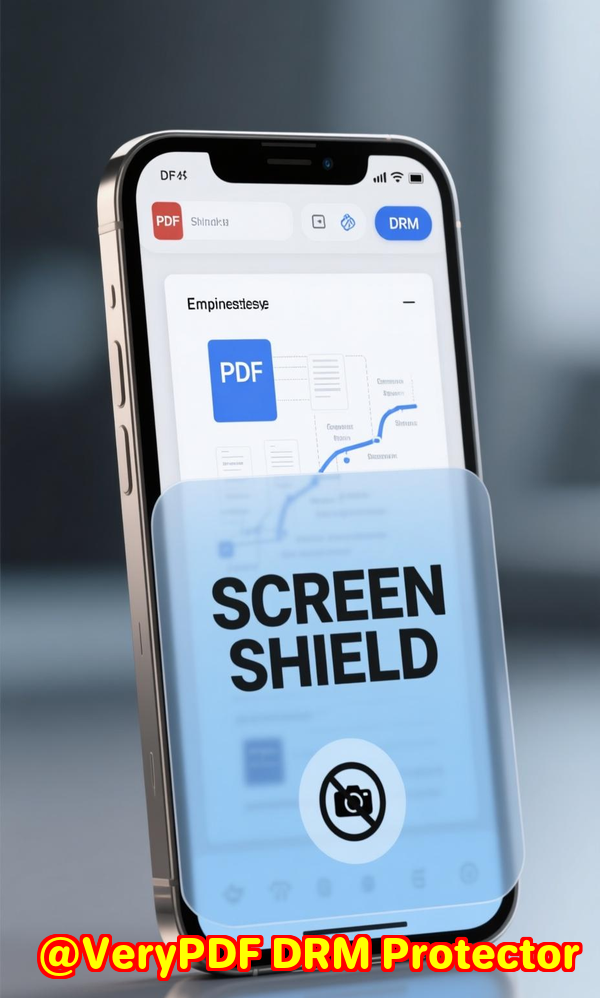
Why Screenshots Are the Biggest Threat to PDF Security
Even with traditional PDF protection, there’s a sneaky loophole: screenshots.
-
Students or recipients can quickly capture a page and distribute it.
-
Standard watermarking often isn’t enough; screenshots bypass it entirely.
-
Some plug-ins or software can capture full-page screenshots effortlessly.
I’d tried password protection and encryption before, but nothing stopped someone determined to share pages. I needed a solution that made screenshot piracy practically impossible.
How I Discovered VeryPDF DRM Protector
One evening, I stumbled upon VeryPDF DRM Protector while researching ways to secure exam papers and sensitive educational content. At first glance, it seemed like another PDF security tool. But the Screen Shield feature immediately caught my attention.
Screen Shield does something that no ordinary PDF software could: it actively prevents screenshots by limiting the viewable area. Instead of seeing a whole page, the viewer can only see a fraction at a time. I was skeptical at first, but after testing it, I realised it was exactly what I needed.
What VeryPDF DRM Protector Offers
The tool isn’t just about screenshots. It’s a full-featured DRM solution for PDFs and other document formats. Here’s a breakdown of the key features I found most valuable:
1. Screen Shield for Screenshot Protection
-
Dynamic viewable area: You can set the visible area to 20%, 35%, or 50% of the page. Recipients must scroll or pan to see more, making full-page screenshots tedious and discouraging.
-
Automatic blur on focus loss: If someone switches tabs or tries a screen-capture tool, the content blurs immediately.
-
Combination with watermarks: Adding a dynamic watermark with email, IP, or timestamp makes it obvious who accessed the file, further discouraging piracy.
In my experience, this feature alone saved hours of worry. I tested it by trying to screenshot my own files. Even with screenshot tools open, I could only capture tiny portions, and the watermark ensured accountability.
2. Access Control and Recipient Management
-
Invitation-only access: Only those invited can open files.
-
Identity verification: Recipients can be asked to confirm their identity before accessing the document.
-
Revoke access anytime: If a file ends up in the wrong hands, I can instantly disable access.
Before using VeryPDF DRM Protector, I relied on sending PDFs via email with passwords. Passwords are easily shared or bypassed. Now, I can control exactly who sees my documents and track every access.
3. Easy Cloud Import and File Management
-
Upload multiple files from Dropbox, Google Drive, OneDrive, or local storage.
-
Replace files with updated versions without breaking access.
-
Preview different formats: PDFs, Word, Excel, PowerPoint, images, and even videos.
One time, I uploaded my lecture slides and noticed a typo. Within minutes, I replaced the file, and all recipients automatically accessed the corrected versionno resending or confusion. This feature alone saves me hours every semester.
4. File Tracking and Analytics
-
View notifications: I get instant email alerts when someone views my file.
-
Detailed analytics: Track who viewed the file, from where, for how long, and how often.
-
Exportable reports: Download data into Excel for auditing or compliance purposes.
Being able to see how students interact with content was eye-opening. I noticed some students barely glanced at pages while others spent significant time reviewing notes. This insight is valuable for adjusting teaching methods.
Real-World Use Cases
Protecting Exam Materials
Before, I had to trust students not to share exam questions. With Screen Shield enabled, each page is partially visible, and screenshots are almost impossible. Combined with watermarks, every viewer is accountable.
Securing Intellectual Property
I occasionally share research or proprietary content with collaborators. Using VeryPDF DRM Protector, I can ensure files aren’t copied, printed, or downloaded without permission.
Controlling Access to Financial Reports
When sharing sensitive financial documents with external stakeholders, I can restrict access to specific individuals, monitor viewing activity, and revoke access if needed. This level of control is unmatched by standard PDF software.
Why VeryPDF DRM Protector Stands Out
Compared to other tools I tried:
-
Adobe Acrobat offers password protection, but screenshots aren’t prevented.
-
Free PDF watermarking tools are bypassed easily and don’t include screen area restrictions.
-
Enterprise DRM suites are expensive and complex, whereas VeryPDF is intuitive and lightweight.
Personally, the combination of Screen Shield + Dynamic Watermark + Access Control made VeryPDF DRM Protector the only solution I trust for protecting sensitive PDFs.
My Personal Experience
I remember the first test I ran: I uploaded a 50-page lecture PDF, enabled Screen Shield at 35%, and invited three colleagues. Within minutes, they were exploring the file but couldn’t take full screenshots.
The moment I saw the analytics pop up in real time, showing who spent how much time on each page, I realised I could finally control document distribution and accountability like never before.
I also loved the simple cloud upload. Previously, managing multiple PDF versions across Google Drive, emails, and OneDrive was a nightmare. Now it’s all in one place, securely managed.
Conclusion: Why You Need This
If you’re dealing with sensitive PDFsfrom study materials to corporate reportsscreenshot piracy is a real problem. VeryPDF DRM Protector solves it elegantly:
-
Prevents full-page screenshots with Screen Shield.
-
Tracks and controls access with detailed analytics.
-
Combines encryption, watermarks, and access control in one easy solution.
I’d highly recommend this to anyone who wants to protect PDFs from unauthorized sharing. It’s intuitive, effective, and saves a lot of time and stress.
Start your free trial now and boost your productivity: https://drm.verypdf.com/
Custom Development Services by VeryPDF
VeryPDF offers comprehensive custom development services to meet your unique technical requirements. Whether you need specialized PDF processing solutions for Linux, macOS, Windows, or server environments, VeryPDF can build tailored solutions.
The services cover Python, PHP, C/C++, Windows API, Linux, Mac, iOS, Android, JavaScript, C#, .NET, HTML5, and more. They develop Windows Virtual Printer Drivers to generate PDF, EMF, or image formats, as well as printer job monitoring tools that can intercept and save print jobs from all Windows printers into formats like PDF, EMF, PCL, Postscript, TIFF, and JPG.
VeryPDF also offers technologies for document analysis, OCR, table recognition, barcode recognition, graphical and image conversion, cloud-based document conversion, PDF security, DRM protection, and much more.
For any customized project requirements, contact VeryPDF through their support centre at https://support.verypdf.com/.
FAQ
1. Can VeryPDF DRM Protector completely prevent screenshots?
Yes. With Screen Shield enabled, only a portion of the page is visible, and automatic blurring prevents full-page captures.
2. Is it difficult to use for recipients?
Recipients might need slightly more effort to navigate partial viewable areas, but it’s worth it for highly confidential documents.
3. Can I revoke access after sending a PDF?
Absolutely. You can instantly revoke access anytime, even after the file has been sent.
4. Does it support other file types besides PDF?
Yes. You can preview Word, Excel, PowerPoint, images, and even videos.
5. Can I combine Screen Shield with watermarks?
Yes. Dynamic watermarks with recipient info make files traceable and discourage unauthorized sharing.
6. How do I upload files to VeryPDF DRM Protector?
Files can be uploaded from local storage or cloud services like Google Drive, OneDrive, Dropbox, and Box.
Tags or Keywords
-
PDF screenshot protection
-
Prevent PDF piracy
-
Screen Shield PDF
-
VeryPDF DRM Protector
-
Secure study materials
-
PDF content protection
-
Dynamic watermark PDFs
