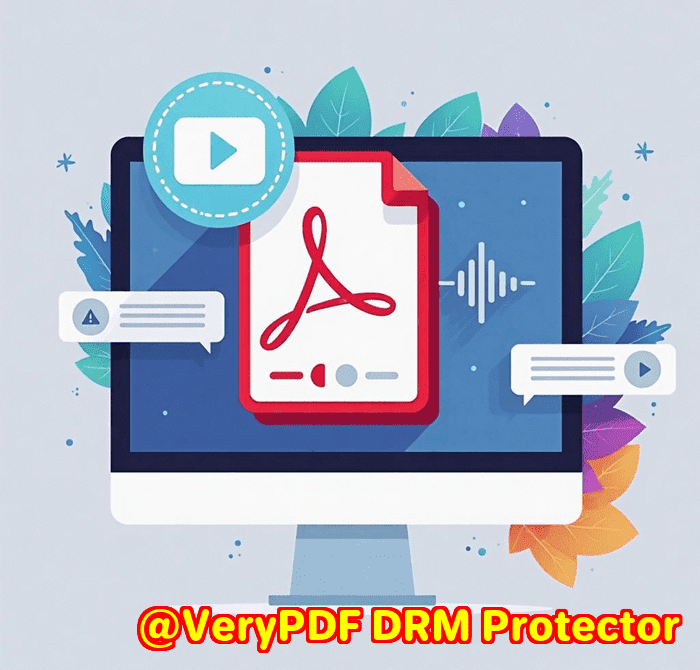Read Complex Medical Research PDFs with AI Chatbot That Summarizes and Translates
Every time I dove into a dense medical research paper, I’d end up overwhelmed. There’s just too much jargon, endless pages of data, and often, the language itself isn’t my first language. I’d find myself wasting hours trying to decode the content or bouncing between multiple tools to summarise, translate, and understand these PDFs. If you’ve ever wrestled with complex documents like medical research PDFs, legal contracts, or lengthy textbooks, you’ll get what I mean.

Then I discovered the VeryUtils AI Chatbot Custom Development Service and it completely changed how I work with PDFs.
Why the VeryUtils AI Chatbot is a Game Changer for Medical Research PDFs
This tool isn’t just another PDF reader or converter. It’s a full-on AI-powered chatbot that lets you talk to your PDFs. Imagine being able to ask questions about a 50-page research paper and getting clear, concise answers instantly. That’s what VeryUtils delivers.
It works on Windows, Mac, iPhone, and iPad, so whether I’m at my desk or on the go, I have quick access. Plus, it’s free to get started, which is a huge bonus. The core tech behind it is the ChatGPT-3.5-Turbo model, known for its ability to understand complex language and deliver accurate responses.
Key Features That Blew Me Away
-
Chat with PDFs directly: No more scrolling endlessly trying to find that one statistic or explanation. Just type your question “What were the key findings on patient recovery times?” and the chatbot pulls the answer from the document.
-
Summarise length PDFs instantly: Instead of wading through pages, I get a crisp summary of the whole paper or specific sections. This feature alone saves me hours every week.
-
Translate in over 100 languages: Sometimes, research isn’t in English. This chatbot breaks the language barrier by translating complex medical terminology, so I don’t have to struggle with Google Translate or guess the meaning.
-
Extract and merge PDF pages: If I need to focus on certain sections, I extract pages to narrow down my search or combine multiple documents to get a bigger picture without juggling files.
The first time I used the chatbot, I uploaded a complicated clinical trial report. Within seconds, I asked it to summarise the methodology section, and the answer was clear and jargon-free. I also asked it to translate the results into plain English no more getting lost in dense wording.
How This Beats Other Tools
I’ve tried a lot of PDF tools before Adobe Acrobat’s search is decent, but it doesn’t explain or summarise content. Google Translate works for isolated text but can’t handle full PDFs or keep the context intact. Other AI tools often require a steep learning curve or don’t integrate smoothly with mobile devices.
VeryUtils, on the other hand, feels like having a smart research assistant sitting beside you. The Copilot feature lets you manage PDFs using natural language commands no complicated menus or technical knowledge needed. It’s genuinely intuitive.
Who Needs This?
-
Medical researchers and students dealing with thick, technical papers.
-
Legal professionals who have to parse lengthy contracts quickly.
-
Academics translating foreign language documents.
-
Business analysts extracting insights from reports.
-
Anyone overwhelmed by the sheer volume and complexity of PDF documents.
How It Fits into Real Life
I remember preparing for a medical seminar. I had five research papers in different languages, some over 100 pages each. Normally, I’d need days to digest these. With VeryUtils, I uploaded all PDFs and started chatting with them: summarising key points, translating paragraphs, and even pulling out exact data tables I needed. I saved days of work, and the best part I felt more confident knowing I wasn’t missing critical info hidden in the dense text.
Summary and Why You Should Try It
If you deal with large, complex PDF documents especially medical research papers this tool is a must-have. It simplifies your workflow by letting you ask questions directly to your PDFs, summarise lengthy documents instantly, and translate in multiple languages without leaving the app.
I’d recommend this to anyone juggling heavy PDF workloads who wants to save time and work smarter.
Start your free trial today and see how much smoother your research and reading can get: https://veryutils.com/chatpdf
Custom Development Services by VeryUtils
VeryUtils offers custom development tailored to your specific PDF and document processing needs. Whether you need solutions for Linux, macOS, Windows, or mobile platforms, their expertise covers a vast range of technologies:
-
Development using Python, PHP, C/C++, Windows API, Linux, Mac, iOS, Android, JavaScript, C#, .NET, HTML5
-
Custom Windows Virtual Printer Drivers for PDF, EMF, and image formats
-
Tools to capture and monitor printer jobs in multiple formats including PDF, TIFF, JPG
-
System-wide and application-specific hook layers for Windows API monitoring
-
Advanced document processing for PDF, PCL, Postscript, EPS, and Office documents
-
Barcode recognition/generation, layout analysis, OCR, and table recognition in scanned PDFs and TIFFs
-
Report and form generation, image and document conversion tools
-
Cloud-based document conversion, viewing, and digital signature technologies
-
Security solutions including digital signatures, DRM protection, and TrueType font tech
If your business demands unique PDF workflows or specialised document handling, VeryUtils is ready to collaborate. Reach out to their support centre to discuss your custom project: http://support.verypdf.com/
Frequently Asked Questions (FAQ)
1. How does the VeryUtils AI Chatbot understand complex PDF content?
It uses natural language processing and semantic indexing to analyse each paragraph, ensuring accurate comprehension and interaction.
2. Can the chatbot handle images and text within PDFs?
Yes, it applies OCR technology to extract and analyse text from images embedded in PDFs.
3. Is the VeryUtils Chatbot available on mobile devices?
Currently, it supports Windows, Mac, iPhone, and iPad, with Android support coming soon.
4. Does using the chatbot require an internet connection?
Yes, it needs a stable internet connection because it works with OpenAI’s ChatGPT API for AI processing.
5. How many languages can the chatbot translate?
The chatbot supports over 100 languages, including English, Spanish, French, German, Chinese, Japanese, Arabic, and many more.
Tags / Keywords
-
AI PDF chatbot
-
Medical research PDF summariser
-
Translate medical PDFs
-
PDF copilot for researchers
-
VeryUtils AI PDF tool
If you’re buried under medical research PDFs or any complex documents, this AI-powered chatbot is your shortcut to smarter, faster reading and understanding. It’s the assistant you didn’t know you needed but won’t want to work without.