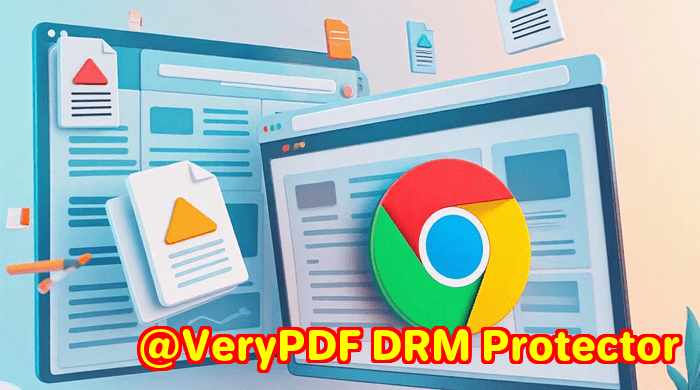Fast and Reliable Website Screenshot API with AWS Lambda Scalability for High-Volume Screenshot Needs
Every time I had to capture website screenshots for projects, it felt like a maze of tools and workarounds clunky interfaces, slow rendering, or screenshots that looked nothing like the actual webpage. Especially when scaling up to dozens, hundreds, or thousands of captures a day, managing this manually or relying on flaky open-source tools was a headache.

If you’ve ever found yourself stuck waiting for screenshots to load, tweaking screen sizes to get the perfect capture, or dealing with inconsistent image quality, you’re not alone. That’s exactly where the VeryPDF Website Screenshot API for Developers saved my day and could save yours too.
Why I Turned to VeryPDF Website Screenshot API
I first came across VeryPDF’s Screenshot API while hunting for a solution that could handle high-volume website screenshot needs without the usual fuss. The idea of a service that’s built on AWS Lambda for near-limitless scalability instantly caught my eye. No more worrying about server capacity or downtime during traffic spikes sounds too good to be true, right?
This API is designed for developers who need fast, reliable, and accurate screenshots of any web page, in seconds. Whether you’re running a startup that requires frequent website monitoring, a marketing team grabbing snapshots for campaigns, or a tech company automating web audits, this tool fits right in.
What Makes VeryPDF Screenshot API a Game-Changer?
Let me break down the standout features that had me hooked:
1. Speed from Zero to Screenshot in Seconds
One of the most frustrating parts of other screenshot tools was the time it took just to get started signing up, setting things up, and then figuring out complex APIs with patchy documentation. VeryPDF cuts through all that.
-
Sign up.
-
Make a simple API call.
-
Boom your screenshot’s ready.
It was crazy how I could go from zero to a full-page screenshot in under a minute.
2. Full Page and Responsive Capture Options
Ever tried to capture a long webpage, only to get a clipped image? This API nails full-page screenshots every time, even for sites with parallax scrolling or lazy-loaded content.
You can also specify device viewports mobile or desktop and control pixel ratios. For me, this meant:
-
Capturing high-res retina-quality images (@2x or @3x).
-
Getting mobile-optimised screenshots without juggling devices.
3. Multiple Output Formats That Work for Any Use Case
Sometimes you want a PNG for crisp images, other times a JPG for smaller files, or even PDF for archiving. The VeryPDF Screenshot API supports:
-
PNG
-
JPG
-
WebP
-
PDF
Plus, you get the option to download the image directly or receive JSON responses for easy integration into your apps.
4. Rock-Solid Scalability with AWS Lambda
This is a killer feature. The API runs on AWS Lambda, which means it scales effortlessly. Whether you need 10 screenshots or 1,000,000 a month, it doesn’t break a sweat. I remember when I had to run batch jobs that would’ve crashed lesser platforms here, everything stayed smooth.
5. Handles Complex Web Features Smoothly
Modern web pages are packed with videos, custom fonts, and single-page app frameworks. Many screenshot tools stumble on these.
VeryPDF Screenshot API effortlessly:
-
Renders HTML5 videos.
-
Supports dynamic content and SPA routing.
-
Correctly displays web fonts.
I was able to capture complex dashboards with embedded videos perfectly without tweaking any code.
6. Security and Reliability
All API endpoints use HTTPS. So, your data is secure during transfer. This made me feel comfortable using it for client projects where privacy matters.
Real-World Use Cases That Show Its Value
This API isn’t just hype. I’ve seen it work across different scenarios:
-
Marketing Teams: Automating snapshots of landing pages for A/B tests and campaign tracking.
-
QA Engineers: Quickly verifying responsive design and UI changes on multiple devices without manual screenshots.
-
Legal Teams: Archiving website versions for compliance and audit purposes.
-
SEO Auditors: Capturing full-page renders to analyse page load elements or visual consistency.
-
Developers: Building apps that need real-time website previews or thumbnails on the fly.
How It Stacks Up Against Other Screenshot Tools
I tried a few popular alternatives before settling on VeryPDF. Here’s what I found:
-
Some tools struggled with dynamic content or took forever to process.
-
Open-source solutions needed manual server management and constant updates.
-
Others offered limited output formats or didn’t scale beyond a few hundred captures.
-
Pricing was often a shock for scaling beyond free tiers.
With VeryPDF, I got a streamlined experience, solid documentation, and a pricing model that fits startups through to enterprises.
My Take: Why I’d Recommend VeryPDF Website Screenshot API
If you handle large volumes of website screenshots or want a reliable way to automate capture without fuss, this tool is a solid bet.
It saved me hours of manual work, eliminated the frustration of buggy tools, and gave me confidence that the system wouldn’t collapse under load. Plus, the flexibility to choose output formats and capture full pages or specific viewports made it a perfect fit for multiple projects.
Want to try it out? Start your free trial now and see how it can transform your screenshot workflow: https://www.verypdf.com/online/webpage-to-pdf-converter-cloud-api/
Custom Development Services by VeryPDF
Beyond the Website Screenshot API, VeryPDF offers extensive custom development services tailored to your technical needs.
Whether you need PDF processing solutions on Linux, macOS, or Windows, or tools developed in Python, PHP, C/C++, JavaScript, or .NET, VeryPDF’s got you covered. Their expertise includes:
-
Creating Windows Virtual Printer Drivers that generate PDFs and image files.
-
Developing utilities that capture print jobs and convert them into various formats like PDF, TIFF, or JPG.
-
Building document form generators, OCR tools, barcode recognition, and more.
-
Offering cloud solutions for document conversion, digital signatures, and DRM protection.
-
Custom integrations with APIs for secure, scalable, and efficient document workflows.
If you have specific project needs, reach out to VeryPDF’s support center at http://support.verypdf.com/ to discuss your requirements.
FAQs
Q1: How fast can I get a website screenshot using VeryPDF Screenshot API?
A: Typically, you can get a full-page screenshot in just a few seconds after the API call, thanks to the scalable AWS Lambda backend.
Q2: Can I capture mobile viewports or specific screen sizes?
A: Yes, the API allows you to specify viewport dimensions and capture mobile or desktop views with accurate device pixel ratios.
Q3: What image formats are supported?
A: You can get screenshots in PNG, JPG, WebP, and PDF formats, offering flexibility for various use cases.
Q4: Is the API suitable for enterprise-level workloads?
A: Absolutely. It scales to handle millions of screenshots per month and offers custom enterprise plans with priority support.
Q5: How secure is the communication with the Screenshot API?
A: All API endpoints use HTTPS to ensure secure data transmission and protect your privacy.
Tags/Keywords
-
Website Screenshot API
-
AWS Lambda scalable screenshots
-
Full page website capture
-
High volume screenshot automation
-
Developer screenshot tools