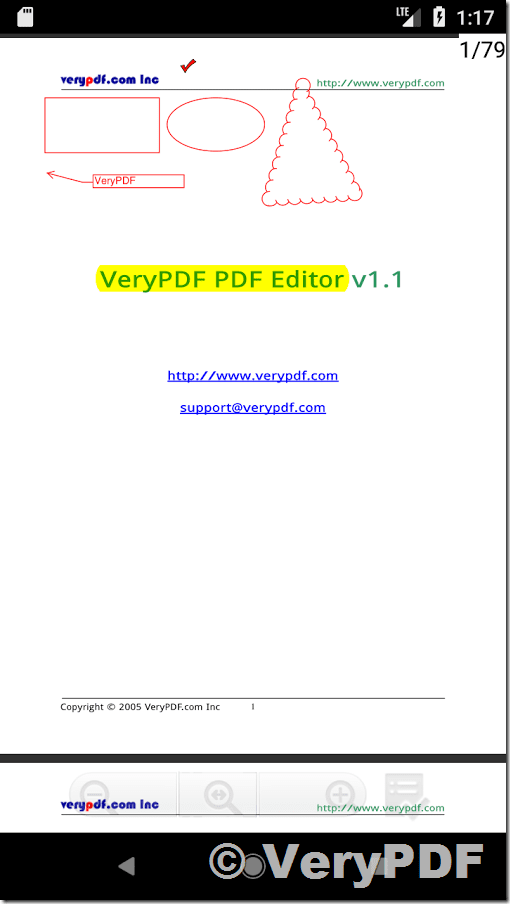PDF files are one of the most popular document formats, as they can be opened on virtually any device and protect the original content and formatting. Android devices are not equipped with a default PDF viewer. In order to view PDF files on your Android phone or tablet, you must download a PDF reader. You can install a free VeryPDF VPDF Reader from the Google Play Store.
https://play.google.com/store/apps/details?id=com.verypdf.android.pdfview
1. Launch the Apps Drawer. Opening the Apps Drawer will allow you to scroll through all of your device’s apps. Tap on the icon with a grid of six or twelve white squares.
On mobile devices, this icon is located within the Apps Dock at the bottom of the screen.
On Android tablets, you can find this icon in the top right corner of the screen.
2. Click on the Google Play Store icon. When the Play Store launches, the app may prompt you to enter your Google username and password. If you have an account, click “Existing” and enter in your information. If you do not have an account, click “New” and follow the instructions.
3. Search for VeryPDF VPDF Reader. PDF readers, or viewers, make it possible for you to open and view PDF files on your device. Since Android devices do not have a default PDF reader, you must install a PDF reader or viewer. There are several free PDF readers available for Android devices. To browse all of these apps, type “Free PDF Reader for Android” in the search bar. You can also search “VeryPDF VPDF Reader” directly.
4. OK, You can select the “VeryPDF VPDF Reader” app and install it.
5. Install the app. Click on the green “Install” button. Read through the “App permissions” and click “Accept.”
6. OK, now you can use “VeryPDF VPDF Reader” to view your PDF files.
“VeryPDF VPDF Reader” does support PDF and VPDF files, VPDF format is the VeryPDF DRM protected PDF format, you can download VeryPDF DRM Creator Command Line software from this web page, it’s free,
http://drm.verypdf.com/downloads/